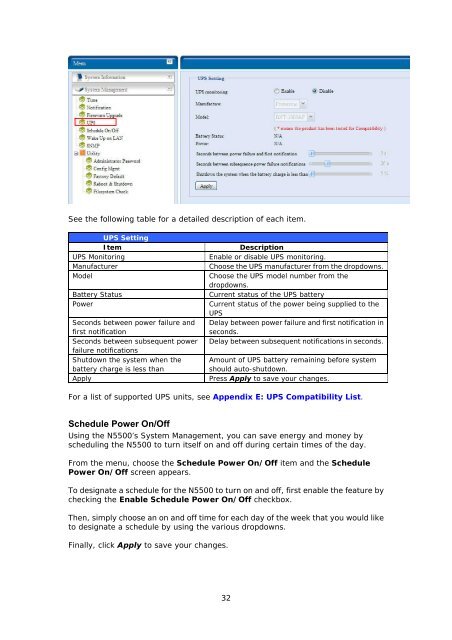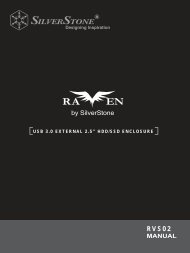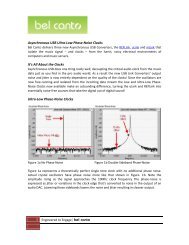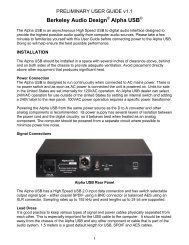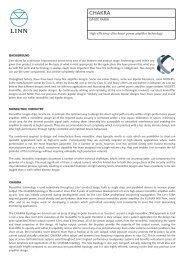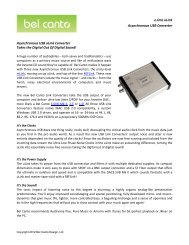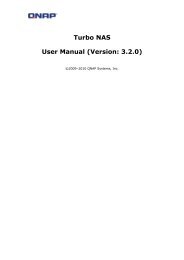- Page 1 and 2: Thecus N5500FW v3.00.08User’s Man
- Page 3 and 4: Safety WarningsFor your safety, ple
- Page 6 and 7: Snapshot ..........................
- Page 8 and 9: Appendix F: Licensing Information .
- Page 10 and 11: Media ServerWith the built-in Media
- Page 12 and 13: Front PanelThe Thecus N5500’s fro
- Page 14 and 15: Rear PanelThe N5500 rear panel feat
- Page 16 and 17: 3. Press the power button on the Fr
- Page 18 and 19: Chapter 3: First Time SetupOverview
- Page 20 and 21: NOTEThe Thecus Setup Wizard is desi
- Page 22 and 23: Step 1: Network SetupFrom the Web A
- Page 25 and 26: Menu BarItemDescriptionSystem Infor
- Page 27 and 28: Product InformationItemDescriptionM
- Page 29 and 30: Truncate All Log File Clear all log
- Page 31: Firmware UpgradeFrom the menu, choo
- Page 35 and 36: See the following table for a detai
- Page 37 and 38: To perform a file system check, cli
- Page 39 and 40: System NetworkUse the System Networ
- Page 41 and 42: DHCP Server ConfigurationA DHCP ser
- Page 43 and 44: NFS SetupFrom the System Network me
- Page 45 and 46: A description of each field follows
- Page 47 and 48: UPnPThis device supports UPnP Media
- Page 49 and 50: NOTEWhen the Status shows Warning,
- Page 51 and 52: RAID InformationItemDescriptionMast
- Page 53 and 54: NOTEBuilding a RAID volume may take
- Page 55 and 56: Remove RAIDClick to remove the RAID
- Page 57 and 58: Migrating a RAIDOnce a RAID volume
- Page 59 and 60: RAID1[OFFLINE][RAID 1] HDDx2 to [RA
- Page 61 and 62: UsernamePasswordPassword ConfirmEnt
- Page 63 and 64: Allocating Space for Target USB Vol
- Page 65 and 66: Adding FoldersOn the Folder screen,
- Page 67 and 68: WARNINGAll the data stored in the f
- Page 69 and 70: The N5500 snapshot is supported tot
- Page 71 and 72: NOTEThe ACL can be set for share an
- Page 73 and 74: Once IP with volume have been set,
- Page 75 and 76: Click Apply to save your changes.B.
- Page 77 and 78: E. Reconnect a Stack TargetThe enab
- Page 79 and 80: After you have completed to add ISO
- Page 81 and 82: A description of each item follows:
- Page 83 and 84:
NOTEAll users are automatically ass
- Page 85 and 86:
Add Groups1. On the Local Group Con
- Page 87 and 88:
Application ServerThe N5500 support
- Page 89 and 90:
Windows VistaTo set up the Printer
- Page 91 and 92:
If your printer model is not listed
- Page 93 and 94:
User ModuleThe user module is reser
- Page 95 and 96:
Password on TargetServerTest Connec
- Page 97 and 98:
2. When the Welcome to Microsoft Wi
- Page 99 and 100:
6. To create a new folder within th
- Page 101 and 102:
Windows XP Publishing WizardThere a
- Page 103 and 104:
7. Your PC will start to connect to
- Page 105 and 106:
14. When the upload is finished, th
- Page 107 and 108:
Creating AlbumsTo create a photo al
- Page 109 and 110:
1. Choose Go > Connect to Server…
- Page 111 and 112:
7. Start the iSCSI Initiator by dou
- Page 113 and 114:
13. Click on Disk Management and yo
- Page 115 and 116:
Part I - Setup a DynDNS Account1. G
- Page 117 and 118:
Chapter 7: TroubleshootingForgot My
- Page 119 and 120:
Chapter 8: Revision Updates (FW 3.0
- Page 121 and 122:
NOTE1. With RAID volume encryption
- Page 123 and 124:
Now you can start to create iSCSI t
- Page 125 and 126:
iSCSI target volume creation. The m
- Page 127 and 128:
Chapter 9: Revision updated up to F
- Page 129 and 130:
Updated Main User InterfaceThe look
- Page 131 and 132:
enable the sync target server and i
- Page 133 and 134:
Appendix A: Product SpecificationsH
- Page 135 and 136:
Appendix B: Customer SupportIf your
- Page 137 and 138:
RAID 5RAID 5 offers data security a
- Page 139 and 140:
Appendix D: Active Directory Basics
- Page 141 and 142:
Brand Series Model NotesFideltronik
- Page 143 and 144:
NOTE• The UPSes marked Blue have
- Page 145 and 146:
CGIC License TermsBasic LicenseCGIC
- Page 147 and 148:
these conditions, and telling the u
- Page 149:
9. The Free Software Foundation may