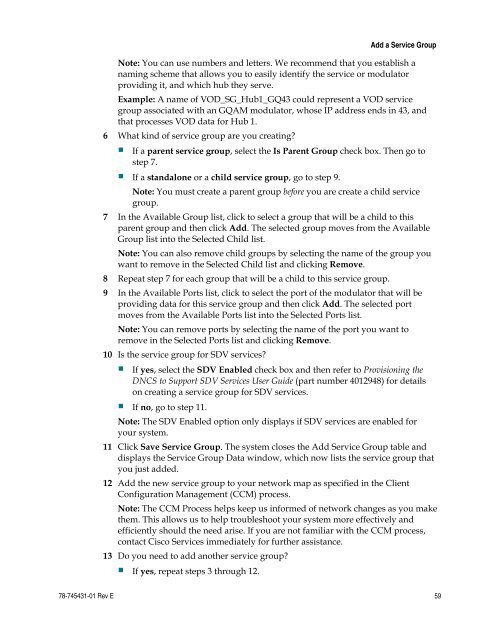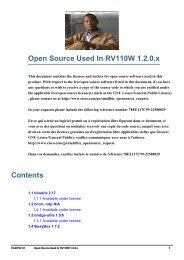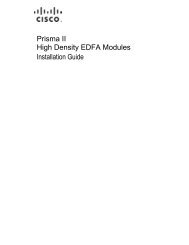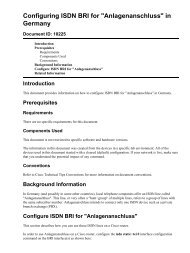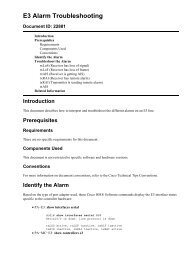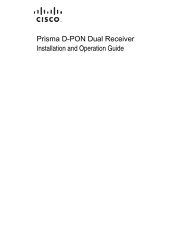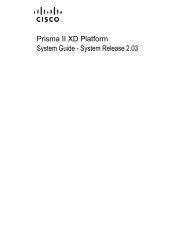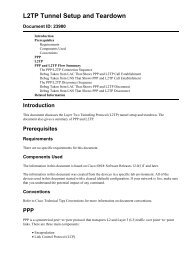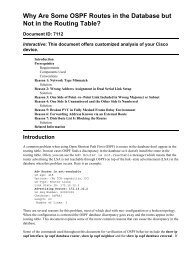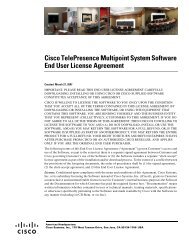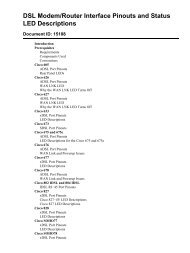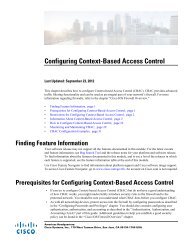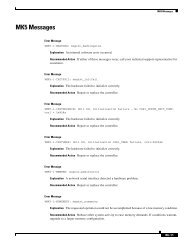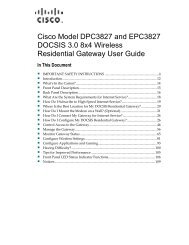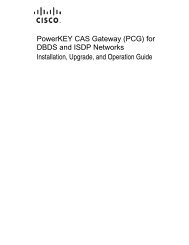Gigabit QAM Modulator Model D9479 Hardware Installation and ...
Gigabit QAM Modulator Model D9479 Hardware Installation and ...
Gigabit QAM Modulator Model D9479 Hardware Installation and ...
- No tags were found...
Create successful ePaper yourself
Turn your PDF publications into a flip-book with our unique Google optimized e-Paper software.
Add a Service GroupNote: You can use numbers <strong>and</strong> letters. We recommend that you establish anaming scheme that allows you to easily identify the service or modulatorproviding it, <strong>and</strong> which hub they serve.Example: A name of VOD_SG_Hub1_GQ43 could represent a VOD servicegroup associated with an G<strong>QAM</strong> modulator, whose IP address ends in 43, <strong>and</strong>that processes VOD data for Hub 1.6 What kind of service group are you creating?• If a parent service group, select the Is Parent Group check box. Then go tostep 7.• If a st<strong>and</strong>alone or a child service group, go to step 9.Note: You must create a parent group before you are create a child servicegroup.7 In the Available Group list, click to select a group that will be a child to thisparent group <strong>and</strong> then click Add. The selected group moves from the AvailableGroup list into the Selected Child list.Note: You can also remove child groups by selecting the name of the group youwant to remove in the Selected Child list <strong>and</strong> clicking Remove.8 Repeat step 7 for each group that will be a child to this service group.9 In the Available Ports list, click to select the port of the modulator that will beproviding data for this service group <strong>and</strong> then click Add. The selected portmoves from the Available Ports list into the Selected Ports list.Note: You can remove ports by selecting the name of the port you want toremove in the Selected Ports list <strong>and</strong> clicking Remove.10 Is the service group for SDV services?• If yes, select the SDV Enabled check box <strong>and</strong> then refer to Provisioning theDNCS to Support SDV Services User Guide (part number 4012948) for detailson creating a service group for SDV services.• If no, go to step 11.Note: The SDV Enabled option only displays if SDV services are enabled foryour system.11 Click Save Service Group. The system closes the Add Service Group table <strong>and</strong>displays the Service Group Data window, which now lists the service group thatyou just added.12 Add the new service group to your network map as specified in the ClientConfiguration Management (CCM) process.Note: The CCM Process helps keep us informed of network changes as you makethem. This allows us to help troubleshoot your system more effectively <strong>and</strong>efficiently should the need arise. If you are not familiar with the CCM process,contact Cisco Services immediately for further assistance.13 Do you need to add another service group?• If yes, repeat steps 3 through 12.78-745431-01 Rev E 59