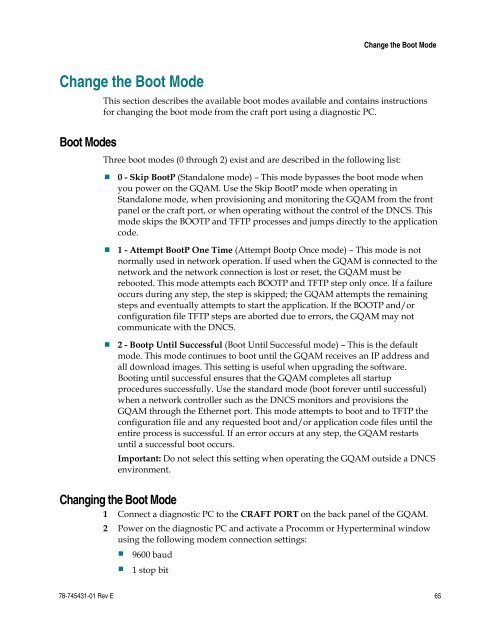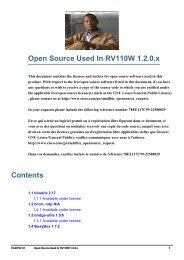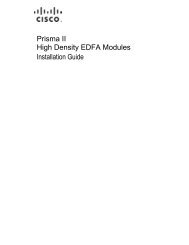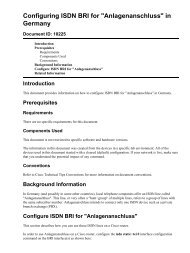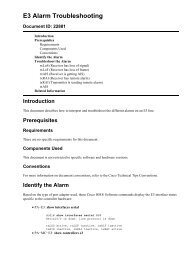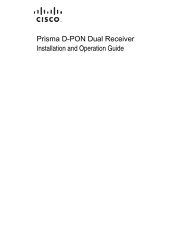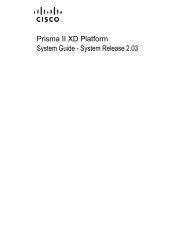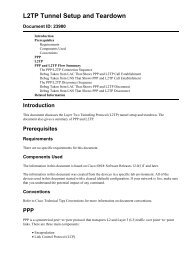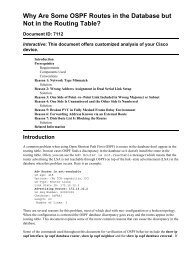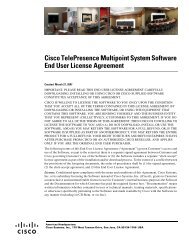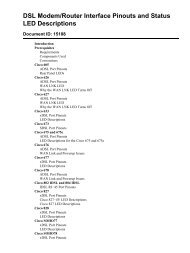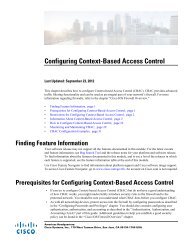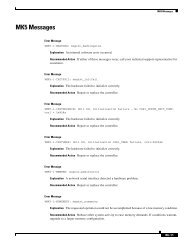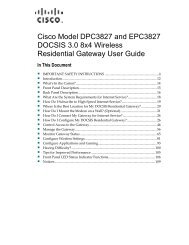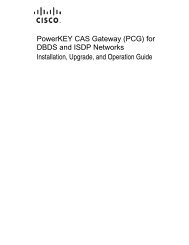Gigabit QAM Modulator Model D9479 Hardware Installation and ...
Gigabit QAM Modulator Model D9479 Hardware Installation and ...
Gigabit QAM Modulator Model D9479 Hardware Installation and ...
- No tags were found...
You also want an ePaper? Increase the reach of your titles
YUMPU automatically turns print PDFs into web optimized ePapers that Google loves.
Change the Boot ModeChange the Boot ModeBoot ModesThis section describes the available boot modes available <strong>and</strong> contains instructionsfor changing the boot mode from the craft port using a diagnostic PC.Three boot modes (0 through 2) exist <strong>and</strong> are described in the following list: 0 - Skip BootP (St<strong>and</strong>alone mode) – This mode bypasses the boot mode whenyou power on the G<strong>QAM</strong>. Use the Skip BootP mode when operating inSt<strong>and</strong>alone mode, when provisioning <strong>and</strong> monitoring the G<strong>QAM</strong> from the frontpanel or the craft port, or when operating without the control of the DNCS. Thismode skips the BOOTP <strong>and</strong> TFTP processes <strong>and</strong> jumps directly to the applicationcode. 1 - Attempt BootP One Time (Attempt Bootp Once mode) – This mode is notnormally used in network operation. If used when the G<strong>QAM</strong> is connected to thenetwork <strong>and</strong> the network connection is lost or reset, the G<strong>QAM</strong> must berebooted. This mode attempts each BOOTP <strong>and</strong> TFTP step only once. If a failureoccurs during any step, the step is skipped; the G<strong>QAM</strong> attempts the remainingsteps <strong>and</strong> eventually attempts to start the application. If the BOOTP <strong>and</strong>/orconfiguration file TFTP steps are aborted due to errors, the G<strong>QAM</strong> may notcommunicate with the DNCS. 2 - Bootp Until Successful (Boot Until Successful mode) – This is the defaultmode. This mode continues to boot until the G<strong>QAM</strong> receives an IP address <strong>and</strong>all download images. This setting is useful when upgrading the software.Booting until successful ensures that the G<strong>QAM</strong> completes all startupprocedures successfully. Use the st<strong>and</strong>ard mode (boot forever until successful)when a network controller such as the DNCS monitors <strong>and</strong> provisions theG<strong>QAM</strong> through the Ethernet port. This mode attempts to boot <strong>and</strong> to TFTP theconfiguration file <strong>and</strong> any requested boot <strong>and</strong>/or application code files until theentire process is successful. If an error occurs at any step, the G<strong>QAM</strong> restartsuntil a successful boot occurs.Important: Do not select this setting when operating the G<strong>QAM</strong> outside a DNCSenvironment.Changing the Boot Mode1 Connect a diagnostic PC to the CRAFT PORT on the back panel of the G<strong>QAM</strong>.2 Power on the diagnostic PC <strong>and</strong> activate a Procomm or Hyperterminal windowusing the following modem connection settings:• 9600 baud• 1 stop bit78-745431-01 Rev E 65