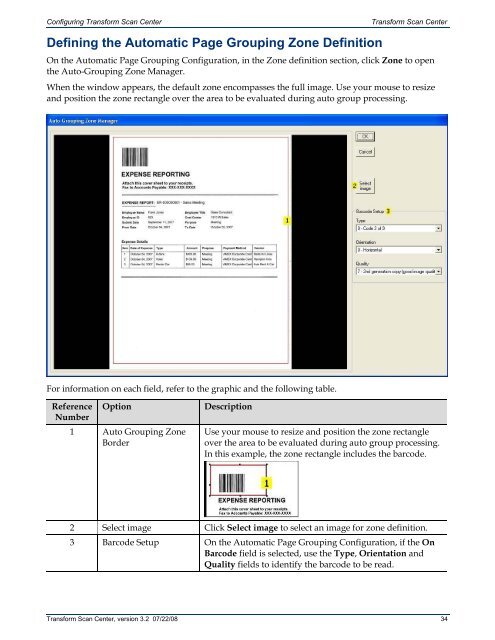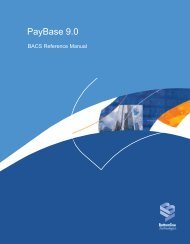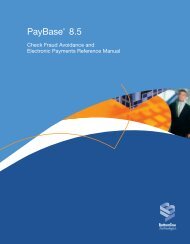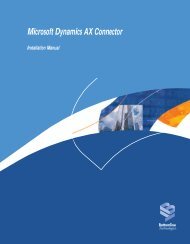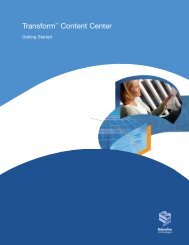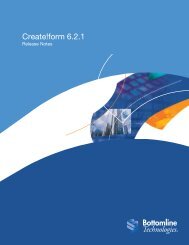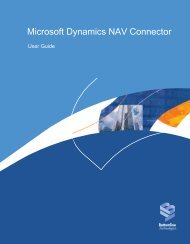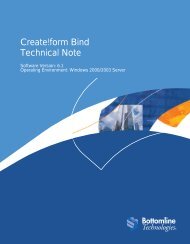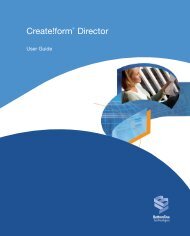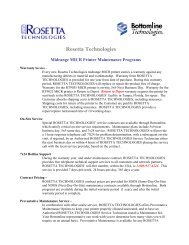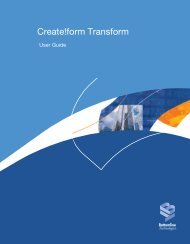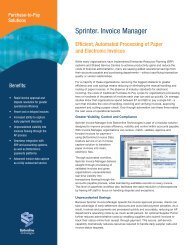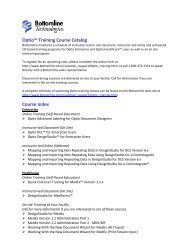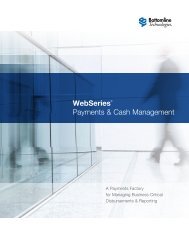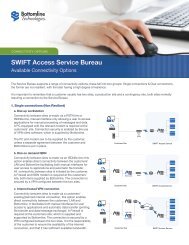Transform Scan Center User's Guide - Bottomline Technologies
Transform Scan Center User's Guide - Bottomline Technologies
Transform Scan Center User's Guide - Bottomline Technologies
Create successful ePaper yourself
Turn your PDF publications into a flip-book with our unique Google optimized e-Paper software.
Configuring <strong>Transform</strong> <strong>Scan</strong> <strong>Center</strong><strong>Transform</strong> <strong>Scan</strong> <strong>Center</strong>Defining the Automatic Page Grouping Zone DefinitionOn the Automatic Page Grouping Configuration, in the Zone definition section, click Zone to openthe Auto-Grouping Zone Manager.When the window appears, the default zone encompasses the full image. Use your mouse to resizeand position the zone rectangle over the area to be evaluated during auto group processing.For information on each field, refer to the graphic and the following table.Reference OptionNumber1 Auto Grouping ZoneBorderDescriptionUse your mouse to resize and position the zone rectangleover the area to be evaluated during auto group processing.In this example, the zone rectangle includes the barcode.2 Select image Click Select image to select an image for zone definition.3 Barcode Setup On the Automatic Page Grouping Configuration, if the OnBarcode field is selected, use the Type, Orientation andQuality fields to identify the barcode to be read.<strong>Transform</strong> <strong>Scan</strong> <strong>Center</strong>, version 3.2 07/22/08 34