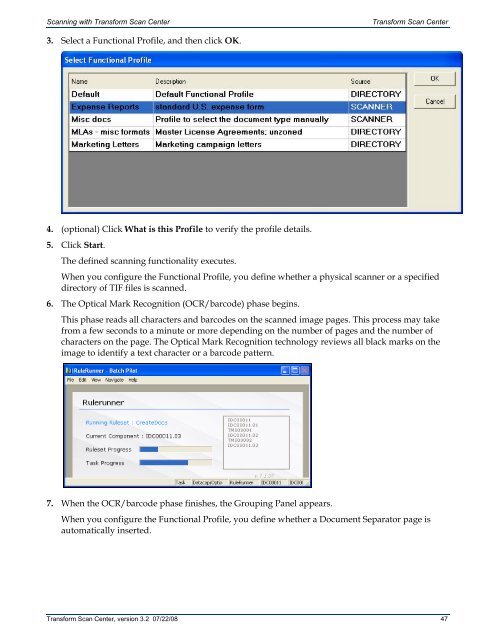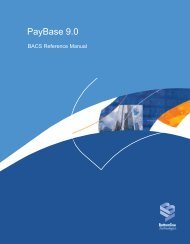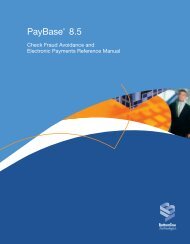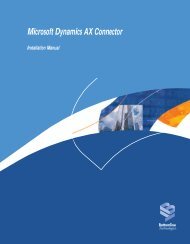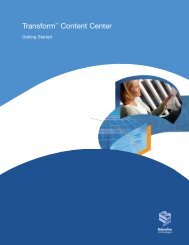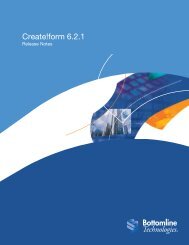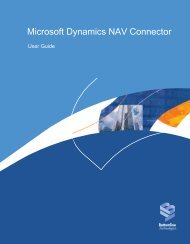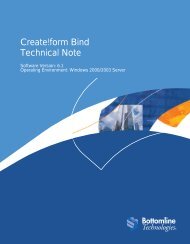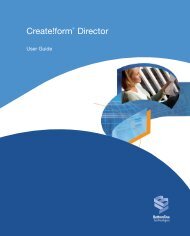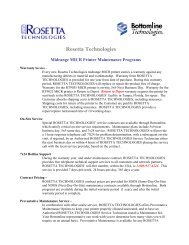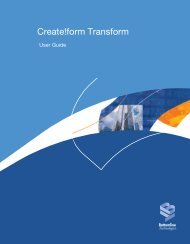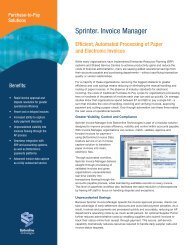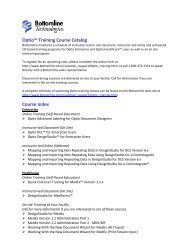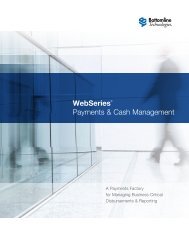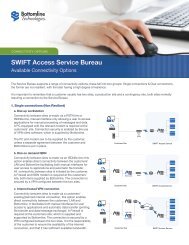Transform Scan Center User's Guide - Bottomline Technologies
Transform Scan Center User's Guide - Bottomline Technologies
Transform Scan Center User's Guide - Bottomline Technologies
You also want an ePaper? Increase the reach of your titles
YUMPU automatically turns print PDFs into web optimized ePapers that Google loves.
<strong>Scan</strong>ning with <strong>Transform</strong> <strong>Scan</strong> <strong>Center</strong><strong>Transform</strong> <strong>Scan</strong> <strong>Center</strong>3. Select a Functional Profile, and then click OK.4. (optional) Click What is this Profile to verify the profile details.5. Click Start.The defined scanning functionality executes.When you configure the Functional Profile, you define whether a physical scanner or a specifieddirectory of TIF files is scanned.6. The Optical Mark Recognition (OCR/barcode) phase begins.This phase reads all characters and barcodes on the scanned image pages. This process may takefrom a few seconds to a minute or more depending on the number of pages and the number ofcharacters on the page. The Optical Mark Recognition technology reviews all black marks on theimage to identify a text character or a barcode pattern.7. When the OCR/barcode phase finishes, the Grouping Panel appears.When you configure the Functional Profile, you define whether a Document Separator page isautomatically inserted.<strong>Transform</strong> <strong>Scan</strong> <strong>Center</strong>, version 3.2 07/22/08 47