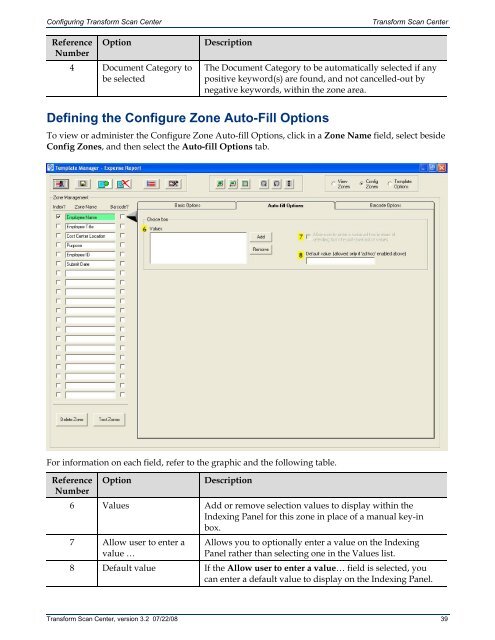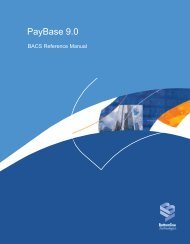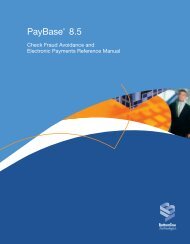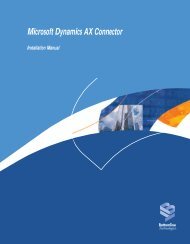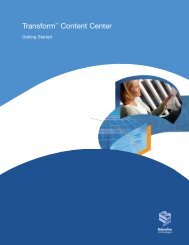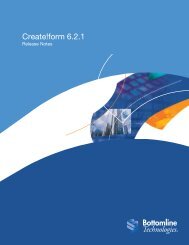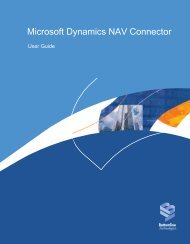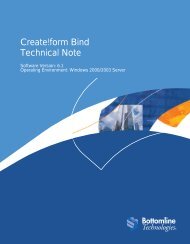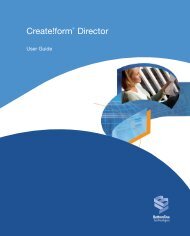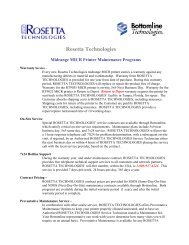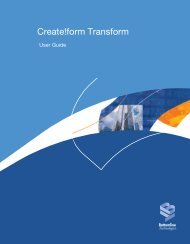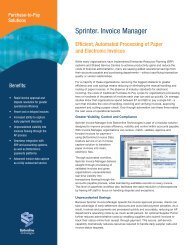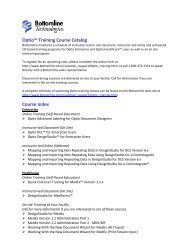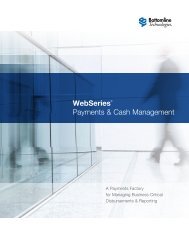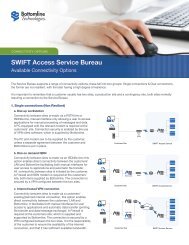Transform Scan Center User's Guide - Bottomline Technologies
Transform Scan Center User's Guide - Bottomline Technologies
Transform Scan Center User's Guide - Bottomline Technologies
Create successful ePaper yourself
Turn your PDF publications into a flip-book with our unique Google optimized e-Paper software.
Configuring <strong>Transform</strong> <strong>Scan</strong> <strong>Center</strong>ReferenceNumberOption4 Document Category tobe selectedDescription<strong>Transform</strong> <strong>Scan</strong> <strong>Center</strong>The Document Category to be automatically selected if anypositive keyword(s) are found, and not cancelled-out bynegative keywords, within the zone area.Defining the Configure Zone Auto-Fill OptionsTo view or administer the Configure Zone Auto-fill Options, click in a Zone Name field, select besideConfig Zones, and then select the Auto-fill Options tab.For information on each field, refer to the graphic and the following table.Reference OptionDescriptionNumber6 Values Add or remove selection values to display within theIndexing Panel for this zone in place of a manual key-inbox.7 Allow user to enter avalue …Allows you to optionally enter a value on the IndexingPanel rather than selecting one in the Values list.8 Default value If the Allow user to enter a value… field is selected, youcan enter a default value to display on the Indexing Panel.<strong>Transform</strong> <strong>Scan</strong> <strong>Center</strong>, version 3.2 07/22/08 39