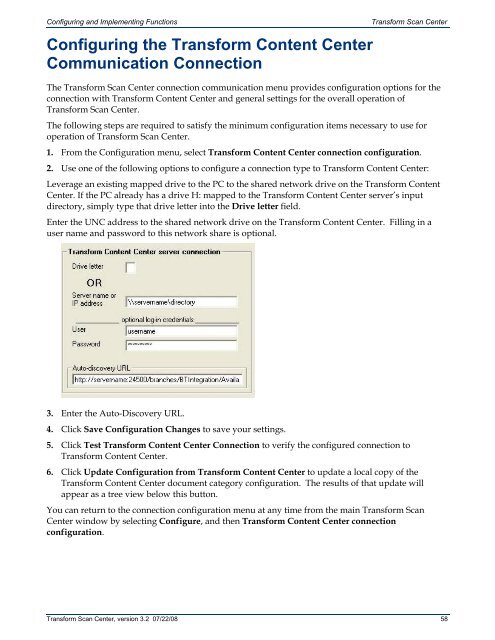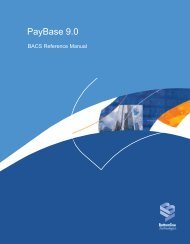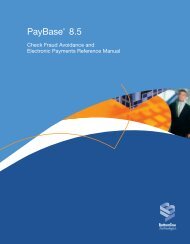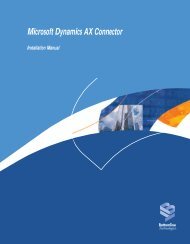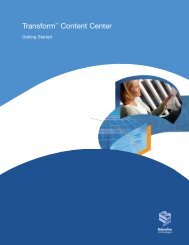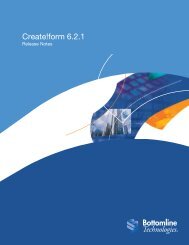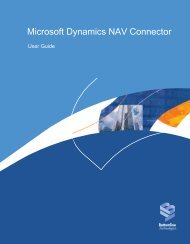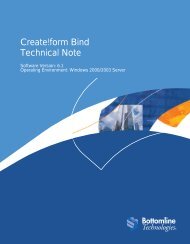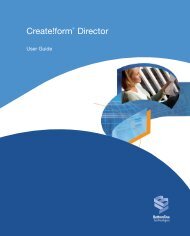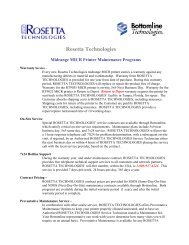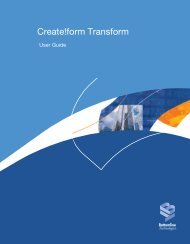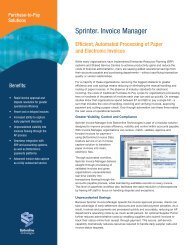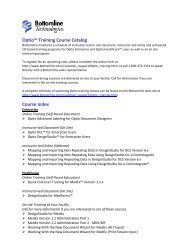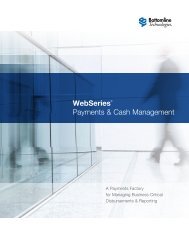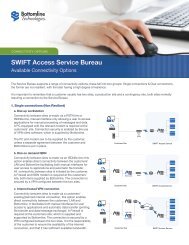Transform Scan Center User's Guide - Bottomline Technologies
Transform Scan Center User's Guide - Bottomline Technologies
Transform Scan Center User's Guide - Bottomline Technologies
You also want an ePaper? Increase the reach of your titles
YUMPU automatically turns print PDFs into web optimized ePapers that Google loves.
Configuring and Implementing FunctionsConfiguring the <strong>Transform</strong> Content <strong>Center</strong>Communication Connection<strong>Transform</strong> <strong>Scan</strong> <strong>Center</strong>The <strong>Transform</strong> <strong>Scan</strong> <strong>Center</strong> connection communication menu provides configuration options for theconnection with <strong>Transform</strong> Content <strong>Center</strong> and general settings for the overall operation of<strong>Transform</strong> <strong>Scan</strong> <strong>Center</strong>.The following steps are required to satisfy the minimum configuration items necessary to use foroperation of <strong>Transform</strong> <strong>Scan</strong> <strong>Center</strong>.1. From the Configuration menu, select <strong>Transform</strong> Content <strong>Center</strong> connection configuration.2. Use one of the following options to configure a connection type to <strong>Transform</strong> Content <strong>Center</strong>:Leverage an existing mapped drive to the PC to the shared network drive on the <strong>Transform</strong> Content<strong>Center</strong>. If the PC already has a drive H: mapped to the <strong>Transform</strong> Content <strong>Center</strong> server’s inputdirectory, simply type that drive letter into the Drive letter field.Enter the UNC address to the shared network drive on the <strong>Transform</strong> Content <strong>Center</strong>. Filling in auser name and password to this network share is optional.3. Enter the Auto-Discovery URL.4. Click Save Configuration Changes to save your settings.5. Click Test <strong>Transform</strong> Content <strong>Center</strong> Connection to verify the configured connection to<strong>Transform</strong> Content <strong>Center</strong>.6. Click Update Configuration from <strong>Transform</strong> Content <strong>Center</strong> to update a local copy of the<strong>Transform</strong> Content <strong>Center</strong> document category configuration. The results of that update willappear as a tree view below this button.You can return to the connection configuration menu at any time from the main <strong>Transform</strong> <strong>Scan</strong><strong>Center</strong> window by selecting Configure, and then <strong>Transform</strong> Content <strong>Center</strong> connectionconfiguration.<strong>Transform</strong> <strong>Scan</strong> <strong>Center</strong>, version 3.2 07/22/08 58