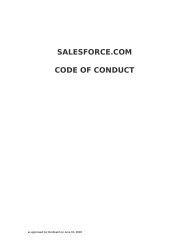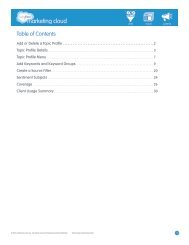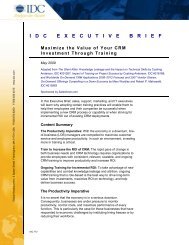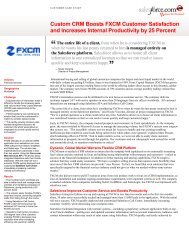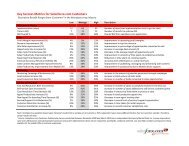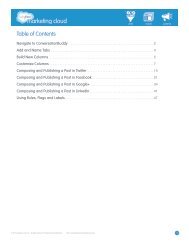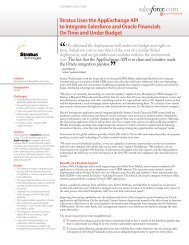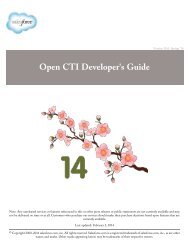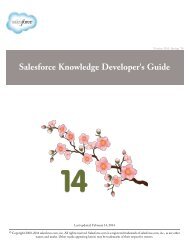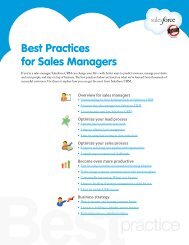Best Practices for Implementing Salesforce CRM - Cloud Experts
Best Practices for Implementing Salesforce CRM - Cloud Experts
Best Practices for Implementing Salesforce CRM - Cloud Experts
Create successful ePaper yourself
Turn your PDF publications into a flip-book with our unique Google optimized e-Paper software.
Sales<strong>for</strong>ce <strong>CRM</strong> Getting Started GuideSection 2: Set up Sales<strong>for</strong>ce <strong>CRM</strong>This section helps you take the next steps by setting up your basic company in<strong>for</strong>mation in Sales<strong>for</strong>ce<strong>CRM</strong>. These settings include:• Company Profile – Verifies your date display, language, and fiscal year definition• User Profiles – Assigns a set of permissions to particular users• Organization-Wide Settings – Defines basic access permissions on the file level• Role Hierarchy – Defines how data rolls up in reports and which roles can see and report on the data ofother roles To prepare <strong>for</strong> these tasks, please complete the Administration Basics: Setting Up Sales<strong>for</strong>ce <strong>CRM</strong>training segment.Set up your company profileThe company profile defines basic settings related to time zones, language, and how the fiscal year isdefined. You can leave the default settings as is; however, it’s important to know where to find and changethis in<strong>for</strong>mation, if necessary.• Company Profile – These settings use your locale <strong>for</strong> setting local time, your default language, and thedefault currency.• Fiscal Years – The fiscal year definitions are used in reporting, opportunities, and <strong>for</strong>ecasting. Thedefault fiscal year setting is a 12-month calendar year, with the first day of the fiscal year starting on anyfirst day of the month. However, you can choose custom fiscal year periods.Understanding profilesA profile is a collection of settings and permissions that defines how users with a particular profile accessrecords, how they see their data, and what they can do in the application. For Group and ProfessionalEdition, you can use the standard Sales<strong>for</strong>ce profiles but you can’t create custom profiles. Still, it’simportant to understand profiles and how they work together with the organization-wide defaults and therole hierarchy.The most important profiles include:• System Administrator – Can configure and customize the application• Standard User – Can run reports and create and edit records• Read Only – Can run and export reports and view—but not edit—recordsWhen you add users as you prepare to go live, you will assign one of these profiles to each user.Define the organization-wide defaultsThese settings determine the default level of data access <strong>for</strong> different types of in<strong>for</strong>mation:• Private – Users can access (view and edit) their in<strong>for</strong>mation and that of those below them in the rolehierarchy.• Public Read Only – Users can view all data, but can edit only their in<strong>for</strong>mation as well as that of thosebelow them in the role hierarchy.• Public Read Write – Users can view and edit all data.For smaller organizations, we recommend granting at least Public Read Only access to create acollaborative working environment.GUIDE 7