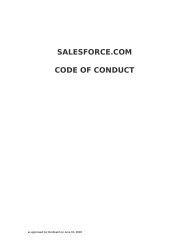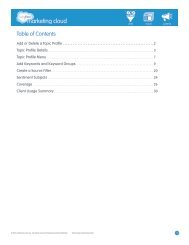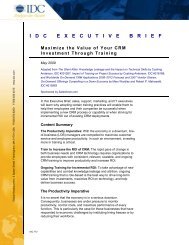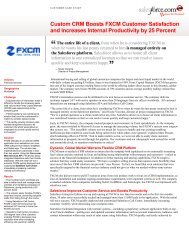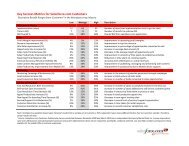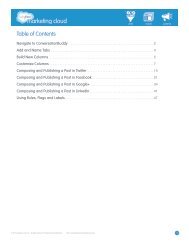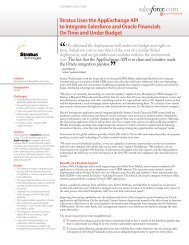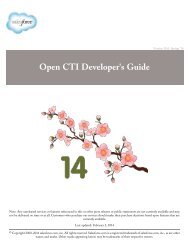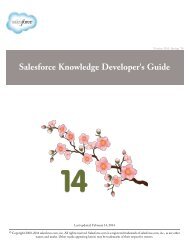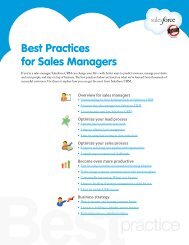Sales<strong>for</strong>ce <strong>CRM</strong> Getting Started GuidePrioritize and document your requirementsMost people—and most organizations—want to take on more than they can handle at any one time. Clearlydefining and then prioritizing your goal will make it easier to decide what to put off, should that becomenecessary. And having some early “wins” is essential: when people see the value of Sales<strong>for</strong>ce <strong>CRM</strong> firsthand, they’re more likely to support adding additional features. Go to the Getting Started Workbook and complete the Your Business Priorities worksheet.Define your processTo define your process, it’s important to first understand key Sales<strong>for</strong>ce <strong>CRM</strong> terms. You’ll also want toclarify what happens at each step—what inputs are needed, who does what, and how to measure the results.Sales<strong>for</strong>ce.com provides resources to help you define your process, including a Business Process worksheet<strong>for</strong> defining key aspects of that process.Sales<strong>for</strong>ce <strong>CRM</strong> terminologyHere are the basic Sales<strong>for</strong>ce <strong>CRM</strong> terms you’ll need to know:• Leads – A lead is anyone who may be interested in your products or services; <strong>for</strong> example, someone youmet at a conference or who filled out a Web <strong>for</strong>m.• Opportunities – An opportunity is a possible deal you want to track. By adding an opportunity, youbuild a “pipeline” you can use <strong>for</strong> <strong>for</strong>ecasting.• Accounts – An account is an organization, individual, or company that you want to track. An accountcan include customers, competitors, and/or partners and stores in<strong>for</strong>mation such as names, addresses, andtelephone numbers.• Contacts – Contacts are the individuals associated with the accounts you’re tracking. For each contact,you can store in<strong>for</strong>mation such as phone numbers, titles, and roles in a deal.What’s a typical process?For most businesses, defining a basic sales process includes gathering the following in<strong>for</strong>mation:• Generating leads – Where do leads come from? How do they get into Sales<strong>for</strong>ce <strong>CRM</strong>? What happensnext? What in<strong>for</strong>mation do you want to measure about leads?• Optimizing lead flow – How do you manage open leads? How do you check <strong>for</strong> duplicates? How doyou work through leads? How do you measure conversion and top per<strong>for</strong>mers?• Closing deals – How do you manage the sales funnel? How do you bring new customers into Sales<strong>for</strong>ce<strong>CRM</strong>? How can you measure top deals, closed business by the month, and month-to-date trending?Create your process overviewThe goal of this step is to come up with a visual overview of your process. You can use sales<strong>for</strong>ce.com’sdefault processes to stimulate discussion. Because everyone uses the Opportunity process <strong>for</strong> turning leadsinto customers, it’s a good place to start. Go to the Getting Started Workbook, complete the Business Process worksheet, and use it as input <strong>for</strong>the next step. Go to Administration Essentials: Customization: Creating a Business ProcessGUIDE 3
Sales<strong>for</strong>ce <strong>CRM</strong> Getting Started GuideA sample Sales process looks like this:Discuss the sample process with the project team and modify it to fit your organization. For example, if youdon’t work with partners, remove that step from the sample process.• Start at the point where a lead is qualified as an opportunity.• On a whiteboard, draw each step as you ideally want the in<strong>for</strong>mation to flow.Map your process to Sales<strong>for</strong>ce <strong>CRM</strong>The next step is to map your ideal process to Sales<strong>for</strong>ce <strong>CRM</strong>. In particular, pay attention to the names yougive to your data elements and the fields in Sales<strong>for</strong>ce <strong>CRM</strong>. For example, you may call a customer“Company,” while the corresponding field in Sales<strong>for</strong>ce <strong>CRM</strong> is “Account.”To start the mapping process, review the fields associated with the Opportunity process—which includesthe fields <strong>for</strong> Leads, Accounts, Contacts, and Opportunities—and answer the following questions:• Do you need all the fields? Review the fields and decide which can be removed.• Do you need to rename standard fields so they make more sense; <strong>for</strong> example, to change “Company” to“Account”?• Do you need new fields that are unique to your business? Go to the Getting Started Workbook and review the worksheets related to the Leads, Accounts,Contacts, and Opportunities fields. Use them to track the mapping of fields.Decide which reports you needThinking about what in<strong>for</strong>mation you want to capture and pull out of the system is a critical step be<strong>for</strong>e youbegin customizing the application. The system is only as good as the in<strong>for</strong>mation you can report from it.Decide which reports you need to generate based on the goals you defined earlier. Sales<strong>for</strong>ce.com providesdozens of standard reports. Here are a few of the most commonly used reports:• Active Accounts – See current accounts• Account Owners – See who owns what accounts• Lead Lifetime – Track the life of a lead from creation to closure• Leads by Source – Find out the most- and least-effective lead sources• Opportunity Pipeline – See upcoming opportunities, in the current stage• Stuck Opportunities – See which opportunities are not moving <strong>for</strong>ward.• Closed Opportunities – See won opportunities• Quarterly Forecast Summary – See commit amounts, best-case amounts, and pipeline by quarterGUIDE 4