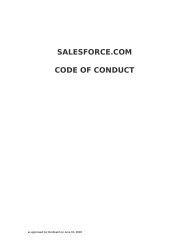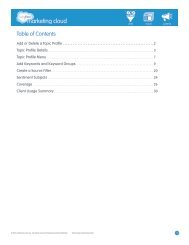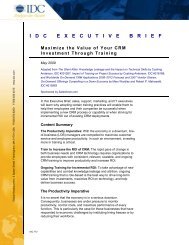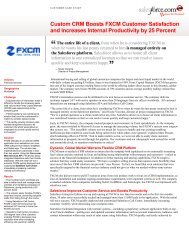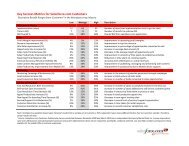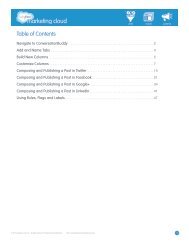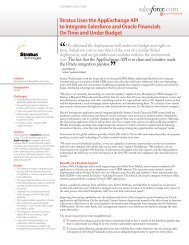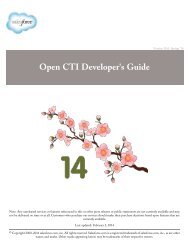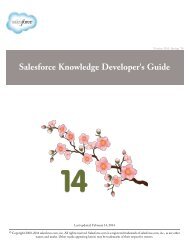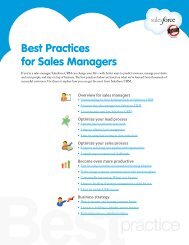Best Practices for Implementing Salesforce CRM - Cloud Experts
Best Practices for Implementing Salesforce CRM - Cloud Experts
Best Practices for Implementing Salesforce CRM - Cloud Experts
Create successful ePaper yourself
Turn your PDF publications into a flip-book with our unique Google optimized e-Paper software.
Sales<strong>for</strong>ce <strong>CRM</strong> Getting Started Guide• Modify the standard Sales<strong>for</strong>ce <strong>CRM</strong> fields. Sales<strong>for</strong>ce <strong>CRM</strong> provides commonly used fields <strong>for</strong>standard records such as Accounts, Contacts, Opportunities, and Leads. For example, you could add thevalue “Lukewarm” to the existing values “Cold,” “Warm,” and “Hot” <strong>for</strong> the Rating on the Accountfield.• Create fields from scratch. If you need a field that doesn’t already exist, you can easily create a customfield. For example, you could add a field called “Product Name” to your Opportunity record.• Do both! Combine standard fields and custom fields to create the best experience <strong>for</strong> your users. It’swhat most successful customers do.Customizing page layoutsPage layouts define how your fields—standard and custom—look to your users and which fields arerequired; that is, they can’t be saved unless the user enters a value. You’ll want to customize your layoutsso that they’re attractive and easy to use. It may be tempting to create many required fields to <strong>for</strong>ce users toenter data; however, keep in mind that user satisfaction tends to suffer when there are too many requiredfields.Here’s what you can do to customize page layouts:• Remove unnecessary fields• Change field locations• Create new sections• Determine if filling in a field is required be<strong>for</strong>e saving For additional in<strong>for</strong>mation, see Administration Essentials: Customization: Creating a Page LayoutCustomizing reportsOne of the great things about Sales<strong>for</strong>ce <strong>CRM</strong> is that it’s easy to generate reports with the in<strong>for</strong>mationthat’s most important to you. With a large number of standard reports available out of the box, you can bereporting in no time.In the planning process, you decided what in<strong>for</strong>mation you wanted to pull from Sales<strong>for</strong>ce <strong>CRM</strong> based onyour current business needs. Then you customized the application based on those needs. Once you’veadded the custom fields to Sales<strong>for</strong>ce <strong>CRM</strong>, it’s time to re-evaluate if you have all the in<strong>for</strong>mation youneed to pull the proper reports. Now you’re ready to start creating your reports.Here’s what you can do with reports:• Customize the standard reports to better fit your business needs.• Create custom reports from scratch, which involves deciding which fields they contain, how they’re laidout, sorting, date ranges, and charting options. For more in<strong>for</strong>mation about customizing reports, see Administrator Essentials: Analytics: Creating aCustom ReportTo lead or not to lead?An important step in setting up Sales<strong>for</strong>ce <strong>CRM</strong> is to decide whether or not to use Lead functionality.Leads are a critical part of the sales cycle of most businesses, and Sales<strong>for</strong>ce <strong>CRM</strong> includes a lot of veryuseful Lead functionality. Some companies decide not to use Lead functionality because it requires anadditional step to turn a prospect into an Opportunity. What’s right <strong>for</strong> you depends on your businessprocesses.Leads are unique among Sales<strong>for</strong>ce <strong>CRM</strong> records because they come with special functionality, including:GUIDE 11