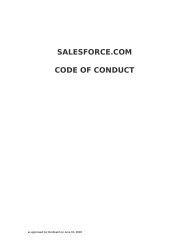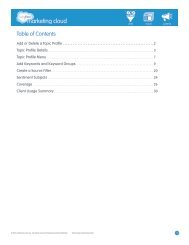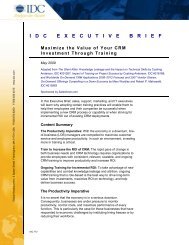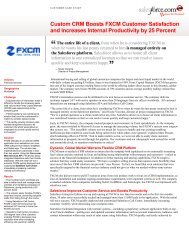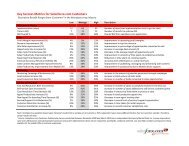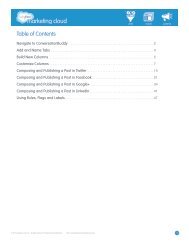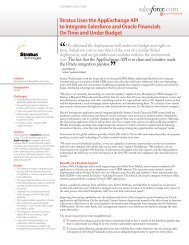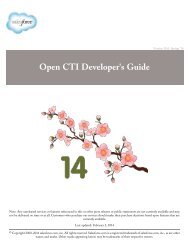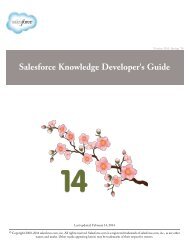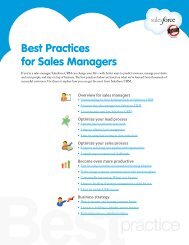Best Practices for Implementing Salesforce CRM - Cloud Experts
Best Practices for Implementing Salesforce CRM - Cloud Experts
Best Practices for Implementing Salesforce CRM - Cloud Experts
You also want an ePaper? Increase the reach of your titles
YUMPU automatically turns print PDFs into web optimized ePapers that Google loves.
Sales<strong>for</strong>ce <strong>CRM</strong> Getting Started Guide• Validate the test results with selected stakeholders or power users.• Make changes to the import file or make changes to Sales<strong>for</strong>ce <strong>CRM</strong> based on the test results. Forexample, data could import incorrectly because it was mapped originally to the wrong field.• Delete the test records and test again after you’ve made your changes. Repeat this process until you’resure the data was imported accurately and that it is displayed correctly in the reports and views yourusers will see.Import your final dataOnce your test results meet your expectations, you’re ready to import your file or files.Here are a few suggestions <strong>for</strong> importing data:• Consider importing data during non-working hours – If the system is live <strong>for</strong> some groups be<strong>for</strong>eothers, this approach helps avoid confusion.• Give yourself some cushion <strong>for</strong> error – Don’t try to import your data the day be<strong>for</strong>e sales training, <strong>for</strong>example.• Validate your data – Run key reports and display important screens to make sure all the data wasimported into the fields where it belongs and in the <strong>for</strong>mat you want. Review the tip sheet Importing Your Organization’s Data.Train end usersYou’ve done your homework to follow a clear plan, set up, and customize Sales<strong>for</strong>ce <strong>CRM</strong>, and you’vescrubbed and imported your data. Now, it’s time to train your users.Don’t be intimidated by planning your training. Keep it simple and to the point. The last thing you want todo is overwhelm your users—the point is to engage them.Depending on the complexity of your implementation, your training can range from 1 to 4 hours. Breakingthe training into 2 days is another option that may work better <strong>for</strong> your users. Ideally, you’d hold thistraining onsite in a conference room and ask everyone to bring their laptops <strong>for</strong> the training. Right be<strong>for</strong>e training, generate usernames and passwords <strong>for</strong> everyone who will attend. To generateusernames and passwords, edit the user records and select the “Generate new password and notifyimmediately” checkbox to automatically send an email to each user with his/her login in<strong>for</strong>mation.Follow these steps to create a successful training plan:1. Overview & expectation setting – Remember that you may have been involved in the whole rollout, but yourusers haven’t. Provide a short overview of what Sales<strong>for</strong>ce <strong>CRM</strong> is, why you chose this application, and whatexpectations you have <strong>for</strong> them. This is a great opportunity <strong>for</strong> your executive sponsor to get involved. He orshe can present this in<strong>for</strong>mation to provide credibility and support. Having the sponsor present at the trainingalso shows how important Sales<strong>for</strong>ce <strong>CRM</strong> is to your company.2. Rein<strong>for</strong>ce your process & terminology – Create at least one slide on each new process you’re rolling out.Companies often use the rollout of a new system to also communicate new processes. For example, you mayhave a new Opportunity process or you may start using Leads. Don’t <strong>for</strong>get to create a terminology slideexplaining the new Sales<strong>for</strong>ce <strong>CRM</strong> lingo. Many companies ask their users take the following free courses as aprerequisite to their own training classes (scroll downand launch).• Getting Started with Sales<strong>for</strong>ce <strong>CRM</strong> Navigation• Getting Started with Sales<strong>for</strong>ce <strong>CRM</strong> Sales• Getting Started with Reports and DashboardsGUIDE 15