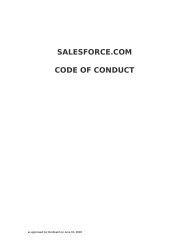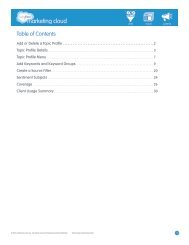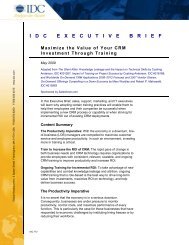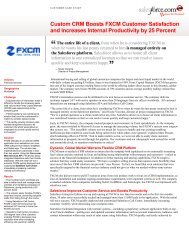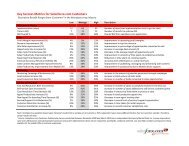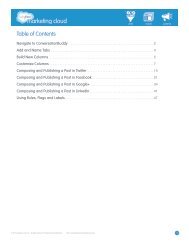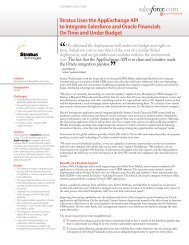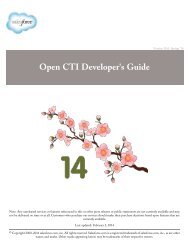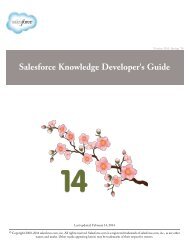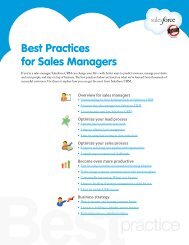Best Practices for Implementing Salesforce CRM - Cloud Experts
Best Practices for Implementing Salesforce CRM - Cloud Experts
Best Practices for Implementing Salesforce CRM - Cloud Experts
You also want an ePaper? Increase the reach of your titles
YUMPU automatically turns print PDFs into web optimized ePapers that Google loves.
8 keys to mobile <strong>CRM</strong> successGiving your field sales, service, and executive teams mobile access to Sales<strong>for</strong>ce is one of the easiest ways<strong>for</strong> your team to get instant, added value from Sales<strong>for</strong>ce. You’ll boost productivity, improve data quality,and help make sure that being out of the office doesn’t mean being out of the loop.What’s the best approach <strong>for</strong> getting your people, your processes, and your devices ready to go mobile? Tostart, it’s important to know sales<strong>for</strong>ce.com has two mobile products: Sales<strong>for</strong>ce’s mobile capabilities <strong>for</strong>your <strong>CRM</strong> needs and soon, Chatter Mobile <strong>for</strong> collaboration. Follow these8 tips and you’ll be well on your way to mobile success.1. Leverage mobile collaboration (Chatter Mobile) – The rise ofsocial networking Web sites like Facebook and Twitter havechanged the way users access in<strong>for</strong>mation, and this shift is rapidlyextending to the enterprise. Products like Sales<strong>for</strong>ce Chatter giveenterprise users a way to share and follow relevant people andrecords in an environment that’s trusted and secure. Mobile access toone’s “feed” is key to keeping employees across the organizationcontinually in<strong>for</strong>med and productive no matter where they go.2. Use newer devices – Whenever possible, give your team the latest mobile devices. Sales<strong>for</strong>ce <strong>CRM</strong>’smobile functionality supports the most current iPhone and BlackBerry® devices. Once available,Chatter Mobile will also work on iPad and Android devices. If you’re not sure whether your device issupported, consult our supported devices list. Or download our mobile apps to test on your device.3. Identify key mobile use cases (the Sales <strong>Cloud</strong>’s mobile capabilities) – You’ve put lots of thoughtinto customizing your core business processes to meet your organization’s needs. Why should yourmobile solution be different? Be<strong>for</strong>e you get started, identify clear and simple mobile use cases withobvious benefits. Start by defining tasks and processes your users will need in the field, such as:• Logging phone calls, emails, and visits on the fly• Processing orders or updating customer cases in real timeAbstractMobile access to Sales<strong>for</strong>ce is one of easiestways to get the most from your Sales<strong>for</strong>ceinvestment.To get started right, follow the tips in thisdocument. It’s an approach that’s yielded greatresults <strong>for</strong> hundreds of customers.By: Joshua Schneyer• Accessing content in Sales<strong>for</strong>ce like presentations or brochures and <strong>for</strong>warding them to customersConsider running a quick pilot on easy-to-deploy Mobile Lite <strong>for</strong> useful insight about which mobileuse cases are key to your business.4. Less is more (the Sales <strong>Cloud</strong>’s mobile capabilities) – Mobile users rarely need access to all thedata and features in Sales<strong>for</strong>ce. Be selective about which applications and data you make available.Users on the go tend to use a small subset of data and repeat the same tasks over and over, such aslogging calls and emails and updating opportunities or cases that relate to their territories.