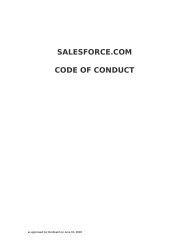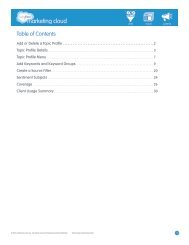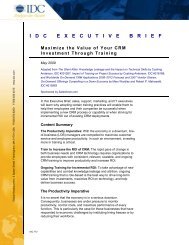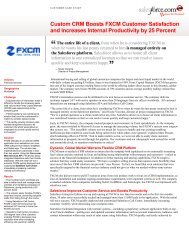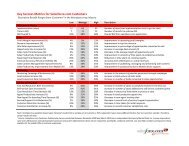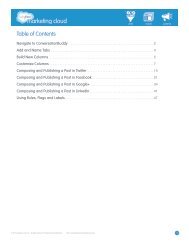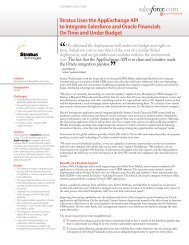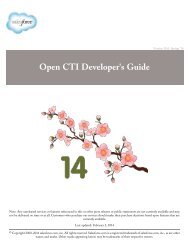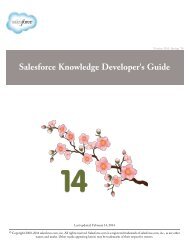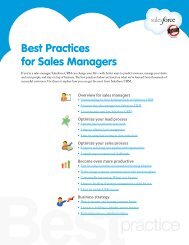Best Practices for Implementing Salesforce CRM - Cloud Experts
Best Practices for Implementing Salesforce CRM - Cloud Experts
Best Practices for Implementing Salesforce CRM - Cloud Experts
Create successful ePaper yourself
Turn your PDF publications into a flip-book with our unique Google optimized e-Paper software.
8 keys to mobile <strong>CRM</strong> successLimit available data fields to what’s relevant <strong>for</strong> certain users and avoid the common trap ofdownloading every record a user might need. Instead, use the application’s intelligent filteringcapabilities to store only relevant records on the device at any given time.5. Train your users – As with any new application, it’s important to show users how to use it—andhow they’ll benefit. Ask users to watch the Getting Started with Mobile Access videos or attendtraining be<strong>for</strong>e giving them mobile access.6. Choose the right version (the Sales <strong>Cloud</strong>’s mobile capabilities) – Sales<strong>for</strong>ce offers two mobileversions: Mobile Lite, which is free across all editions, and the full version, which is free <strong>for</strong>Sales<strong>for</strong>ce <strong>CRM</strong> Unlimited Edition users (or available via an add-on license <strong>for</strong> other editions).• If your users only need basic mobile access to standard tabs like Contacts, Leads, andOpportunities, try Mobile Lite. It’s free and you can enable it <strong>for</strong> your org with one click.• If your mobile use cases include use of custom objects, Force.com pages (Visual<strong>for</strong>ce), or thirdpartyapps from the AppExchange, you’ll probably want to use the full version of mobile.• Different users have different needs. Consider a hybrid approach where mobile users withadvanced needs are set up on the full version and those with basic needs receive Mobile Lite.7. Work with your IT department – Be sure to work with your IT department to accommodaterestrictions or requirements related to mobile devices. For example, if your BlackBerry devicesconnect through your corporate firewall, there may be security and communications requirements.8. Take advantage of our resources – Mobile access to Sales<strong>for</strong>ce can become one of your mostpowerful business tools, but there are a few extra moving parts. Sales<strong>for</strong>ce.com provides a range offree resources to jump-start your mobile deployment, including live Q&A Webinars, how-to videos,implementation guides, and tip sheets. To get started, check out these resources:• Mobile <strong>for</strong> the Sales <strong>Cloud</strong> Web site• Getting Started with Mobile video• Mobile Community blog• Supported Devices listOf course, feel free to contact your account team <strong>for</strong> recommendations <strong>for</strong> your specific needs.SummaryMobile access to Sales<strong>for</strong>ce is one of easiest ways to enhance the value of your Sales<strong>for</strong>ce investment.Be<strong>for</strong>e you start, have clear goals that define what you want people to be able to do from the field. For thebest per<strong>for</strong>mance, make sure you have newer mobile devices. To prepare, define clear use cases and trainyour users. As you roll out mobile features, start with a standard configuration (Mobile Lite) and improvethe application based on user feedback as you expand access and capabilities. Consider providing allemployees—not just those working outside the office—with mobile access to Chatter <strong>for</strong> enhanced, realtimecollaboration and communication. Finally, be sure to take advantage of the resources provided bysales<strong>for</strong>ce.com.For More In<strong>for</strong>mationContact your account executive to learnhow we can help you accelerate your<strong>CRM</strong> success.BP_MobileSuccess_2010-08-25