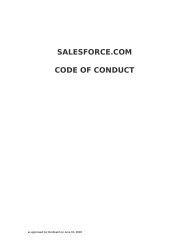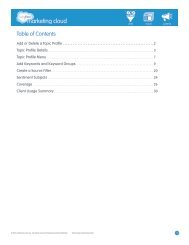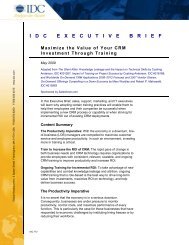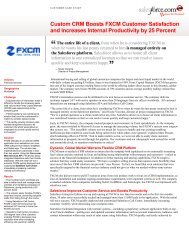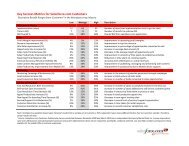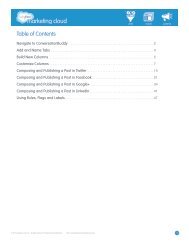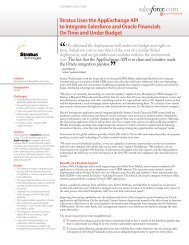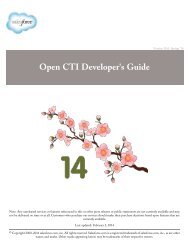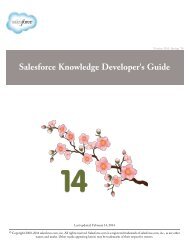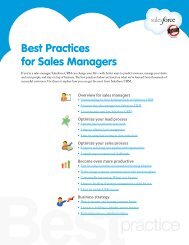Best Practices for Implementing Salesforce CRM - Cloud Experts
Best Practices for Implementing Salesforce CRM - Cloud Experts
Best Practices for Implementing Salesforce CRM - Cloud Experts
Create successful ePaper yourself
Turn your PDF publications into a flip-book with our unique Google optimized e-Paper software.
3 tips to get unstuck when creating a <strong>for</strong>mulaIf you can write a <strong>for</strong>mula in Excel, you can write one in Sales<strong>for</strong>ce. However, if you ever need help, hereare 3 tips to help find a solution:1. Check a reference2. Write it down, then break it up3. Ask the communityTip 1: Check a referenceThe following references explain how to use <strong>for</strong>mulas and give you ideas on how to get started:AbstractSales<strong>for</strong>ce administrators—Have you evergotten stuck creating a <strong>for</strong>mula? Here are 3 tipsto help solve your problem.By Terrence Hall• Help and Training – Click Help & Training on any Sales<strong>for</strong>ce page and type in the <strong>for</strong>mula functionyou want to use. You’ll get a description of how to use the function as well as some examples.• Formula cheat sheet – If you’re not sure which <strong>for</strong>mula function to use, print this two-page cheat sheet,which lists common functions in groupings.• Useful validation rules – Don’t reinvent the wheel, modify it. Look at examples of validation rules,ranging from ensuring valid postal codes to preventing reps from being too generous with discounts onquotes. When you find a validation rule you like, customize the <strong>for</strong>mula to suit your needs.Tip 2: Write it down, then break it upIf your <strong>for</strong>mula gets too complicated, start from the beginning and break up it up into smaller steps.For example, let’s say you want to assign a rating of Hot, Warm, or Cold to a lead, based on a scoreassigned by marketing. In addition, you want to display the rating as an image. To accomplish this task,you’ll use IF and IMAGE functions <strong>for</strong> your <strong>for</strong>mula.1. First, start by using comment tags ( /* */ ) to spell out the basics. Don’t <strong>for</strong>get to add the dateand your name <strong>for</strong> future reference.