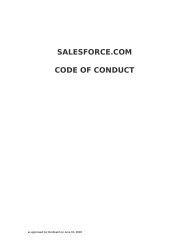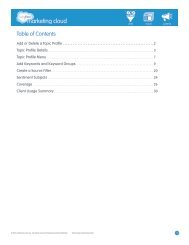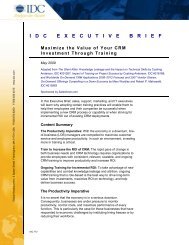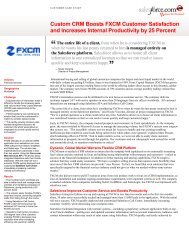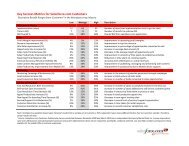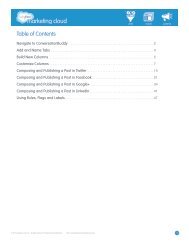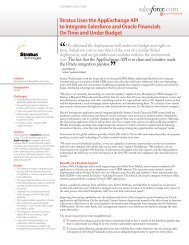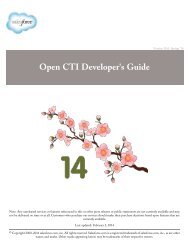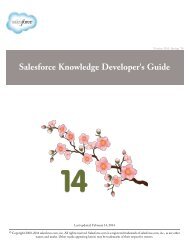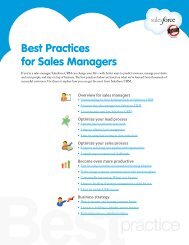Best Practices for Implementing Salesforce CRM - Cloud Experts
Best Practices for Implementing Salesforce CRM - Cloud Experts
Best Practices for Implementing Salesforce CRM - Cloud Experts
You also want an ePaper? Increase the reach of your titles
YUMPU automatically turns print PDFs into web optimized ePapers that Google loves.
Sales<strong>for</strong>ce <strong>CRM</strong> Getting Started GuideSection 4: Ready, Set, GoWhen you have Sales<strong>for</strong>ce <strong>CRM</strong> set up the way you want it, you’re ready to add users. And then there’s thefinal task be<strong>for</strong>e you’re ready to go live—importing your data into Sales<strong>for</strong>ce <strong>CRM</strong>.To help you, Sales<strong>for</strong>ce <strong>CRM</strong> includes wizards to walk you through the process and provide some tipsalong the way. This step is probably the most complex task in getting up and running. For that reason, youmay want to look into getting help from a sales<strong>for</strong>ce.com partner or from Sales<strong>for</strong>ce.com Consulting.When the data import is complete, you’re ready to train your users and announce that Sales<strong>for</strong>ce <strong>CRM</strong> isready <strong>for</strong> business.These are the task you’ll need to complete be<strong>for</strong>e you go live:• Add users• Import your data• Train your users• Send the go-live announcementAdd usersAdding users in Sales<strong>for</strong>ce <strong>CRM</strong> is a fairly easy. In Section 2, you learned about profiles and set up yourorganization’s role hierarchy. When you add users, you associate actual users with those profiles so theycan log in and access the data that’s appropriate <strong>for</strong> them.Adding users serves three important purposes:1. Once you add users, you can import data and automatically associate that data with thecorrect users.2. By associating roles and profiles with all users, you can determine how they see data, what they can do in theapplication, and how their data rolls up.3. When you add a user, Sales<strong>for</strong>ce <strong>CRM</strong> uses that user’s record to generate an invitation to log into theapplication.Tip: If you want to delay notifying users, be sure to uncheck the “Generate new password and notify userimmediately” checkbox when you go through the process of adding users. You can edit the user recordsand generate usernames and passwords whenever you’re ready <strong>for</strong> users to actually log in. For more in<strong>for</strong>mation, see the training segment Administrator Essentials: Security and Access: Create aNew UserImport dataMost companies already have Account and Contact in<strong>for</strong>mation stored somewhere—usually in ACT!,Goldmine, or Microsoft Outlook as well as in spreadsheets, on sticky notes, or in the heads of their salesreps. Getting that in<strong>for</strong>mation out of Outlook and off those sticky notes and into Sales<strong>for</strong>ce <strong>CRM</strong> is one ofthe most important steps in the implementation process.Although you could collect all of these resources and enter them one by one, it’s obviously not efficient toenter hundreds or even thousands of records by hand. Sales<strong>for</strong>ce <strong>CRM</strong> provides a step-by-step data importwizard that walks you through the process of importing Leads, Accounts, and Contacts—and gives somehelpful hints along the way. For more an overview of this process, see the training segment Administration Essentials: DataUtilities: Import Accounts and ContactsGUIDE 13