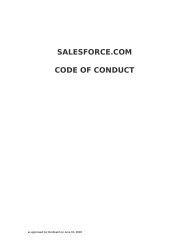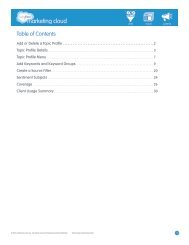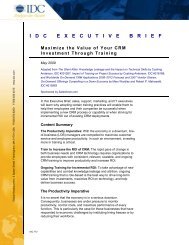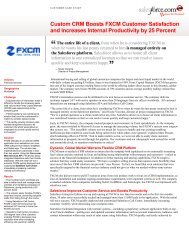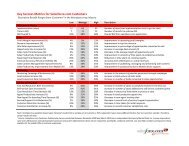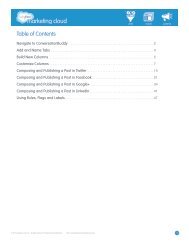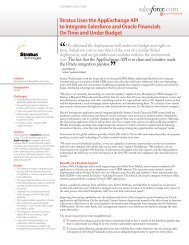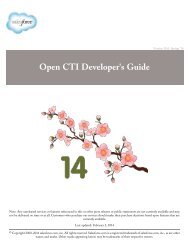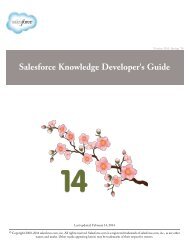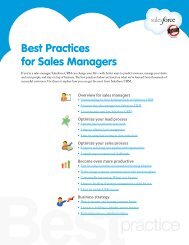Best Practices for Implementing Salesforce CRM - Cloud Experts
Best Practices for Implementing Salesforce CRM - Cloud Experts
Best Practices for Implementing Salesforce CRM - Cloud Experts
Create successful ePaper yourself
Turn your PDF publications into a flip-book with our unique Google optimized e-Paper software.
5 steps to using the content libraryMake sure everyone in your organization always has the latest sales presentations, collateral, and otherdocuments right at their fingertips. The content library license is included in all editions at no additionalcost. As the administrator, you can control how users can take advantage of this feature in yourorganization.To get up and running with the content library, make sure it is enabled <strong>for</strong>your organization, using the options from Setup ➤ Customize ➤Sales<strong>for</strong>ce <strong>CRM</strong> Content ➤ Settings. Then follow these five steps:1. Create workspaces and workspace permissions2. Organize materials3. Integrate with other Sales<strong>for</strong>ce applications4. Migrate content5. Launch your contentAbstractWant to go beyond simply finding documents?Would you like to collaborate with otherbusiness areas? And wouldn’t it be great tomake the most of your institutional knowledgeby sharing content?Follow these recommendations to set you up<strong>for</strong> success as you roll out the content library.By Andi MiachelsStep 1: Create workspaces and workspace permissionsWorkspaces determine who can access documents, and workspace permissions determine who can do whatto those documents. As you get started with the content library <strong>for</strong> your organization, define the followingin<strong>for</strong>mation <strong>for</strong> workspaces:• Determine the number of workspaces – Create as many workspaces as you need and organize thembased on any classification, such as department name, job function, or team. You can also set up contentto be owned by a single workspace but shared with multiple workspaces.• Set workspace permissions – You can define any permissions you want each workspace member tohave in addition to simply viewing content. When you define user permissions, it’s key to balancecontent access with security considerations.• Start with a “Sales Content” workspace – Use this workspace to store official sales materials and givemarketing and sales operations users “author” permissions. Sales representatives should have “view”(and potentially “comment/tag”) permission. If your organization uses Google Docs, encourageworkspace members to add their Google docs to a workspace.• Add a second “Marketing” or “Sales Collaboration” workspace – Give marketing a “draft room” tocollaborate on materials be<strong>for</strong>e sharing them with the sales team. And let that team share its ownin<strong>for</strong>mal materials, such as RFP responses.• Enable groups – To simplify user administration, use existing public groups or create new groups usingyour company’s role hierarchy. Add individual users as needed and decide which users or groups can seewhat content.