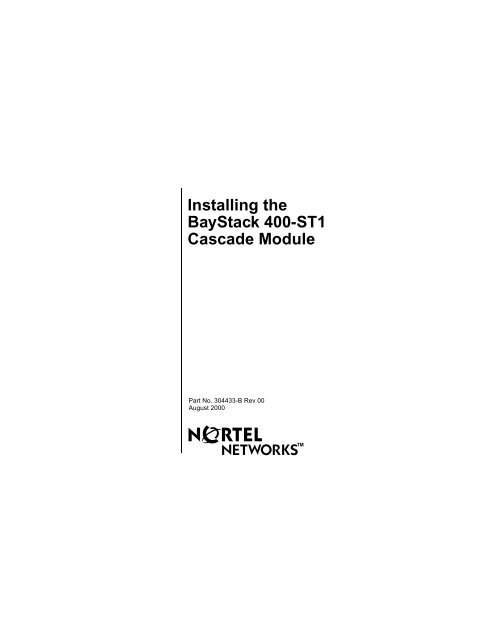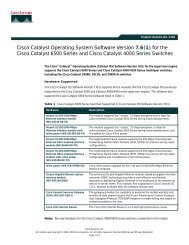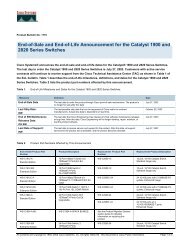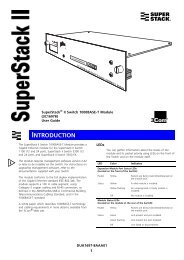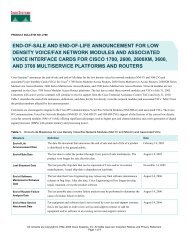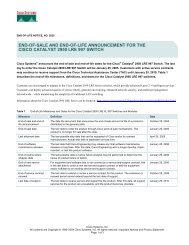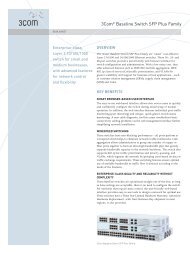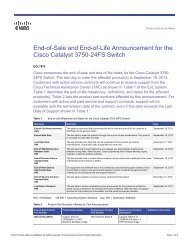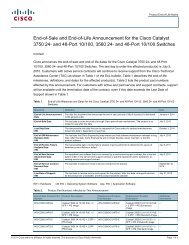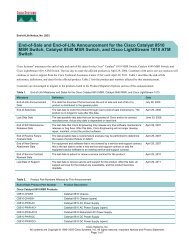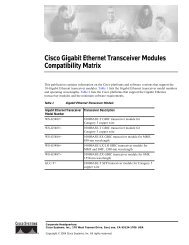Installing the BayStack 400-ST1 Cascade Module - CXtec
Installing the BayStack 400-ST1 Cascade Module - CXtec
Installing the BayStack 400-ST1 Cascade Module - CXtec
Create successful ePaper yourself
Turn your PDF publications into a flip-book with our unique Google optimized e-Paper software.
<strong>Installing</strong> <strong>the</strong><strong>BayStack</strong> <strong>400</strong>-<strong>ST1</strong><strong>Cascade</strong> <strong>Module</strong>Part No. 304433-B Rev 00August 2000TM
© 2000 by Nortel Networks, Inc.All rights reserved. Printed in <strong>the</strong> USA. August 2000.TrademarksNortel Networks and <strong>BayStack</strong> are trademarks of Nortel Networks, Inc. All o<strong>the</strong>rtrademarks and registered trademarks are <strong>the</strong> property of <strong>the</strong>ir respective owners.Statement of ConditionsIn <strong>the</strong> interest of improving internal design, operational function, and/or reliability,Nortel Networks, Inc. reserves <strong>the</strong> right to make changes to <strong>the</strong> products describedin this document without notice.Nortel Networks, Inc. does not assume any liability that may occur due to <strong>the</strong> use orapplication of <strong>the</strong> product(s) or circuit layout(s) described herein.Federal Communications Commission (FCC) Compliance Notice:Radio Frequency NoticeNote: This equipment has been tested and found to comply with <strong>the</strong> limits for aClass A digital device, pursuant to Part 15 of <strong>the</strong> FCC rules. These limits aredesigned to provide reasonable protection against harmful interference when <strong>the</strong>equipment is operated in a commercial environment. This equipment generates,uses, and can radiate radio frequency energy. If it is not installed and used inaccordance with <strong>the</strong> instruction manual, it may cause harmful interference to radiocommunications. Operation of this equipment in a residential area is likely to causeharmful interference, in which case users will be required to take whatevermeasures may be necessary to correct <strong>the</strong> interference at <strong>the</strong>ir own expense.EN 55 022 Declaration of ConformanceThis is to certify that <strong>the</strong> Nortel Networks <strong>BayStack</strong> <strong>400</strong>-<strong>ST1</strong> <strong>Cascade</strong> <strong>Module</strong> isshielded against <strong>the</strong> generation of radio interference in accordance with <strong>the</strong>application of Council Directive 89/336/EEC, Article 4a. Conformity is declared by<strong>the</strong> application of EN 55 022 Class A (CISPR 22).Warning: This device is a Class A product. In a domestic environment, this productmay cause radio interference, in which case, <strong>the</strong> user may be required to takeappropriate measures.These products conform to <strong>the</strong> provisions of Council Directive 89/336/EEC and 72/23/EEC. The Declaration of Conformity is available on <strong>the</strong> Nortel Networks WorldWide Web site at www.nortelnetworks.com.
IntroductionThis guide shows how to install <strong>BayStack</strong> <strong>400</strong>-<strong>ST1</strong><strong>Cascade</strong> <strong>Module</strong>s into <strong>the</strong> following supported switches 1 :• Nortel Networks Business Policy Switch 2000 • <strong>BayStack</strong> 450 Switch• <strong>BayStack</strong> 410-24T SwitchYou can create a mixed stack of supported switches, butcertain restrictions apply (Figure 1).Mixed stack configurationBusiness Policy SwitchBusiness Policy SwitchBusiness Policy SwitchBusiness Policy Switch<strong>BayStack</strong> 450<strong>BayStack</strong> 450<strong>BayStack</strong> 410-24TA Business Policy Switchmust be assigned as <strong>the</strong>Base UnitSame softwareversionsSame softwareversionsAll stack unitsmust have <strong>the</strong> sameInteroperability SoftwareVersion Number (ISVN)<strong>BayStack</strong> 410-24TBS0045AFigure 1.Compatible Software Versions1The terms “Nortel Networks Business Policy Switch 2000” and“Business Policy Switch” are used synonomously in this guide.1
As shown in Figure 1 on page 1, in a mixed stackconfiguration, <strong>the</strong> <strong>BayStack</strong> 450 and 410-24T switchesmust use compatible but device-specific software versionsto operate with <strong>the</strong> Business Policy Switch.You must ensure that <strong>the</strong> Interoperability Software VersionNumbers (ISVN) are identical. That is, <strong>the</strong> ISVN for <strong>the</strong><strong>BayStack</strong> 450 and 410-24T must be <strong>the</strong> same as <strong>the</strong> ISVNfor <strong>the</strong> Business Policy Switch. If <strong>the</strong> numbers aredifferent, only <strong>the</strong> units that have <strong>the</strong> same ISVN as <strong>the</strong>base unit will form a stack. You can verify your switchsoftware version and ISVN in <strong>the</strong> sysDescr field of <strong>the</strong>System Characteristics screen (see your switch’s UserGuide for more information).Also, for correct operation in a mixed stack configuration,<strong>the</strong> Business Policy Switch must be configured as <strong>the</strong> baseunit. If you do not designate <strong>the</strong> Business Policy Switch as<strong>the</strong> base unit, <strong>the</strong> mixed stack will not operate.Note: The <strong>BayStack</strong> <strong>400</strong>-<strong>ST1</strong> <strong>Cascade</strong> <strong>Module</strong>will not operate with <strong>BayStack</strong> 450 switches thatare configured with <strong>BayStack</strong> 450 softwareversions earlier than version V1.1.0. You mustupgrade <strong>the</strong> switches to <strong>BayStack</strong> 450 softwareversion V1.1.0 (or later) before you install <strong>the</strong><strong>BayStack</strong> <strong>400</strong>-<strong>ST1</strong> <strong>Cascade</strong> <strong>Module</strong>s.If you need to upgrade your switches, refer to “Upgrading<strong>the</strong> Switch Firmware” on page 39 of this guide.2
You can obtain <strong>the</strong> latest updates to your productdocumentation, including release notes, by visiting <strong>the</strong>Nortel Networks Web site at <strong>the</strong> following location:www.support.baynetworks.com/library/tpubsFind <strong>the</strong> Nortel Networks product for which you needdocumentation. Then locate <strong>the</strong> specific category andmodel or version for your hardware or software product.Using Adobe Acrobat Reader, you can open <strong>the</strong> manualsand release notes, search for <strong>the</strong> sections you need, andprint <strong>the</strong>m on most standard printers. You can downloadAcrobat Reader free from <strong>the</strong> Adobe Systems Web site,www.adobe.com.For information about:Go to:The contents of <strong>the</strong> shipping box page 4The <strong>400</strong>-<strong>ST1</strong> front panel components page 5The base unit page 8Stack configurations page 12The redundant cascade stacking feature page 16<strong>Installing</strong> <strong>the</strong> <strong>400</strong>-<strong>ST1</strong> <strong>Cascade</strong> <strong>Module</strong> page 18Modifying an existing stack configuration page 29Upgrading <strong>the</strong> <strong>BayStack</strong> 450 Switch page 39Firmware3
Contents of ShipmentYour <strong>BayStack</strong> <strong>400</strong>-<strong>ST1</strong> shipment includes <strong>the</strong> followingitems (Figure 2):1AL20330102 34Figure 2.OptionalCablesContents of ShipmentBS0030BItemDescriptionPartNumberOrderNumber1 <strong>BayStack</strong> <strong>400</strong>-<strong>ST1</strong> <strong>Cascade</strong> <strong>Module</strong> -- AL2033010 1-- .5 meter (18 in.) cascade cable 308085-A ---- <strong>Installing</strong> <strong>the</strong> <strong>BayStack</strong> <strong>400</strong>-<strong>ST1</strong><strong>Cascade</strong> <strong>Module</strong>2 Optional (additional) .5 meter (18 in.)cascade cable304433-B --308085-A AL20180023 Optional 1 meter (3.28 ft) return cable 303979-A AL2018001 24 Optional 3 meter (9.84 ft) return cable 308086-A AL2018004 21Includes <strong>the</strong> .5 meter (18 in.) cable and <strong>Installing</strong> <strong>the</strong> <strong>BayStack</strong> <strong>400</strong>-<strong>ST1</strong><strong>Cascade</strong> <strong>Module</strong>.2Required for stacking three or more units (maximum 8 units per stack).4
If any items are missing or damaged, contact <strong>the</strong> salesagent or <strong>the</strong> customer service representative from whomyou purchased <strong>the</strong> <strong>BayStack</strong> <strong>400</strong>-<strong>ST1</strong> cascade module.You will need a Phillips screwdriver for <strong>the</strong> installation.Note: Unless o<strong>the</strong>rwise specified, <strong>the</strong> terms “switch”and “unit” are used interchangeably in this guide.<strong>BayStack</strong> <strong>400</strong>-<strong>ST1</strong> Front Panel ComponentsThe front panel components of <strong>the</strong> <strong>BayStack</strong> <strong>400</strong>-<strong>ST1</strong><strong>Cascade</strong> <strong>Module</strong> are shown in Figure 3. Componentdescriptions follow <strong>the</strong> figure.1Unit Select<strong>Cascade</strong> A OutBase<strong>Cascade</strong> A In421 = Blank connectors (unused)2 = <strong>Cascade</strong> A Out connector3 = Unit Select switch4 = <strong>Cascade</strong> A In connector3BS0031AFigure 3.Front Panel Components5
<strong>Cascade</strong> A Out ConnectorProvides an attachment point for connecting this unit toano<strong>the</strong>r unit via <strong>the</strong> cascade cable. A cascade return cablefrom ano<strong>the</strong>r unit’s <strong>Cascade</strong> A Out connector to this unit’s<strong>Cascade</strong> A In connector completes <strong>the</strong> stack connection(see <strong>the</strong> example shown in Figure 4).Note: For stacking three or more units, order <strong>the</strong>optional 1 meter (3.28 ft) or 3 meter (9.84 ft) cascadereturn cable (Figure 2).Unit Select SwitchThe Unit Select switch (up = Base) determines <strong>the</strong> baseunit for <strong>the</strong> stack configuration (see “Base Unit” onpage 8). The Unit Select switch status is displayed on <strong>the</strong>switch’s LED display panel (see your switch’s User Guidefor details). When in <strong>the</strong> Base (up) position, all o<strong>the</strong>r UnitSelect switches in <strong>the</strong> stack configuration must be set toOff (down).<strong>Cascade</strong> A In ConnectorProvides an attachment point for accepting a cascade cableconnection from an adjacent unit in <strong>the</strong> stack. A cascadereturn cable from this unit’s <strong>Cascade</strong> A Out connector to<strong>the</strong> adjacent unit’s <strong>Cascade</strong> A In connector completes <strong>the</strong>stack connection (see <strong>the</strong> example shown in Figure 4).6
<strong>Cascade</strong> A Out<strong>Cascade</strong> A InUnit 11<strong>Cascade</strong> A OutUnit Select<strong>Cascade</strong> A InUnit 2<strong>Cascade</strong> A OutUnit Select<strong>Cascade</strong> A In1 = Base unit32 = 303978-A cascade cable3 = 303978-A cascade cable (used for return)2BS0032AFigure 4.Connecting <strong>Cascade</strong> Cables7
Base UnitThe base unit is a unique unit that can be selected by <strong>the</strong>Unit Select switch on <strong>the</strong> front panel of <strong>the</strong> <strong>400</strong>-<strong>ST1</strong>cascade module (see “Unit Select Switch” on page 6).One unit must be assigned as <strong>the</strong> base unit; all o<strong>the</strong>r unitsmust have <strong>the</strong>ir Unit Select switch set to Off.Normally, any single unit in a stack configuration can beassigned as <strong>the</strong> base unit, with <strong>the</strong> following restriction:In a mixed stack configuration that contains one or moreBusiness Policy Switch units, a Business Policy Switchmust be configured as <strong>the</strong> base unit.Note: If you do not designate a Business PolicySwitch as <strong>the</strong> base unit of a mixed stack configuration,<strong>the</strong> stack configuration will not operate.The physical ordering of all of <strong>the</strong> o<strong>the</strong>r units in <strong>the</strong> stackare determined by <strong>the</strong> position of <strong>the</strong> base unit within <strong>the</strong>stack. This is important for management applications thatview <strong>the</strong> physical ordering of <strong>the</strong> units within <strong>the</strong> stack.Some characteristics of <strong>the</strong> base unit are:8
• Initial installation -- During <strong>the</strong> initial installation of <strong>the</strong>stack, <strong>the</strong> software automatically determines <strong>the</strong>physical order of all units in <strong>the</strong> stack according to <strong>the</strong>position of <strong>the</strong> base unit within <strong>the</strong> stack.For example, when <strong>the</strong> stack is powered up, <strong>the</strong> baseunit becomes unit 1 and <strong>the</strong> unit that <strong>the</strong> base unitconnects to (via <strong>the</strong> <strong>Cascade</strong> A Out cable) becomesunit 2 (and <strong>the</strong> next unit is unit 3 and so on), until <strong>the</strong>maximum stack configuration (up to 8 units) isreached.If <strong>the</strong> base unit is changed to ano<strong>the</strong>r unit in <strong>the</strong> stack,<strong>the</strong> new base unit keeps its original unit number in <strong>the</strong>stack.Note: You can renumber <strong>the</strong> units when you perform<strong>the</strong> initial setup of <strong>the</strong> stack as described in yourswitch’s User Guide.• Temporary Base Unit -- If an assigned base unit fails,<strong>the</strong> next unit in <strong>the</strong> stack order automatically becomes<strong>the</strong> new temporary base unit, as follows:-- If <strong>the</strong> assigned base unit is a Business Policy Switch(in a mixed stack configuration), <strong>the</strong> nextBusiness Policy Switch unit in <strong>the</strong> stack orderautomatically becomes <strong>the</strong> new temporary baseunit.9
-- If <strong>the</strong>re is only one Business Policy Switch unit inyour mixed stack configuration, and it fails, <strong>the</strong>next upstream <strong>BayStack</strong> 450 Switch unit willbecome <strong>the</strong> temporary base unit and will continuestack operation. The base unit change is indicatedby <strong>the</strong> Base LED on <strong>the</strong> temporary base unit’s LEDdisplay panel turning on (yellow).• Automatic failover -- The automatic failover to atemporary base unit is a temporary safeguard only.If <strong>the</strong> stack configuration loses power, <strong>the</strong> temporarybase unit will not power up as <strong>the</strong> base unit whenpower is restored. For this reason, you should alwaysassign <strong>the</strong> temporary base unit as <strong>the</strong> designated baseunit (assign ano<strong>the</strong>r Business Policy Switch, ifavailable) until <strong>the</strong> failed unit is repaired or replaced.Set <strong>the</strong> Unit Select switch on <strong>the</strong> temporary base unitto Base (up = Base) to reassign it as <strong>the</strong> new base unit.• Removing a unit from <strong>the</strong> stack -- If a unit is removedfrom <strong>the</strong> stack (<strong>the</strong>refore operating in standalonemode), <strong>the</strong> following switch configuration settingsrevert back to <strong>the</strong> settings configured before <strong>the</strong> unitbecame a member of <strong>the</strong> stack:-- IP address-- Console password-- TELNET password-- SNMP community strings10
• Stack MAC address -- The stack MAC address isautomatically assigned during <strong>the</strong> stack initialization.The base unit’s MAC address, with an offset, is usedfor <strong>the</strong> stack MAC address.For example, if <strong>the</strong> base unit’s MAC address is:00-00-82-99-44-00and <strong>the</strong> offset is:1F<strong>the</strong>n <strong>the</strong> stack MAC address becomes:00-00-82-99-44-1FIf ano<strong>the</strong>r unit in <strong>the</strong> stack is assigned as <strong>the</strong> base unit,<strong>the</strong> MAC address of <strong>the</strong> new base unit (with offset)now applies to <strong>the</strong> stack configuration.The original stack IP address still applies to <strong>the</strong> newbase unit.11
Stack ConfigurationsAs shown in Figure 5, <strong>the</strong> cascade connectors and cableson <strong>the</strong> <strong>400</strong>-<strong>ST1</strong> front panel provide <strong>the</strong> ability to stack upto eight switches. With <strong>400</strong>-4TX media dependentadapters (MDAs) installed in each switch, <strong>the</strong> stack canaccommodate a maximum of 224 switch ports.Because stack parameters are associated with <strong>the</strong> base unit(see “Base Unit” on page 8), <strong>the</strong> physical stack orderdepends on <strong>the</strong> base unit’s position and whe<strong>the</strong>r <strong>the</strong> stackis configured stack up or stack down.Stack Up ConfigurationsIn Figure 5, data flows from <strong>the</strong> base unit (unit 1) to <strong>the</strong>next switch, which is assigned as unit 2, and continuesuntil <strong>the</strong> last switch in <strong>the</strong> stack is assigned as unit 8. Thephysical order of <strong>the</strong> switches is from bottom to top (unit 1to unit 8).12
1OutUnit 8Unit 7Unit 6Unit 5Unit 4Unit 3Unit 221 = Last unit2 = Base unit33 = <strong>Cascade</strong> cable (PN 303978-A)4 = <strong>Cascade</strong> max-return cable (PN 303979-A)InUnit 14BS0033AFigure 5.Stack Up Configuration Example13
Stack Down ConfigurationsIn Figure 6, data flows from <strong>the</strong> base unit (unit 1) to <strong>the</strong>next switch, which is assigned as unit 2, and continuesuntil <strong>the</strong> last switch in <strong>the</strong> stack is assigned as unit 8. Thephysical order of <strong>the</strong> switches is from top to bottom (unit 1to unit 8).Note: Certain network management station (NMS)applications assume a stack down configuration for<strong>the</strong> graphical user interface (GUI) that represents <strong>the</strong>stack. For this reason, Nortel Networks recommendsthat you always configure <strong>the</strong> top stack unit as <strong>the</strong> baseunit.In any stack configuration, <strong>the</strong> following applies:• The entire stack becomes a single logical unit within30 seconds after <strong>the</strong> base unit initialization.• You can attach an RS-232 communications cable to<strong>the</strong> Console/Comm port of any switch in <strong>the</strong> stack.• In a mixed stack that contains one or more BusinessPolicy Switches, you can downline upgrade <strong>the</strong> entirestack only from a Business Policy Switch.• You can access and manage <strong>the</strong> stack using aTELNET connection or any generic SNMPmanagement tool through any switch port that is partof <strong>the</strong> stack configuration.14
1InUnit 1Unit 2Unit 3Unit 4Unit 5Unit 6Unit 72Out1 = Base unit2 = Last unit33 = <strong>Cascade</strong> cable (PN 303978-A)4 = <strong>Cascade</strong> max-return cable (PN 303979-A)Unit 84BS0034AFigure 6.Stack Down Configuration Example15
Redundant <strong>Cascade</strong> Stacking Feature<strong>BayStack</strong> <strong>400</strong>-<strong>ST1</strong> <strong>Cascade</strong> <strong>Module</strong>s allow you to connectup to 8 units into a redundant cascade stack. If any singleunit fails or if a cable is accidently disconnected, o<strong>the</strong>runits in <strong>the</strong> stack remain operational, without interruption.Figure 7 shows an example of how a stack configurationreacts to a failed or powered-down unit in <strong>the</strong> stackconfiguration:a. As shown in Figure 7, unit 3 becomesnonoperational.This can be <strong>the</strong> result of a failed unit, or simplybecause <strong>the</strong> unit was powered down.b. Unit 2 and unit 4, directly upstream anddownstream from unit 3, sense <strong>the</strong> loss of linksignals from unit 3.c. Unit 2 and unit 4 automatically loop <strong>the</strong>irinternal stack signals (A and B).The Cas Up LED for unit 2 and <strong>the</strong> Cas DwnLED for unit 4 turn on (yellow) to indicate that<strong>the</strong> stack signals are looped.d. The remaining stack units remain connected.Although <strong>the</strong> example shown in Figure 7 shows a failedunit causing <strong>the</strong> stack to loop signals at <strong>the</strong> points offailure (A and B), <strong>the</strong> system reacts <strong>the</strong> same way if acable is removed (ei<strong>the</strong>r deliberately or accidentally).16
1Unit 1<strong>Cascade</strong> A Out<strong>Cascade</strong> A InUnit 2AUnit 3BUnit 42Unit 51 = Base unit32 = Last unit3 = <strong>Cascade</strong> cable (PN 303978-A)4 = <strong>Cascade</strong> max-return cable (PN 303979-A)4BS0035AFigure 7.Redundant <strong>Cascade</strong> Stacking Feature17
InstallationThis section describes how to connect up to eight switchesinto a redundant stack. The stack can consist of anycombination of supported switch models.Before installing your equipment, review <strong>the</strong> previoussections of this guide.Note: For stacking three or more units, order <strong>the</strong>optional 1 meter (3.28 ft) or 3 meter (9.84 ft) cascadereturn cable (Figure 2).This section includes <strong>the</strong> following topics:• <strong>Installing</strong> <strong>the</strong> <strong>400</strong>-<strong>ST1</strong> <strong>Cascade</strong> <strong>Module</strong>• <strong>Installing</strong> and connecting multiple switches• Connecting power• Verifying <strong>the</strong> installationAfter verifying <strong>the</strong> installation as described on page 27 ofthis guide, refer to your switch’s User Guide to set up <strong>the</strong>stack and customize <strong>the</strong> stack configuration according toyour system requirements.18
<strong>Installing</strong> <strong>the</strong> <strong>400</strong>-<strong>ST1</strong> <strong>Cascade</strong> <strong>Module</strong>The <strong>Cascade</strong> <strong>Module</strong> slot on supported switches canaccommodate a single <strong>400</strong>-<strong>ST1</strong> <strong>Cascade</strong> <strong>Module</strong>.To install a <strong>400</strong>-<strong>ST1</strong> <strong>Cascade</strong> <strong>Module</strong> into <strong>the</strong> <strong>Cascade</strong><strong>Module</strong> slot, follow <strong>the</strong>se steps:1. Unplug <strong>the</strong> AC power cord from <strong>the</strong> back of <strong>the</strong>switch.2. Remove <strong>the</strong> filler panel from <strong>the</strong> <strong>Cascade</strong> <strong>Module</strong>slot (Figures 8 and 9).• <strong>BayStack</strong> 450 and 410-24T -- Use aPhillips-head screwdriver to loosen <strong>the</strong> twothumbscrews and remove <strong>the</strong> filler panel(Figure 8).<strong>BayStack</strong> 410-24T<strong>BayStack</strong> 4501 21 = Filler panel2 = <strong>Cascade</strong> module slotBS0036BFigure 8.<strong>BayStack</strong> 450/410-24T Filler Panel19
• Business Policy Switch -- Use a flat-bladescrewdriver to gently pry off <strong>the</strong> filler panel(Figure 9).Business Policy Switch1 = Filler panel2 = <strong>Cascade</strong> module slot1 2BS0036CFigure 9.Business Policy Switch Filler Panel3. Insert <strong>the</strong> <strong>400</strong>-<strong>ST1</strong> <strong>Cascade</strong> <strong>Module</strong> into <strong>the</strong>chassis slot taking care to slide <strong>the</strong> module into <strong>the</strong>guides provided on <strong>the</strong> chassis (Figure 10).Caution: Make sure that <strong>the</strong> module slides in on <strong>the</strong>guides provided. Failure to align <strong>the</strong> guides couldresult in bent and broken pins.20
BaseUnit Select<strong>Cascade</strong> A Out <strong>Cascade</strong> A InBS0037AFigure 10.<strong>Installing</strong> a <strong>400</strong>-<strong>ST1</strong> <strong>Cascade</strong> <strong>Module</strong>4. Press <strong>the</strong> module firmly into <strong>the</strong> chassis slot. Makesure that <strong>the</strong> module is fully seated into <strong>the</strong> matingconnector.5. Secure <strong>the</strong> module in <strong>the</strong> chassis by tightening <strong>the</strong>thumb screws on <strong>the</strong> module front panel.6. Repeat Steps 1 to 5 for each switch that is to beconfigured with <strong>the</strong> <strong>400</strong>-<strong>ST1</strong> <strong>Cascade</strong> <strong>Module</strong>.7. Proceed to “<strong>Installing</strong> and Connecting MultipleSwitches” on page 22.21
<strong>Installing</strong> and Connecting Multiple SwitchesThe procedure to install and connect multiple switches issimilar for standard 19-inch utility rack, shelf, and tabletopinstallations.To install multiple switches, follow <strong>the</strong>se steps:1. Install one unit at a time in <strong>the</strong> rack, on a shelf, oron a tabletop.Refer to your switch’s User Guide for specificrequirements and instructions for installing yourswitch in a standard 19-inch utility rack, on a shelf, oron a tabletop.2. Disconnect <strong>the</strong> AC power cords (if previouslyconnected) from <strong>the</strong> units you are configuring in<strong>the</strong> stack.3. Determine <strong>the</strong> stack order configuration, stack upor stack down, for your installation (refer to “StackConfigurations” on page 12).4. Position <strong>the</strong> unit you want to be <strong>the</strong> base unit at <strong>the</strong>top (or bottom) of <strong>the</strong> stack.Note: Nortel Networks recommends that you alwaysconfigure <strong>the</strong> top unit in <strong>the</strong> stack as <strong>the</strong> base unit.22
5. Set <strong>the</strong> Unit Select switch for <strong>the</strong> base unit to <strong>the</strong>Base (up = Base) position (Figure 11).Note: In a mixed stack configuration that containsone or more Business Policy Switch units, <strong>the</strong>Business Policy Switch must be configured as <strong>the</strong> baseunit. If you do not designate <strong>the</strong> Business PolicySwitch as <strong>the</strong> base unit, <strong>the</strong> stack will not operate.6. Set <strong>the</strong> Unit Select switch for all o<strong>the</strong>r units in <strong>the</strong>stack to <strong>the</strong> Off (down = Off) positionOnly one unit in <strong>the</strong> stack can be <strong>the</strong> base unit.Off<strong>Cascade</strong> A OutUnit SelectBase<strong>Cascade</strong> A InBS0038AFigure 11.Setting <strong>the</strong> Unit Select Switch23
<strong>Cascade</strong> A Out<strong>Cascade</strong> A Out<strong>Cascade</strong> A Out<strong>Cascade</strong> A OutUnit SelectUnit SelectUnit SelectUnit Select<strong>Cascade</strong> A In<strong>Cascade</strong> A In<strong>Cascade</strong> A In<strong>Cascade</strong> A In7. Connect <strong>the</strong> units using <strong>the</strong> supplied cascadecables (Figure 12).a. Connect one end of a cascade cable to <strong>the</strong><strong>Cascade</strong> A Out connector on <strong>the</strong> Base Unit(unit 1).1Unit 1Unit 2Unit 332Unit 441 = Base unit2 = Last unit3 = <strong>Cascade</strong> cable (PN 303978-A)4 = <strong>Cascade</strong> max-return cable (PN 303979-A)BS0039AFigure 12.<strong>Installing</strong> <strong>Cascade</strong> Cables24
. Connect <strong>the</strong> o<strong>the</strong>r end of <strong>the</strong> cascade cable to<strong>the</strong> <strong>Cascade</strong> A In connector on <strong>the</strong> unit justbelow <strong>the</strong> base unit (unit 2), or just above <strong>the</strong>base unit if cascading up <strong>the</strong> stack.c. Continue attaching <strong>the</strong> cascade cables until<strong>the</strong> last unit is configured.A maximum of eight units can be configured perstack.d. At <strong>the</strong> last unit in <strong>the</strong> stack, connect one end ofa cascade return cable to <strong>the</strong> <strong>Cascade</strong> A Outconnector. Connect <strong>the</strong> o<strong>the</strong>r end of <strong>the</strong>cascade return cable to <strong>the</strong> <strong>Cascade</strong> A Inconnector on <strong>the</strong> base unit.Note: For stacking three or more units, order <strong>the</strong>optional 1 meter (3.28 ft) or 3 meter (9.84 ft) cascadereturn cable (Figure 2).8. Make sure all cable connections to <strong>the</strong> cascadeconnectors are secured firmly by <strong>the</strong> thumb screwson <strong>the</strong> cascade cable plugs.25
Connecting PowerWhen <strong>the</strong> stack is initially powered up, <strong>the</strong> softwareautomatically assigns unit numbers to <strong>the</strong> units (<strong>the</strong>individual switches in <strong>the</strong> stack). The unit numberscorrespond to <strong>the</strong> physical stack power up/initializationsequence, beginning with <strong>the</strong> base unit as unit 1.The stack initialization sequence takes approximately 30seconds for completion. If any switch in <strong>the</strong> stackconfiguration does not power up or initialize within 15seconds, it is assigned a unit number that may be out ofsequence with <strong>the</strong> stacking order.If this happens, you can renumber <strong>the</strong> units when youperform <strong>the</strong> initial setup of <strong>the</strong> stack as described in yourswitch’s User Guide.Note: Nortel Networks recommends that you connectall of <strong>the</strong> switch AC power cords to one or two ACpower strips that can apply power to all of <strong>the</strong> switchessimultaneously.Power up <strong>the</strong> stack configuration as follows:1. Plug <strong>the</strong> AC power cord for each switch in <strong>the</strong>stack configuration into <strong>the</strong> AC power receptacleon each switch’s back panel.26
2. Plug <strong>the</strong> o<strong>the</strong>r ends of <strong>the</strong> AC power cords into agrounded AC power strip.One or two AC power strips may be required toaccommodate <strong>the</strong> quantity of switches in <strong>the</strong> stack.3. Apply power to <strong>the</strong> AC power strip.Set <strong>the</strong> AC power strip On/Off switch to On (orconnect <strong>the</strong> AC power strip to a grounded AC poweroutlet).Verifying <strong>the</strong> InstallationWhen installation is complete and power is applied to <strong>the</strong>stack configuration, check to see that <strong>the</strong> following LEDindications are displayed on <strong>the</strong> switch LED displaypanels for all units configured in <strong>the</strong> stack (Figure 13):• The Pwr LED and Status LED for all units in <strong>the</strong>stack are all on (green).If <strong>the</strong> Pwr or Status LED for any unit in <strong>the</strong> stack isoff, or blinking, refer to <strong>the</strong> troubleshooting chapter inyour switch’s User Guide.• The Cas Up/Dwn LEDs for all units in <strong>the</strong> stack areall on (green).If <strong>the</strong> Cas Up/Dwn LED for any unit in <strong>the</strong> stack isoff, or yellow, check <strong>the</strong> cable connections to andfrom <strong>the</strong> <strong>400</strong>-<strong>ST1</strong> cascade connectors.27
CasPwrCasUpPwrCasUpStatus DwnStatus DwnRPSU BaseRPSU Base1 2<strong>BayStack</strong>450-24T Switch212322 241 = Base unit only2 = All o<strong>the</strong>r units in stackBS0040BFigure 13.Verifying <strong>the</strong> Installation• The Base LED for <strong>the</strong> base unit only is on.If one (or more) Base LEDs are blinking, no unit (ormore than one unit) is configured as <strong>the</strong> base unit.If <strong>the</strong> LEDs on any of <strong>the</strong> units in <strong>the</strong> stack are not asshown in Figure 13, cycle <strong>the</strong> power to <strong>the</strong> stack and verify<strong>the</strong> LEDs. Refer to your switch’s User Guide to set up <strong>the</strong>stack and for detailed information about stacking,including troubleshooting.28
Modifying an Existing StackConfigurationThis section provides examples of how to modify anexisting stack configuration. The examples assume <strong>the</strong>stack configuration is operational with connected stations.Always notify <strong>the</strong> attached stations that <strong>the</strong>re may be atemporary disruption of <strong>the</strong> network services before youbegin <strong>the</strong> modification.To maintain <strong>the</strong> unit numbering within <strong>the</strong> stack, NortelNetworks recommends that you renumber <strong>the</strong> entire stackafter any modification involving configuration changes.Note: Renumbering causes <strong>the</strong> entire stack to be resetwith <strong>the</strong> current configuration settings. The Reset cantake up to 30 seconds for completion. Notify <strong>the</strong>connected stations that <strong>the</strong>re will be a short disruptionof network services before renumbering <strong>the</strong> stack.See your switch’s User Guide for more information aboutrenumbering.This section includes <strong>the</strong> following topics:• Assigning a new base unit to <strong>the</strong> stack• Adding units to <strong>the</strong> stack• Removing/replacing units from <strong>the</strong> stack29
Assigning a New Base Unit to <strong>the</strong> StackTo assign a new base unit to <strong>the</strong> stack, complete <strong>the</strong>following steps:Note: Nortel Networks recommends that you alwaysconfigure <strong>the</strong> top unit in <strong>the</strong> stack as <strong>the</strong> base unit.1. Set <strong>the</strong> Unit Select switch on <strong>the</strong> original base unitto <strong>the</strong> Off position.See Figure 11 on page 23 for details about <strong>the</strong> UnitSelect switch.2. Set <strong>the</strong> Unit Select switch on <strong>the</strong> new base unit to<strong>the</strong> Base position.3. Renumber <strong>the</strong> Stack.See your switch’s User Guide for detailed informationon how to renumber <strong>the</strong> stack configuration.30
Adding Units to <strong>the</strong> StackThis section describes how to add one or more units to <strong>the</strong>middle of a stack or to <strong>the</strong> end of a stack.Note: Refer to your switch’s User Guide forinformation about installing units on a tabletop or in astandard 19-inch utility rack.Adding Units to <strong>the</strong> Middle of a StackTo add one or more units to <strong>the</strong> middle of a stack,complete <strong>the</strong> following steps:1. Determine <strong>the</strong> position of <strong>the</strong> new units in <strong>the</strong>existing stack (Figure 14).For example, <strong>the</strong> shaded units (units 5 and 6) inFigure 14 show two new units to be added to <strong>the</strong>stack. The new units are numbered as unit 5 and unit 6because <strong>the</strong>y are additions to an existing four-unitstack.2. Disconnect <strong>the</strong> cascade cable from <strong>the</strong> <strong>Cascade</strong> AIn connector at unit 3.Leave <strong>the</strong> o<strong>the</strong>r end of <strong>the</strong> cascade cable connected to<strong>the</strong> <strong>Cascade</strong> A Out connector at unit 2.3. For 19-inch rack configurations, move <strong>the</strong> unitstwo spaces lower in <strong>the</strong> rack.31
For tabletop configurations, temporarily move units 1and 2 to allow space for units 5 and 6.1InUnit 1Unit 2Unit 32Out1 = Base unit32 = Last unit3 = <strong>Cascade</strong> cable (PN 303978-A)4 = <strong>Cascade</strong> max-return cable (PN 303979-A)Unit 44BS0041AFigure 14.Adding to Middle of Stack4. Add <strong>the</strong> new units in <strong>the</strong> desired location.For tabletop configurations, replace units 1 and 2(temporarily moved in Step 4).32
5. Reconnect <strong>the</strong> cascade cable from unit 2 to <strong>the</strong><strong>Cascade</strong> A In connector of (new) unit 5.6. Connect a cascade cable from <strong>the</strong> <strong>Cascade</strong> A Outconnector of unit 5 to <strong>the</strong> <strong>Cascade</strong> A In connectorof unit 6.7. Connect a cascade cable from <strong>the</strong> <strong>Cascade</strong> A Outconnector of unit 6 to <strong>the</strong> <strong>Cascade</strong> A In connectorof unit 3.8. Renumber <strong>the</strong> order of <strong>the</strong> units for <strong>the</strong> new stackconfiguration (if desired).You can renumber <strong>the</strong> unit numbers as described inyour switch’s User Guide.Adding Units to <strong>the</strong> End of a StackTo add one or more units to <strong>the</strong> end of a stack,complete <strong>the</strong> following steps:1. Determine <strong>the</strong> position of <strong>the</strong> new units in <strong>the</strong>existing stack (Figure 15).For example, <strong>the</strong> shaded units (units 5 and 6) inFigure 15 show <strong>the</strong> two new units to be added to <strong>the</strong>stack. The new units are numbered as unit 5 and unit 6because <strong>the</strong>y are additions to <strong>the</strong> end of an existingfour-unit stack.33
1<strong>Cascade</strong> <strong>Module</strong><strong>Cascade</strong> <strong>Module</strong>Unit 1InUnit 2<strong>Cascade</strong> <strong>Module</strong>Unit 3<strong>Cascade</strong> <strong>Module</strong>Unit 4<strong>Cascade</strong> <strong>Module</strong>2<strong>Cascade</strong> <strong>Module</strong>Out1 = Base unit32 = Last unit3 = <strong>Cascade</strong> cable (PN 303978-A)4 = <strong>Cascade</strong> max- return cable (PN 303979-A)4BS0042AFigure 15.Adding to End of Stack2. Disconnect <strong>the</strong> cascade return cable (item 4) from<strong>the</strong> <strong>Cascade</strong> A Out connector at unit 4.Leave <strong>the</strong> o<strong>the</strong>r end of <strong>the</strong> cascade return cableconnected to <strong>the</strong> <strong>Cascade</strong> A In connector at unit 1.3. Add <strong>the</strong> new units (units 5 and 6) to <strong>the</strong> end of <strong>the</strong>stack configuration.34
4. Connect a cascade cable from <strong>the</strong> <strong>Cascade</strong> A Outconnector of unit 4 to <strong>the</strong> <strong>Cascade</strong> A In connectorof unit 5.5. Connect a cascade cable from <strong>the</strong> <strong>Cascade</strong> A Outconnector of unit 5 to <strong>the</strong> <strong>Cascade</strong> A In connectorof unit 6.6. Reconnect <strong>the</strong> cascade return cable from unit 1 to<strong>the</strong> <strong>Cascade</strong> A Out connector of unit 6.7. Renumber <strong>the</strong> order of <strong>the</strong> units for <strong>the</strong> new stackconfiguration (if desired).You can renumber <strong>the</strong> unit numbers as described inyour switch’s User Guide.Removing/Replacing Units from <strong>the</strong> StackThis section describes how to remove and/or replace unitsin an operating stack.Because <strong>the</strong> Redundant <strong>Cascade</strong> Stacking feature allowssignals to loopback at a single point of failure, adjacentcontiguous cabled units can be removed and replaced as asingle unit from <strong>the</strong> stack.For more information about <strong>the</strong> Redundant <strong>Cascade</strong>Stacking feature, see “Redundant <strong>Cascade</strong> StackingFeature” on page 16.35
Removing/Replacing Adjacent UnitsTo remove/replace adjacent units from an operating stack,complete <strong>the</strong> following steps (Figure 16):1. Remove <strong>the</strong> cascade cable from <strong>the</strong> <strong>Cascade</strong> A Outconnector at unit 2.<strong>Cascade</strong> A Out1Unit 1InUnit 2Unit 3<strong>Cascade</strong> A InUnit 4Unit 52Unit 6Out1 = Base unit2 = Last unitBS0043AFigure 16.Removing Adjacent Units36
2. Remove <strong>the</strong> cascade cable from <strong>the</strong> <strong>Cascade</strong> A Inconnector at unit 5.3. Remove <strong>the</strong> units (units 3 and 4) and installreplacement units as required.4. Renumber <strong>the</strong> order of <strong>the</strong> units for <strong>the</strong> new stackconfiguration (if desired).You can renumber <strong>the</strong> unit numbers as described inyour switch’s User Guide.Removing/Replacing Nonadjacent UnitsNote: Remove and replace <strong>the</strong> units individually toavoid segmenting <strong>the</strong> stack configuration.To remove/replace nonadjacent units from an operatingstack, complete <strong>the</strong> following steps (Figure 17):1. Remove <strong>the</strong> cascade cable from <strong>the</strong> <strong>Cascade</strong> A Inconnector at unit 3.2. Remove <strong>the</strong> cascade cable from <strong>the</strong> <strong>Cascade</strong> A Outconnector at unit 3.3. Remove <strong>the</strong> unit (unit 3) and install <strong>the</strong>replacement unit as required.4. Reconnect <strong>the</strong> cascade cables (removed in steps 1and 2) to unit 3.37
5. Repeat steps 1 to 4 for unit 5.1Unit 1InUnit 2Unit 3Unit 4Unit 52Unit 61 = Base unit2 = Last unitOutBS0044AFigure 17.Removing Nonadjacent Units6. Renumber <strong>the</strong> order of <strong>the</strong> units for <strong>the</strong> new stackconfiguration (if desired).You can renumber <strong>the</strong> unit numbers as described inyour switch’s User Guide.38
Upgrading <strong>the</strong> Switch FirmwareYour switch firmware provides a code load facility thatallows you to upgrade <strong>the</strong> firmware image over any switchport, including any MDA ports.Note: The <strong>BayStack</strong> <strong>400</strong>-<strong>ST1</strong> <strong>Cascade</strong> <strong>Module</strong> willnot operate with <strong>BayStack</strong> 450 switches that areconfigured with <strong>BayStack</strong> 450 software versionsearlier than version V1.1.0. You must upgrade <strong>the</strong>switches to <strong>BayStack</strong> 450 software version V1.1.0 (orlater) before you install <strong>the</strong> <strong>BayStack</strong> <strong>400</strong>-<strong>ST1</strong><strong>Cascade</strong> <strong>Module</strong>s.Accessing <strong>the</strong> Firmware ImagesYou can obtain <strong>the</strong> firmware image files and <strong>the</strong> latestupdates to your product documentation, including releasenotes, by visiting <strong>the</strong> Nortel Networks Web site at <strong>the</strong>following location:www.support.baynetworks.com/softwareFollow <strong>the</strong> instructions provided in <strong>the</strong> Web page to obtain<strong>the</strong> firmware image files and release notes. The releasenotes provide instructions for accessing <strong>the</strong> firmwareimage.39
Accessing <strong>the</strong> Latest DocumentationIf you are upgrading your switch, be sure to obtain <strong>the</strong>latest version of <strong>the</strong> switch’s User Guide. You can obtain<strong>the</strong> latest updates to your product documentation,including release notes, by visiting <strong>the</strong> Nortel NetworksWeb site at <strong>the</strong> following location:www.support.baynetworks.com/library/tpubsUpgrade RestrictionsThe following restrictions apply when upgrading <strong>the</strong>switch firmware:• The firmware cannot be upgraded through a port thatis configured for tagged traffic.• The port connection to <strong>the</strong> load host cannot bethrough a MultiLink Trunk.• During <strong>the</strong> load process, <strong>the</strong> ports are configured asfollows:-- Twisted-pair ports: autonegotiation enabled.-- Fiber optic ports: 100 Mb/s, half-duplex.-- Gigabit MDA ports: autonegotiation disabled,Preferred Phy set to Right.For detailed information about downloading a newsoftware image, see your switch’s User Guide.40