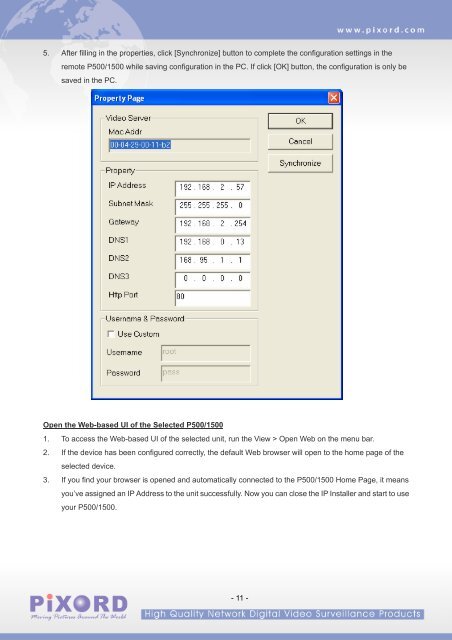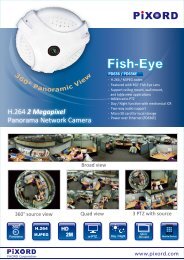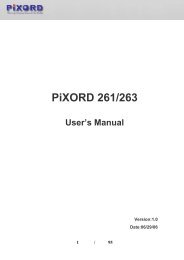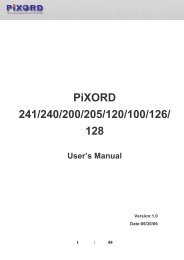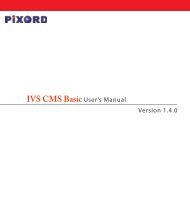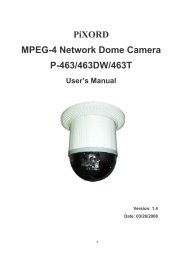Create successful ePaper yourself
Turn your PDF publications into a flip-book with our unique Google optimized e-Paper software.
5. After filling in the properties, click [Synchronize] button to complete the configuration settings in theremote P500/1500 while saving configuration in the PC. If click [OK] button, the configuration is only besaved in the PC.Open the Web-based UI of the Selected P500/15001. To access the Web-based UI of the selected unit, run the View > Open Web on the menu bar.2. If the device has been configured correctly, the default Web browser will open to the home page of theselected device.3. If you find your browser is opened and automatically connected to the P500/1500 Home Page, it meansyou’ve assigned an IP Address to the unit successfully. Now you can close the IP Installer and start to useyour P500/1500.- 11 -