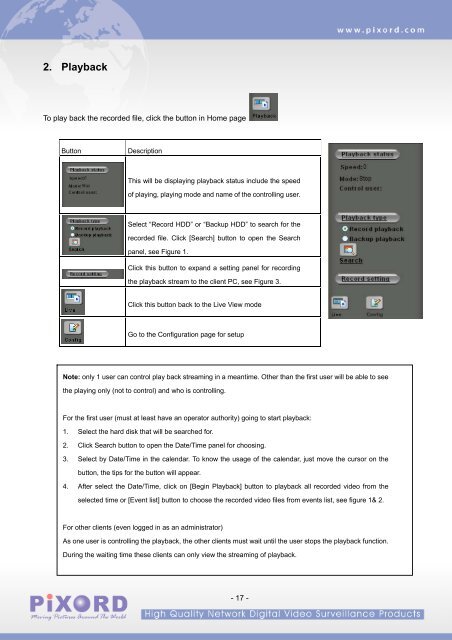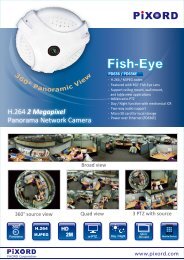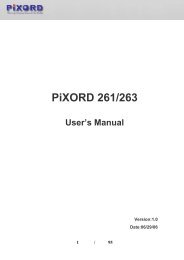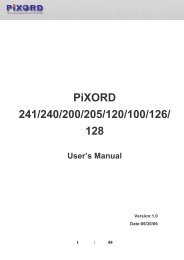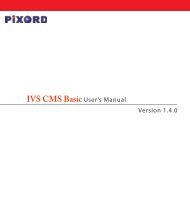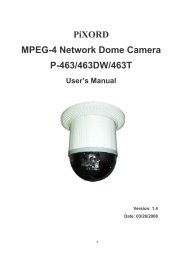Create successful ePaper yourself
Turn your PDF publications into a flip-book with our unique Google optimized e-Paper software.
2. PlaybackTo play back the recorded file, click the button in Home pageButtonDescriptionThis will be displaying playback status include the speedof playing, playing mode and name of the controlling user.Select “Record HDD” or “Backup HDD” to search for therecorded file. Click [Search] button to open the Searchpanel, see Figure 1.Click this button to expand a setting panel for recordingthe playback stream to the client PC, see Figure 3.Click this button back to the Live View modeGo to the Configuration page for setupNote: only 1 user can control play back streaming in a meantime. Other than the first user will be able to seethe playing only (not to control) and who is controlling.For the first user (must at least have an operator authority) going to start playback:1. Select the hard disk that will be searched for.2. Click Search button to open the Date/Time panel for choosing.3. Select by Date/Time in the calendar. To know the usage of the calendar, just move the cursor on thebutton, the tips for the button will appear.4. After select the Date/Time, click on [Begin Playback] button to playback all recorded video from theselected time or [Event list] button to choose the recorded video files from events list, see figure 1& 2.For other clients (even logged in as an administrator)As one user is controlling the playback, the other clients must wait until the user stops the playback function.During the waiting time these clients can only view the streaming of playback.- 17 -