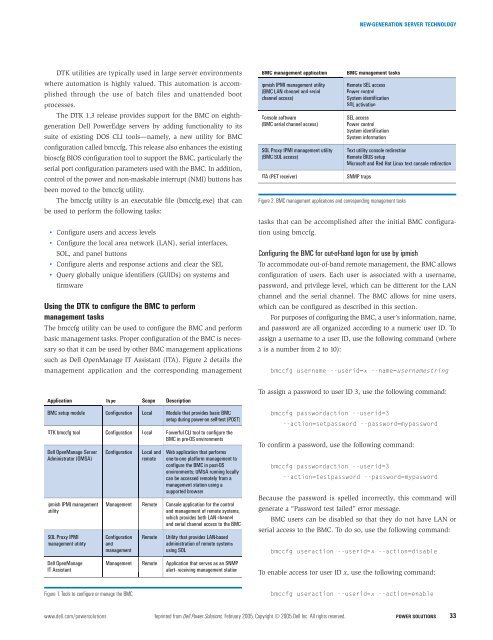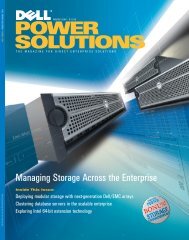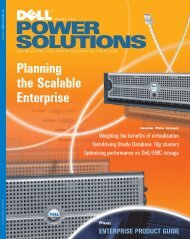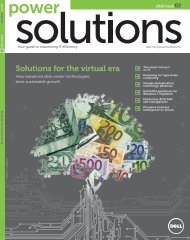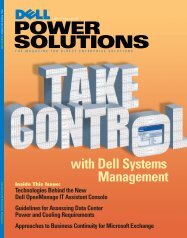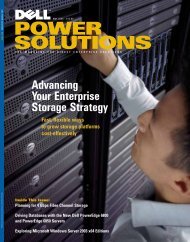Dell Power Solutions
Dell Power Solutions
Dell Power Solutions
- No tags were found...
Create successful ePaper yourself
Turn your PDF publications into a flip-book with our unique Google optimized e-Paper software.
NEW-GENERATION SERVER TECHNOLOGYDTK utilities are typically used in large server environmentswhere automation is highly valued. This automation is accomplishedthrough the use of batch files and unattended bootprocesses.The DTK 1.3 release provides support for the BMC on eighthgeneration<strong>Dell</strong> <strong>Power</strong>Edge servers by adding functionality to itssuite of existing DOS CLI tools—namely, a new utility for BMCconfiguration called bmccfg. This release also enhances the existingbioscfg BIOS configuration tool to support the BMC, particularly theserial port configuration parameters used with the BMC. In addition,control of the power and non-maskable interrupt (NMI) buttons hasbeen moved to the bmccfg utility.The bmccfg utility is an executable file (bmccfg.exe) that canbe used to perform the following tasks:• Configure users and access levels• Configure the local area network (LAN), serial interfaces,SOL, and panel buttons• Configure alerts and response actions and clear the SEL• Query globally unique identifiers (GUIDs) on systems andfirmwareUsing the DTK to configure the BMC to performmanagement tasksThe bmccfg utility can be used to configure the BMC and performbasic management tasks. Proper configuration of the BMC is necessaryso that it can be used by other BMC management applicationssuch as <strong>Dell</strong> OpenManage IT Assistant (ITA). Figure 2 details themanagement application and the corresponding managementBMC management applicationipmish IPMI management utility(BMC LAN channel and serialchannel access)Console software(BMC serial channel access)SOL Proxy IPMI management utility(BMC SOL access)ITA (PET receiver)Figure 2. BMC management applications and corresponding management taskstasks that can be accomplished after the initial BMC configurationusing bmccfg.Configuring the BMC for out-of-band logon for use by ipmishTo accommodate out-of-band remote management, the BMC allowsconfiguration of users. Each user is associated with a username,password, and privilege level, which can be different for the LANchannel and the serial channel. The BMC allows for nine users,which can be configured as described in this section.For purposes of configuring the BMC, a user’s information, name,and password are all organized according to a numeric user ID. Toassign a username to a user ID, use the following command (wherex is a number from 2 to 10):BMC management tasksRemote SEL access<strong>Power</strong> controlSystem identificationSOL activationSEL access<strong>Power</strong> controlSystem identificationSystem informationText utility console redirectionRemote BIOS setupMicrosoft and Red Hat Linux text console redirectionSNMP trapsbmccfg username --userid=x --name=usernamestringApplication Type Scope DescriptionBMC setup module Configuration Local Module that provides basic BMCsetup during power-on self-test (POST)DTK bmccfg tool Configuration Local <strong>Power</strong>ful CLI tool to configure theBMC in pre-OS environments<strong>Dell</strong> OpenManage Server Configuration Local and Web application that performsAdministrator (OMSA) remote one-to-one platform management toconfigure the BMC in post-OSenvironments; OMSA running locallycan be accessed remotely from amanagement station using asupported browseripmish IPMI management Management Remote Console application for the controlutilityand management of remote systems,which provides both LAN channeland serial channel access to the BMCSOL Proxy IPMI Configuration Remote Utility that provides LAN-basedmanagement utility and administration of remote systemsmanagementusing SOL<strong>Dell</strong> OpenManage Management Remote Application that serves as an SNMPIT Assistantalert–receiving management stationTo assign a password to user ID 3, use the following command:bmccfg passwordaction --userid=3--action=setpassword --password=mypasswordTo confirm a password, use the following command:bmccfg passwordaction --userid=3--action=testpassword --password=mypaswordBecause the password is spelled incorrectly, this command willgenerate a “Password test failed” error message.BMC users can be disabled so that they do not have LAN orserial access to the BMC. To do so, use the following command:bmccfg useraction --userid=x --action=disableTo enable access for user ID x, use the following command:Figure 1. Tools to configure or manage the BMCbmccfg useraction --userid=x --action=enablewww.dell.com/powersolutions Reprinted from <strong>Dell</strong> <strong>Power</strong> <strong>Solutions</strong>, February 2005. Copyright © 2005 <strong>Dell</strong> Inc. All rights reserved. POWER SOLUTIONS 33