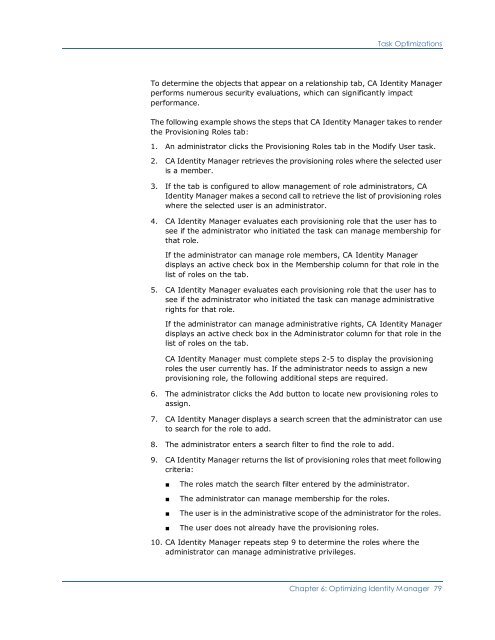CA Identity Manager Implementation Guide - CA Technologies
CA Identity Manager Implementation Guide - CA Technologies
CA Identity Manager Implementation Guide - CA Technologies
- No tags were found...
You also want an ePaper? Increase the reach of your titles
YUMPU automatically turns print PDFs into web optimized ePapers that Google loves.
Task OptimizationsTo determine the objects that appear on a relationship tab, <strong>CA</strong> <strong>Identity</strong> <strong>Manager</strong>performs numerous security evaluations, which can significantly impactperformance.The following example shows the steps that <strong>CA</strong> <strong>Identity</strong> <strong>Manager</strong> takes to renderthe Provisioning Roles tab:1. An administrator clicks the Provisioning Roles tab in the Modify User task.2. <strong>CA</strong> <strong>Identity</strong> <strong>Manager</strong> retrieves the provisioning roles where the selected useris a member.3. If the tab is configured to allow management of role administrators, <strong>CA</strong><strong>Identity</strong> <strong>Manager</strong> makes a second call to retrieve the list of provisioning roleswhere the selected user is an administrator.4. <strong>CA</strong> <strong>Identity</strong> <strong>Manager</strong> evaluates each provisioning role that the user has tosee if the administrator who initiated the task can manage membership forthat role.If the administrator can manage role members, <strong>CA</strong> <strong>Identity</strong> <strong>Manager</strong>displays an active check box in the Membership column for that role in thelist of roles on the tab.5. <strong>CA</strong> <strong>Identity</strong> <strong>Manager</strong> evaluates each provisioning role that the user has tosee if the administrator who initiated the task can manage administrativerights for that role.If the administrator can manage administrative rights, <strong>CA</strong> <strong>Identity</strong> <strong>Manager</strong>displays an active check box in the Administrator column for that role in thelist of roles on the tab.<strong>CA</strong> <strong>Identity</strong> <strong>Manager</strong> must complete steps 2-5 to display the provisioningroles the user currently has. If the administrator needs to assign a newprovisioning role, the following additional steps are required.6. The administrator clicks the Add button to locate new provisioning roles toassign.7. <strong>CA</strong> <strong>Identity</strong> <strong>Manager</strong> displays a search screen that the administrator can useto search for the role to add.8. The administrator enters a search filter to find the role to add.9. <strong>CA</strong> <strong>Identity</strong> <strong>Manager</strong> returns the list of provisioning roles that meet followingcriteria:■■■■The roles match the search filter entered by the administrator.The administrator can manage membership for the roles.The user is in the administrative scope of the administrator for the roles.The user does not already have the provisioning roles.10. <strong>CA</strong> <strong>Identity</strong> <strong>Manager</strong> repeats step 9 to determine the roles where theadministrator can manage administrative privileges.Chapter 6: Optimizing <strong>Identity</strong> <strong>Manager</strong> 79