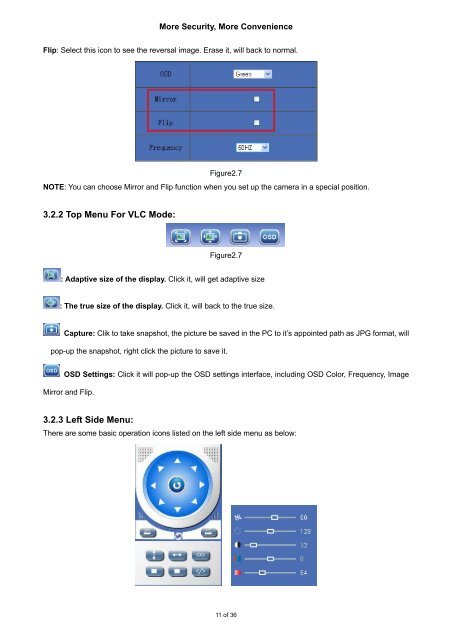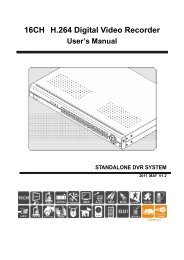Firefox,Chrome, Safari--User Manual V1.0.pdf - Footprint Security
Firefox,Chrome, Safari--User Manual V1.0.pdf - Footprint Security
Firefox,Chrome, Safari--User Manual V1.0.pdf - Footprint Security
Create successful ePaper yourself
Turn your PDF publications into a flip-book with our unique Google optimized e-Paper software.
More <strong>Security</strong>, More ConvenienceFlip: Select this icon to see the reversal image. Erase it, will back to normal.Figure2.7NOTE: You can choose Mirror and Flip function when you set up the camera in a special position.3.2.2 Top Menu For VLC Mode:Figure2.7: Adaptive size of the display. Click it, will get adaptive size: The true size of the display. Click it, will back to the true size.Capture: Clik to take snapshot, the picture be saved in the PC to it’s appointed path as JPG format, willpop-up the snapshot, right click the picture to save it.OSD Settings: Click it will pop-up the OSD settings interface, including OSD Color, Frequency, ImageMirror and Flip.3.2.3 Left Side Menu:There are some basic operation icons listed on the left side menu as below:11 of 36