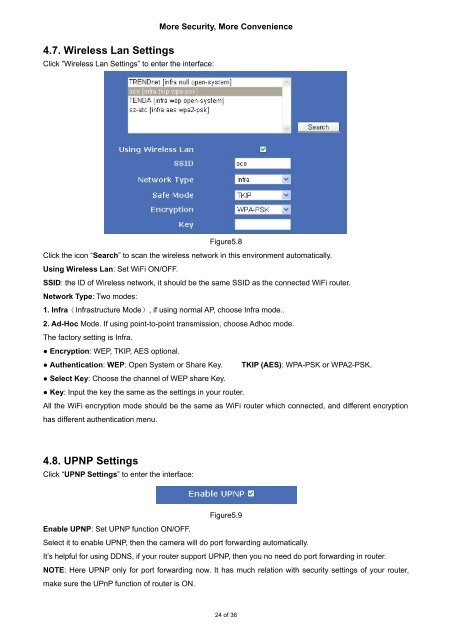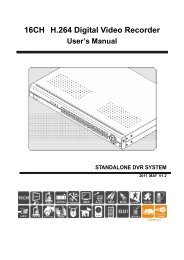Firefox,Chrome, Safari--User Manual V1.0.pdf - Footprint Security
Firefox,Chrome, Safari--User Manual V1.0.pdf - Footprint Security
Firefox,Chrome, Safari--User Manual V1.0.pdf - Footprint Security
You also want an ePaper? Increase the reach of your titles
YUMPU automatically turns print PDFs into web optimized ePapers that Google loves.
4.7. Wireless Lan SettingsClick ”Wireless Lan Settings” to enter the interface:More <strong>Security</strong>, More ConvenienceFigure5.8Click the icon “Search” to scan the wireless network in this environment automatically.Using Wireless Lan: Set WiFi ON/OFF.SSID: the ID of Wireless network, it should be the same SSID as the connected WiFi router.Network Type: Two modes:1. Infra(Infrastructure Mode), if using normal AP, choose Infra mode..2. Ad-Hoc Mode. If using point-to-point transmission, choose Adhoc mode.The factory setting is Infra.● Encryption: WEP, TKIP, AES optional.● Authentication: WEP: Open System or Share Key. TKIP (AES): WPA-PSK or WPA2-PSK.● Select Key: Choose the channel of WEP share Key.● Key: Input the key the same as the settings in your router.All the WiFi encryption mode should be the same as WiFi router which connected, and different encryptionhas different authentication menu.4.8. UPNP SettingsClick “UPNP Settings” to enter the interface:Figure5.9Enable UPNP: Set UPNP function ON/OFF.Select it to enable UPNP, then the camera will do port forwarding automatically.It’s helpful for using DDNS, if your router support UPNP, then you no need do port forwarding in router.NOTE: Here UPNP only for port forwarding now. It has much relation with security settings of your router,make sure the UPnP function of router is ON.24 of 36