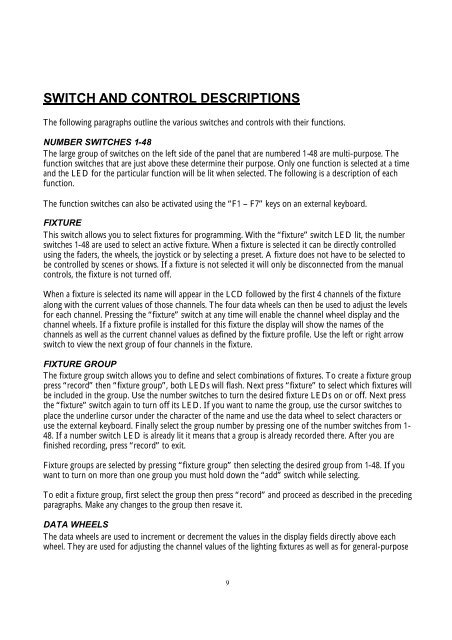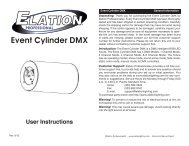You also want an ePaper? Increase the reach of your titles
YUMPU automatically turns print PDFs into web optimized ePapers that Google loves.
SWITCH AND CONTROL DESCRIPTIONSThe following paragraphs outline the various switches and controls with their functions.NUMBER SWITCHES 1-48The large group of switches on the left side of the panel that are numbered 1-48 are multi-purpose. Thefunction switches that are just above these determine their purpose. Only one function is selected at a timeand the LED for the particular function will be lit when selected. The following is a description of eachfunction.The function switches can also be activated using the “F1 – F7” keys on an external keyboard.FIXTUREThis switch allows you to select fixtures for programming. With the “fixture” switch LED lit, the numberswitches 1-48 are used to select an active fixture. When a fixture is selected it can be directly controlledusing the faders, the wheels, the joystick or by selecting a preset. A fixture does not have to be selected tobe controlled by scenes or shows. If a fixture is not selected it will only be disconnected from the manualcontrols, the fixture is not turned off.When a fixture is selected its name will appear in the LCD followed by the first 4 channels of the fixturealong with the current values of those channels. The four data wheels can then be used to adjust the levelsfor each channel. Pressing the “fixture” switch at any time will enable the channel wheel display and thechannel wheels. If a fixture profile is installed for this fixture the display will show the names of thechannels as well as the current channel values as defined by the fixture profile. Use the left or right arrowswitch to view the next group of four channels in the fixture.FIXTURE GROUPThe fixture group switch allows you to define and select combinations of fixtures. To create a fixture grouppress “record” then “fixture group”, both LEDs will flash. Next press “fixture” to select which fixtures willbe included in the group. Use the number switches to turn the desired fixture LEDs on or off. Next pressthe “fixture” switch again to turn off its LED. If you want to name the group, use the cursor switches toplace the underline cursor under the character of the name and use the data wheel to select characters oruse the external keyboard. Finally select the group number by pressing one of the number switches from 1-48. If a number switch LED is already lit it means that a group is already recorded there. After you arefinished recording, press “record” to exit.Fixture groups are selected by pressing “fixture group” then selecting the desired group from 1-48. If youwant to turn on more than one group you must hold down the “add” switch while selecting.To edit a fixture group, first select the group then press “record” and proceed as described in the precedingparagraphs. Make any changes to the group then resave it.DATA WHEELSThe data wheels are used to increment or decrement the values in the display fields directly above eachwheel. They are used for adjusting the channel values of the lighting fixtures as well as for general-purpose9