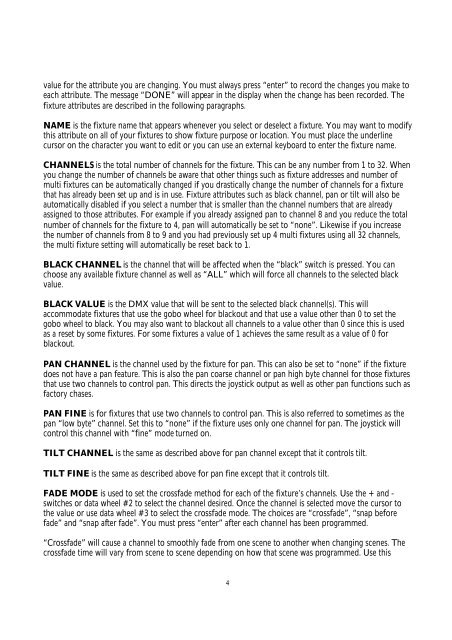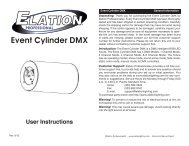Create successful ePaper yourself
Turn your PDF publications into a flip-book with our unique Google optimized e-Paper software.
value for the attribute you are changing. You must always press “enter” to record the changes you make toeach attribute. The message “DONE” will appear in the display when the change has been recorded. Thefixture attributes are described in the following paragraphs.NAME is the fixture name that appears whenever you select or deselect a fixture. You may want to modifythis attribute on all of your fixtures to show fixture purpose or location. You must place the underlinecursor on the character you want to edit or you can use an external keyboard to enter the fixture name.CHANNELS is the total number of channels for the fixture. This can be any number from 1 to 32. Whenyou change the number of channels be aware that other things such as fixture addresses and number ofmulti fixtures can be automatically changed if you drastically change the number of channels for a fixturethat has already been set up and is in use. Fixture attributes such as black channel, pan or tilt will also beautomatically disabled if you select a number that is smaller than the channel numbers that are alreadyassigned to those attributes. For example if you already assigned pan to channel 8 and you reduce the totalnumber of channels for the fixture to 4, pan will automatically be set to “none”. Likewise if you increasethe number of channels from 8 to 9 and you had previously set up 4 multi fixtures using all 32 channels,the multi fixture setting will automatically be reset back to 1.BLACK CHANNEL is the channel that will be affected when the “black” switch is pressed. You canchoose any available fixture channel as well as “ALL” which will force all channels to the selected blackvalue.BLACK VALUE is the DMX value that will be sent to the selected black channel(s). This willaccommodate fixtures that use the gobo wheel for blackout and that use a value other than 0 to set thegobo wheel to black. You may also want to blackout all channels to a value other than 0 since this is usedas a reset by some fixtures. For some fixtures a value of 1 achieves the same result as a value of 0 forblackout.PAN CHANNEL is the channel used by the fixture for pan. This can also be set to “none” if the fixturedoes not have a pan feature. This is also the pan coarse channel or pan high byte channel for those fixturesthat use two channels to control pan. This directs the joystick output as well as other pan functions such asfactory chases.PAN FINE is for fixtures that use two channels to control pan. This is also referred to sometimes as thepan “low byte” channel. Set this to “none” if the fixture uses only one channel for pan. The joystick willcontrol this channel with “fine” mode turned on.TILT CHANNEL is the same as described above for pan channel except that it controls tilt.TILT FINE is the same as described above for pan fine except that it controls tilt.FADE MODE is used to set the crossfade method for each of the fixture’s channels. Use the + and -switches or data wheel #2 to select the channel desired. Once the channel is selected move the cursor tothe value or use data wheel #3 to select the crossfade mode. The choices are “crossfade”, “snap beforefade” and “snap after fade”. You must press “enter” after each channel has been programmed.“Crossfade” will cause a channel to smoothly fade from one scene to another when changing scenes. Thecrossfade time will vary from scene to scene depending on how that scene was programmed. Use this4