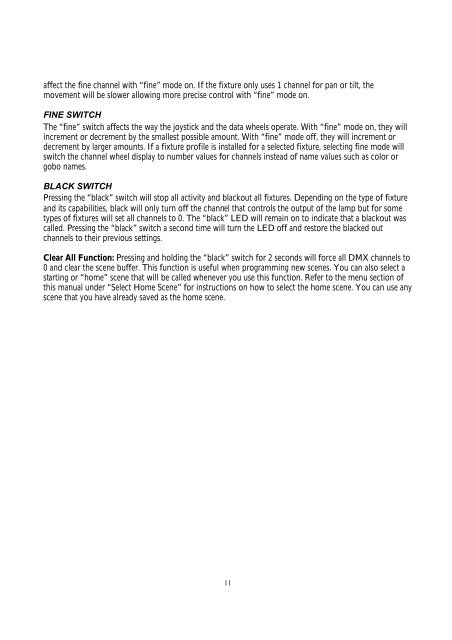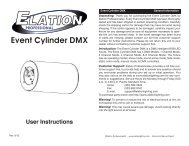You also want an ePaper? Increase the reach of your titles
YUMPU automatically turns print PDFs into web optimized ePapers that Google loves.
affect the fine channel with “fine” mode on. If the fixture only uses 1 channel for pan or tilt, themovement will be slower allowing more precise control with “fine” mode on.FINE SWITCHThe “fine” switch affects the way the joystick and the data wheels operate. With “fine” mode on, they willincrement or decrement by the smallest possible amount. With “fine” mode off, they will increment ordecrement by larger amounts. If a fixture profile is installed for a selected fixture, selecting fine mode willswitch the channel wheel display to number values for channels instead of name values such as color orgobo names.BLACK SWITCHPressing the “black” switch will stop all activity and blackout all fixtures. Depending on the type of fixtureand its capabilities, black will only turn off the channel that controls the output of the lamp but for sometypes of fixtures will set all channels to 0. The “black” LED will remain on to indicate that a blackout wascalled. Pressing the “black” switch a second time will turn the LED off and restore the blacked outchannels to their previous settings.Clear All Function: Pressing and holding the “black” switch for 2 seconds will force all DMX channels to0 and clear the scene buffer. This function is useful when programming new scenes. You can also select astarting or “home” scene that will be called whenever you use this function. Refer to the menu section ofthis manual under “Select Home Scene” for instructions on how to select the home scene. You can use anyscene that you have already saved as the home scene.11