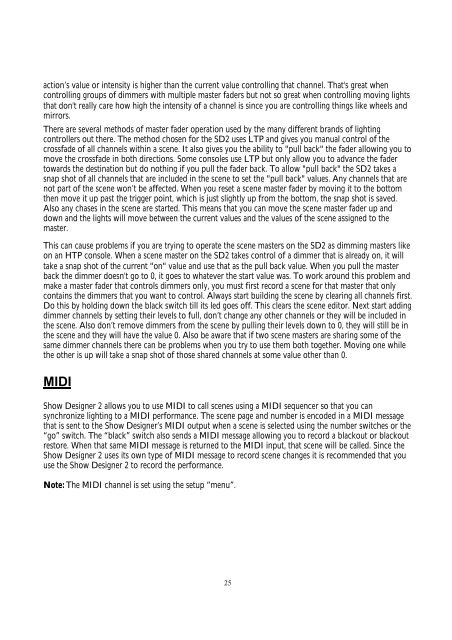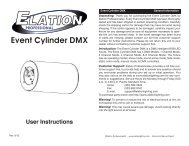You also want an ePaper? Increase the reach of your titles
YUMPU automatically turns print PDFs into web optimized ePapers that Google loves.
action’s value or intensity is higher than the current value controlling that channel. That's great whencontrolling groups of dimmers with multiple master faders but not so great when controlling moving lightsthat don't really care how high the intensity of a channel is since you are controlling things like wheels andmirrors.There are several methods of master fader operation used by the many different brands of lightingcontrollers out there. The method chosen for the SD2 uses LTP and gives you manual control of thecrossfade of all channels within a scene. It also gives you the ability to "pull back" the fader allowing you tomove the crossfade in both directions. Some consoles use LTP but only allow you to advance the fadertowards the destination but do nothing if you pull the fader back. To allow "pull back" the SD2 takes asnap shot of all channels that are included in the scene to set the "pull back" values. Any channels that arenot part of the scene won’t be affected. When you reset a scene master fader by moving it to the bottomthen move it up past the trigger point, which is just slightly up from the bottom, the snap shot is saved.Also any chases in the scene are started. This means that you can move the scene master fader up anddown and the lights will move between the current values and the values of the scene assigned to themaster.This can cause problems if you are trying to operate the scene masters on the SD2 as dimming masters likeon an HTP console. When a scene master on the SD2 takes control of a dimmer that is already on, it willtake a snap shot of the current "on" value and use that as the pull back value. When you pull the masterback the dimmer doesn't go to 0, it goes to whatever the start value was. To work around this problem andmake a master fader that controls dimmers only, you must first record a scene for that master that onlycontains the dimmers that you want to control. Always start building the scene by clearing all channels first.Do this by holding down the black switch till its led goes off. This clears the scene editor. Next start addingdimmer channels by setting their levels to full, don’t change any other channels or they will be included inthe scene. Also don’t remove dimmers from the scene by pulling their levels down to 0, they will still be inthe scene and they will have the value 0. Also be aware that if two scene masters are sharing some of thesame dimmer channels there can be problems when you try to use them both together. Moving one whilethe other is up will take a snap shot of those shared channels at some value other than 0.MIDI<strong>Show</strong> <strong>Designer</strong> 2 allows you to use MIDI to call scenes using a MIDI sequencer so that you cansynchronize lighting to a MIDI performance. The scene page and number is encoded in a MIDI messagethat is sent to the <strong>Show</strong> <strong>Designer</strong>’s MIDI output when a scene is selected using the number switches or the“go” switch. The “black” switch also sends a MIDI message allowing you to record a blackout or blackoutrestore. When that same MIDI message is returned to the MIDI input, that scene will be called. Since the<strong>Show</strong> <strong>Designer</strong> 2 uses its own type of MIDI message to record scene changes it is recommended that youuse the <strong>Show</strong> <strong>Designer</strong> 2 to record the performance.Note: The MIDI channel is set using the setup “menu”.25