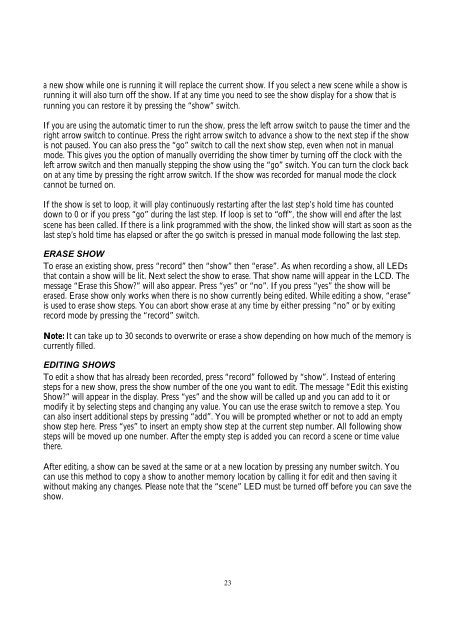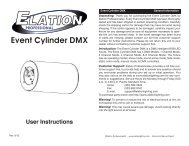You also want an ePaper? Increase the reach of your titles
YUMPU automatically turns print PDFs into web optimized ePapers that Google loves.
a new show while one is running it will replace the current show. If you select a new scene while a show isrunning it will also turn off the show. If at any time you need to see the show display for a show that isrunning you can restore it by pressing the “show” switch.If you are using the automatic timer to run the show, press the left arrow switch to pause the timer and theright arrow switch to continue. Press the right arrow switch to advance a show to the next step if the showis not paused. You can also press the “go” switch to call the next show step, even when not in manualmode. This gives you the option of manually overriding the show timer by turning off the clock with theleft arrow switch and then manually stepping the show using the “go” switch. You can turn the clock backon at any time by pressing the right arrow switch. If the show was recorded for manual mode the clockcannot be turned on.If the show is set to loop, it will play continuously restarting after the last step’s hold time has counteddown to 0 or if you press “go” during the last step. If loop is set to “off”, the show will end after the lastscene has been called. If there is a link programmed with the show, the linked show will start as soon as thelast step’s hold time has elapsed or after the go switch is pressed in manual mode following the last step.ERASE SHOWTo erase an existing show, press “record” then “show” then “erase”. As when recording a show, all LEDsthat contain a show will be lit. Next select the show to erase. That show name will appear in the LCD. Themessage “Erase this <strong>Show</strong>?” will also appear. Press “yes” or “no”. If you press “yes” the show will beerased. Erase show only works when there is no show currently being edited. While editing a show, “erase”is used to erase show steps. You can abort show erase at any time by either pressing “no” or by exitingrecord mode by pressing the “record” switch.Note: It can take up to 30 seconds to overwrite or erase a show depending on how much of the memory iscurrently filled.EDITING SHOWSTo edit a show that has already been recorded, press “record” followed by “show”. Instead of enteringsteps for a new show, press the show number of the one you want to edit. The message “Edit this existing<strong>Show</strong>?” will appear in the display. Press “yes” and the show will be called up and you can add to it ormodify it by selecting steps and changing any value. You can use the erase switch to remove a step. Youcan also insert additional steps by pressing “add”. You will be prompted whether or not to add an emptyshow step here. Press “yes” to insert an empty show step at the current step number. All following showsteps will be moved up one number. After the empty step is added you can record a scene or time valuethere.After editing, a show can be saved at the same or at a new location by pressing any number switch. Youcan use this method to copy a show to another memory location by calling it for edit and then saving itwithout making any changes. Please note that the “scene” LED must be turned off before you can save theshow.23