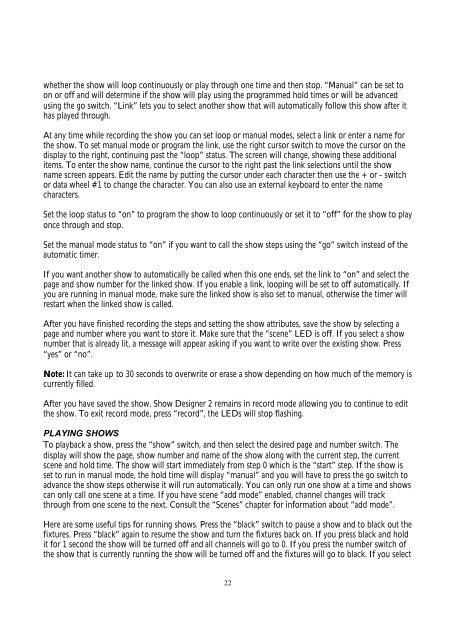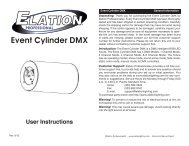You also want an ePaper? Increase the reach of your titles
YUMPU automatically turns print PDFs into web optimized ePapers that Google loves.
whether the show will loop continuously or play through one time and then stop. “<strong>Manual</strong>” can be set toon or off and will determine if the show will play using the programmed hold times or will be advancedusing the go switch. “Link” lets you to select another show that will automatically follow this show after ithas played through.At any time while recording the show you can set loop or manual modes, select a link or enter a name forthe show. To set manual mode or program the link, use the right cursor switch to move the cursor on thedisplay to the right, continuing past the “loop” status. The screen will change, showing these additionalitems. To enter the show name, continue the cursor to the right past the link selections until the showname screen appears. Edit the name by putting the cursor under each character then use the + or - switchor data wheel #1 to change the character. You can also use an external keyboard to enter the namecharacters.Set the loop status to “on” to program the show to loop continuously or set it to “off” for the show to playonce through and stop.Set the manual mode status to “on” if you want to call the show steps using the “go” switch instead of theautomatic timer.If you want another show to automatically be called when this one ends, set the link to “on” and select thepage and show number for the linked show. If you enable a link, looping will be set to off automatically. Ifyou are running in manual mode, make sure the linked show is also set to manual, otherwise the timer willrestart when the linked show is called.After you have finished recording the steps and setting the show attributes, save the show by selecting apage and number where you want to store it. Make sure that the “scene” LED is off. If you select a shownumber that is already lit, a message will appear asking if you want to write over the existing show. Press“yes” or “no”.Note: It can take up to 30 seconds to overwrite or erase a show depending on how much of the memory iscurrently filled.After you have saved the show, <strong>Show</strong> <strong>Designer</strong> 2 remains in record mode allowing you to continue to editthe show. To exit record mode, press “record”, the LEDs will stop flashing.PLAYING SHOWSTo playback a show, press the “show” switch, and then select the desired page and number switch. Thedisplay will show the page, show number and name of the show along with the current step, the currentscene and hold time. The show will start immediately from step 0 which is the “start” step. If the show isset to run in manual mode, the hold time will display “manual” and you will have to press the go switch toadvance the show steps otherwise it will run automatically. You can only run one show at a time and showscan only call one scene at a time. If you have scene “add mode” enabled, channel changes will trackthrough from one scene to the next. Consult the “Scenes” chapter for information about “add mode”.Here are some useful tips for running shows. Press the “black” switch to pause a show and to black out thefixtures. Press “black” again to resume the show and turn the fixtures back on. If you press black and holdit for 1 second the show will be turned off and all channels will go to 0. If you press the number switch ofthe show that is currently running the show will be turned off and the fixtures will go to black. If you select22