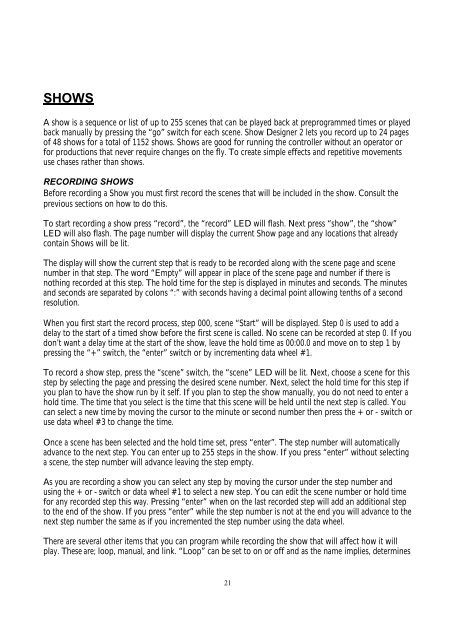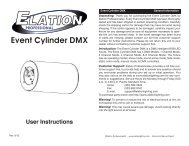You also want an ePaper? Increase the reach of your titles
YUMPU automatically turns print PDFs into web optimized ePapers that Google loves.
SHOWSA show is a sequence or list of up to 255 scenes that can be played back at preprogrammed times or playedback manually by pressing the “go” switch for each scene. <strong>Show</strong> <strong>Designer</strong> 2 lets you record up to 24 pagesof 48 shows for a total of 1152 shows. <strong>Show</strong>s are good for running the controller without an operator orfor productions that never require changes on the fly. To create simple effects and repetitive movementsuse chases rather than shows.RECORDING SHOWSBefore recording a <strong>Show</strong> you must first record the scenes that will be included in the show. Consult theprevious sections on how to do this.To start recording a show press “record”, the “record” LED will flash. Next press “show”, the “show”LED will also flash. The page number will display the current <strong>Show</strong> page and any locations that alreadycontain <strong>Show</strong>s will be lit.The display will show the current step that is ready to be recorded along with the scene page and scenenumber in that step. The word “Empty” will appear in place of the scene page and number if there isnothing recorded at this step. The hold time for the step is displayed in minutes and seconds. The minutesand seconds are separated by colons “:” with seconds having a decimal point allowing tenths of a secondresolution.When you first start the record process, step 000, scene “Start” will be displayed. Step 0 is used to add adelay to the start of a timed show before the first scene is called. No scene can be recorded at step 0. If youdon’t want a delay time at the start of the show, leave the hold time as 00:00.0 and move on to step 1 bypressing the “+” switch, the “enter” switch or by incrementing data wheel #1.To record a show step, press the “scene” switch, the “scene” LED will be lit. Next, choose a scene for thisstep by selecting the page and pressing the desired scene number. Next, select the hold time for this step ifyou plan to have the show run by it self. If you plan to step the show manually, you do not need to enter ahold time. The time that you select is the time that this scene will be held until the next step is called. Youcan select a new time by moving the cursor to the minute or second number then press the + or - switch oruse data wheel #3 to change the time.Once a scene has been selected and the hold time set, press “enter”. The step number will automaticallyadvance to the next step. You can enter up to 255 steps in the show. If you press “enter” without selectinga scene, the step number will advance leaving the step empty.As you are recording a show you can select any step by moving the cursor under the step number andusing the + or - switch or data wheel #1 to select a new step. You can edit the scene number or hold timefor any recorded step this way. Pressing “enter” when on the last recorded step will add an additional stepto the end of the show. If you press “enter” while the step number is not at the end you will advance to thenext step number the same as if you incremented the step number using the data wheel.There are several other items that you can program while recording the show that will affect how it willplay. These are; loop, manual, and link. “Loop” can be set to on or off and as the name implies, determines21