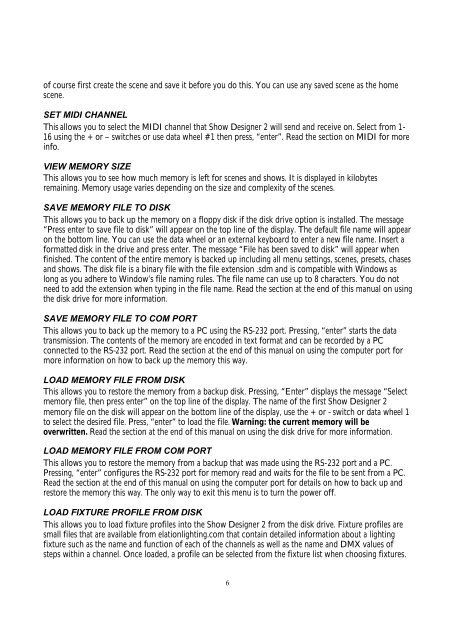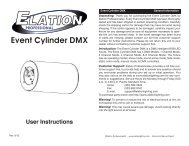You also want an ePaper? Increase the reach of your titles
YUMPU automatically turns print PDFs into web optimized ePapers that Google loves.
of course first create the scene and save it before you do this. You can use any saved scene as the homescene.SET MIDI CHANNELThis allows you to select the MIDI channel that <strong>Show</strong> <strong>Designer</strong> 2 will send and receive on. Select from 1-16 using the + or – switches or use data wheel #1 then press, “enter”. Read the section on MIDI for moreinfo.VIEW MEMORY SIZEThis allows you to see how much memory is left for scenes and shows. It is displayed in kilobytesremaining. Memory usage varies depending on the size and complexity of the scenes.SAVE MEMORY FILE TO DISKThis allows you to back up the memory on a floppy disk if the disk drive option is installed. The message“Press enter to save file to disk” will appear on the top line of the display. The default file name will appearon the bottom line. You can use the data wheel or an external keyboard to enter a new file name. Insert aformatted disk in the drive and press enter. The message “File has been saved to disk” will appear whenfinished. The content of the entire memory is backed up including all menu settings, scenes, presets, chasesand shows. The disk file is a binary file with the file extension .sdm and is compatible with Windows aslong as you adhere to Window’s file naming rules. The file name can use up to 8 characters. You do notneed to add the extension when typing in the file name. Read the section at the end of this manual on usingthe disk drive for more information.SAVE MEMORY FILE TO COM PORTThis allows you to back up the memory to a PC using the RS-232 port. Pressing, “enter” starts the datatransmission. The contents of the memory are encoded in text format and can be recorded by a PCconnected to the RS-232 port. Read the section at the end of this manual on using the computer port formore information on how to back up the memory this way.LOAD MEMORY FILE FROM DISKThis allows you to restore the memory from a backup disk. Pressing, “Enter” displays the message “Selectmemory file, then press enter” on the top line of the display. The name of the first <strong>Show</strong> <strong>Designer</strong> 2memory file on the disk will appear on the bottom line of the display, use the + or - switch or data wheel 1to select the desired file. Press, “enter” to load the file. Warning: the current memory will beoverwritten. Read the section at the end of this manual on using the disk drive for more information.LOAD MEMORY FILE FROM COM PORTThis allows you to restore the memory from a backup that was made using the RS-232 port and a PC.Pressing, “enter” configures the RS-232 port for memory read and waits for the file to be sent from a PC.Read the section at the end of this manual on using the computer port for details on how to back up andrestore the memory this way. The only way to exit this menu is to turn the power off.LOAD FIXTURE PROFILE FROM DISKThis allows you to load fixture profiles into the <strong>Show</strong> <strong>Designer</strong> 2 from the disk drive. Fixture profiles aresmall files that are available from elationlighting.com that contain detailed information about a lightingfixture such as the name and function of each of the channels as well as the name and DMX values ofsteps within a channel. Once loaded, a profile can be selected from the fixture list when choosing fixtures.6