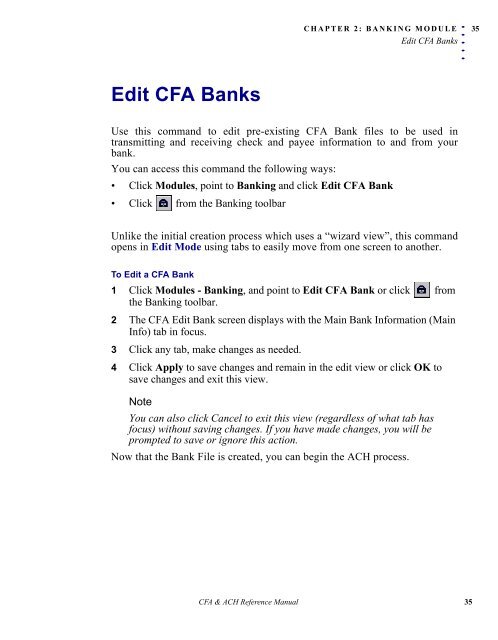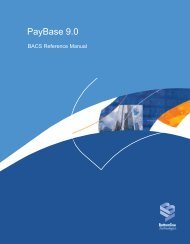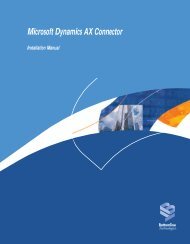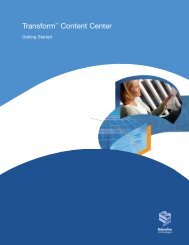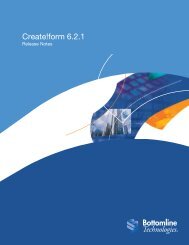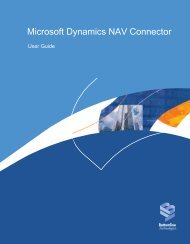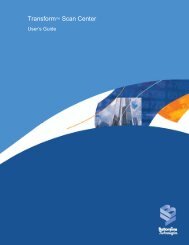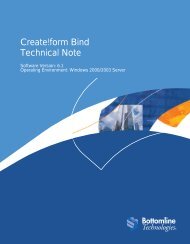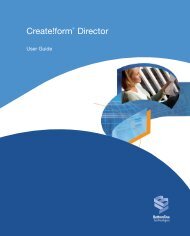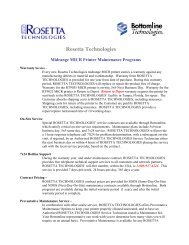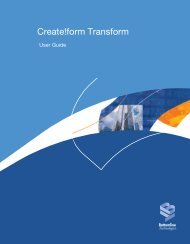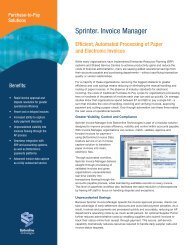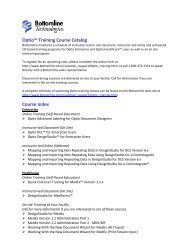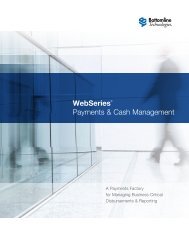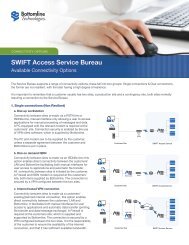- Page 1: PayBase ® 8.5Check Fraud Avoidance
- Page 5: . . . . .T ABLE OF CONTENTSvChapter
- Page 8 and 9: 8. . . . .CHAPTER 1: INTRODUCTIONAb
- Page 10 and 11: 10. . . . .CHAPTER 2: BANKING MODUL
- Page 12 and 13: 12. . . . .CHAPTER 2: BANKING MODUL
- Page 14 and 15: 14. . . . .CHAPTER 2: BANKING MODUL
- Page 16 and 17: 16. . . . .CHAPTER 2: BANKING MODUL
- Page 18 and 19: 18. . . . .CHAPTER 2: BANKING MODUL
- Page 20 and 21: 20. . . . .CHAPTER 2: BANKING MODUL
- Page 22 and 23: 22. . . . .CHAPTER 2: BANKING MODUL
- Page 24: 24. . . . .CHAPTER 2: BANKING MODUL
- Page 27 and 28: CHAPTER 2: BANKING MODULECreate CFA
- Page 29 and 30: CHAPTER 2: BANKING MODULECreate CFA
- Page 31 and 32: CHAPTER 2: BANKING MODULECreate CFA
- Page 33: CHAPTER 2: BANKING MODULECreate CFA
- Page 37 and 38: CHAPTER 2: BANKING MODULECreate ACH
- Page 39 and 40: CHAPTER 2: BANKING MODULECreate ACH
- Page 41 and 42: CHAPTER 2: BANKING MODULECreate ACH
- Page 43 and 44: CHAPTER 2: BANKING MODULECreate ACH
- Page 45 and 46: CHAPTER 2: BANKING MODULECreate ACH
- Page 47 and 48: CHAPTER 2: BANKING MODULECreate ACH
- Page 49 and 50: CHAPTER 2: BANKING MODULECreate ACH
- Page 51 and 52: CHAPTER 2: BANKING MODULECreate ACH
- Page 53 and 54: CHAPTER 2: BANKING MODULECreate ACH
- Page 55 and 56: CHAPTER 2: BANKING MODULECreate ACH
- Page 57 and 58: CHAPTER 2: BANKING MODULEEdit ACH B
- Page 59 and 60: Chapter 3:CFA & ACHModulesC HAPTERC
- Page 61 and 62: CHAPTER 3: CFA & ACH MODULESCFA Mod
- Page 63 and 64: CHAPTER 3: CFA & ACH MODULESCFA Mod
- Page 65 and 66: CHAPTER 3: CFA & ACH MODULESCFA Mod
- Page 67 and 68: CHAPTER 3: CFA & ACH MODULESCFA Mod
- Page 69 and 70: CHAPTER 3: CFA & ACH MODULESCFA Mod
- Page 71 and 72: CHAPTER 3: CFA & ACH MODULESCFA Mod
- Page 73 and 74: CHAPTER 3: CFA & ACH MODULESCFA Mod
- Page 75 and 76: CHAPTER 3: CFA & ACH MODULESCFA Mod
- Page 77 and 78: CHAPTER 3: CFA & ACH MODULESCFA Mod
- Page 79 and 80: CHAPTER 3: CFA & ACH MODULESACH Mod
- Page 81 and 82: CHAPTER 3: CFA & ACH MODULESACH Mod
- Page 83 and 84: CHAPTER 3: CFA & ACH MODULESACH Mod
- Page 85 and 86:
CHAPTER 3: CFA & ACH MODULESACH Mod
- Page 87 and 88:
CHAPTER 3: CFA & ACH MODULESACH Mod
- Page 89 and 90:
CHAPTER 3: CFA & ACH MODULESACH Mod
- Page 91 and 92:
CHAPTER 3: CFA & ACH MODULESACH Mod
- Page 93 and 94:
CHAPTER 3: CFA & ACH MODULESACH Mod
- Page 95 and 96:
CHAPTER 3: CFA & ACH MODULESMapping
- Page 97 and 98:
CHAPTER 3: CFA & ACH MODULESMapping
- Page 99 and 100:
CHAPTER 3: CFA & ACH MODULESMapping
- Page 101 and 102:
CHAPTER 3: CFA & ACH MODULESMapping
- Page 103 and 104:
CHAPTER 3: CFA & ACH MODULESMapping
- Page 105 and 106:
CHAPTER 3: CFA & ACH MODULESMapping
- Page 107 and 108:
CHAPTER 3: CFA & ACH MODULESMapping
- Page 109 and 110:
CHAPTER 3: CFA & ACH MODULESACH Fil
- Page 111 and 112:
CHAPTER 3: CFA & ACH MODULESEntry C
- Page 113 and 114:
CHAPTER 3: CFA & ACH MODULESTransac
- Page 115 and 116:
CHAPTER 3: CFA & ACH MODULESTransac
- Page 117 and 118:
CHAPTER 3: CFA & ACH MODULESTransac
- Page 119 and 120:
CHAPTER 3: CFA & ACH MODULESTransac
- Page 121 and 122:
CHAPTER 3: CFA & ACH MODULESTransac
- Page 123 and 124:
CHAPTER 3: CFA & ACH MODULESTransac
- Page 125 and 126:
CHAPTER 3: CFA & ACH MODULESTransac
- Page 127 and 128:
CHAPTER 3: CFA & ACH MODULESTransac
- Page 129 and 130:
CHAPTER 3: CFA & ACH MODULESTransac
- Page 131 and 132:
CHAPTER 3: CFA & ACH MODULESTransac
- Page 133 and 134:
CHAPTER 3: CFA & ACH MODULESTransac
- Page 135 and 136:
CHAPTER 3: CFA & ACH MODULESTransac
- Page 137 and 138:
CHAPTER 3: CFA & ACH MODULESTransac
- Page 139 and 140:
CHAPTER 3: CFA & ACH MODULESTransac
- Page 141 and 142:
CHAPTER 3: CFA & ACH MODULESTransac
- Page 143 and 144:
. . . . .I NDEX143AAbout this Manua
- Page 145 and 146:
. . . . .145CFAEdit 35Edit Mode 11W
- Page 147 and 148:
. . . . .147Entry Class Codes 110Ex
- Page 149 and 150:
. . . . .149OOverview of CFA 60PPBR