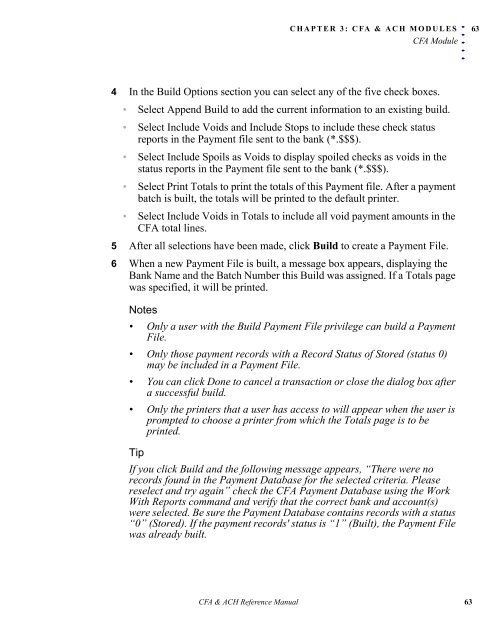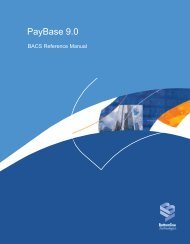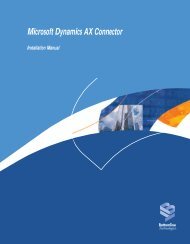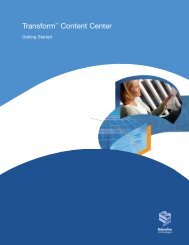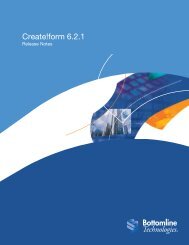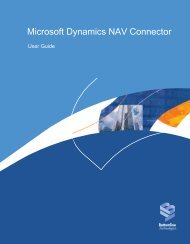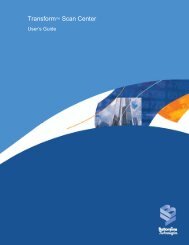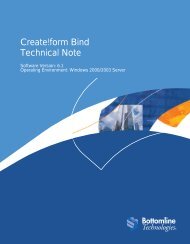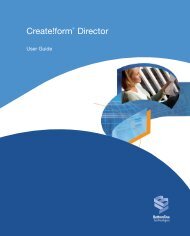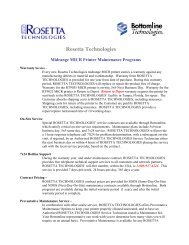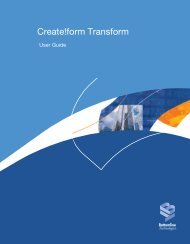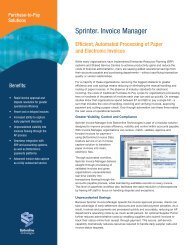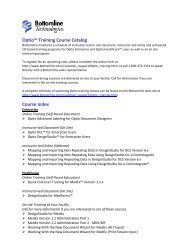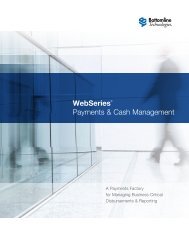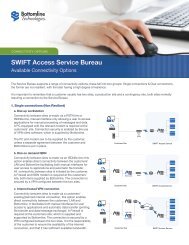Create CFA Bank - Bottomline Technologies
Create CFA Bank - Bottomline Technologies
Create CFA Bank - Bottomline Technologies
- No tags were found...
Create successful ePaper yourself
Turn your PDF publications into a flip-book with our unique Google optimized e-Paper software.
CHAPTER 3: <strong>CFA</strong> & ACH MODULES<strong>CFA</strong> Module. . . . .634 In the Build Options section you can select any of the five check boxes.• Select Append Build to add the current information to an existing build.• Select Include Voids and Include Stops to include these check statusreports in the Payment file sent to the bank (*.$$$).• Select Include Spoils as Voids to display spoiled checks as voids in thestatus reports in the Payment file sent to the bank (*.$$$).• Select Print Totals to print the totals of this Payment file. After a paymentbatch is built, the totals will be printed to the default printer.• Select Include Voids in Totals to include all void payment amounts in the<strong>CFA</strong> total lines.5 After all selections have been made, click Build to create a Payment File.6 When a new Payment File is built, a message box appears, displaying the<strong>Bank</strong> Name and the Batch Number this Build was assigned. If a Totals pagewas specified, it will be printed.Notes• Only a user with the Build Payment File privilege can build a PaymentFile.• Only those payment records with a Record Status of Stored (status 0)may be included in a Payment File.• You can click Done to cancel a transaction or close the dialog box aftera successful build.• Only the printers that a user has access to will appear when the user isprompted to choose a printer from which the Totals page is to beprinted.TipIf you click Build and the following message appears, “There were norecords found in the Payment Database for the selected criteria. Pleasereselect and try again” check the <strong>CFA</strong> Payment Database using the WorkWith Reports command and verify that the correct bank and account(s)were selected. Be sure the Payment Database contains records with a status“0” (Stored). If the payment records' status is “1” (Built), the Payment Filewas already built.<strong>CFA</strong> & ACH Reference Manual 63