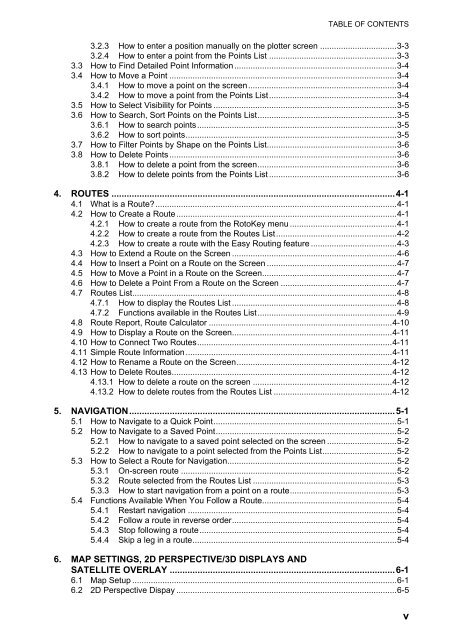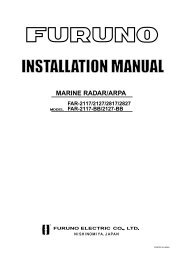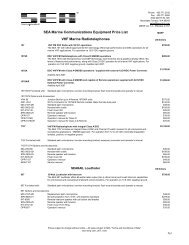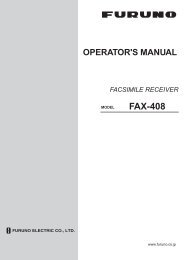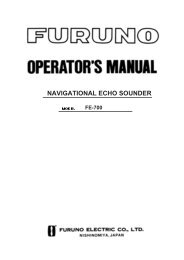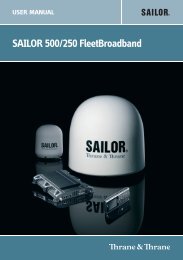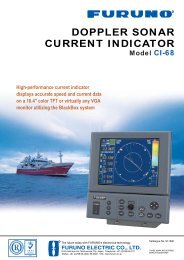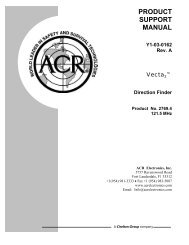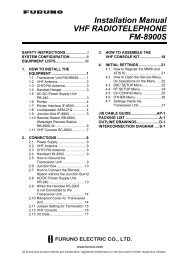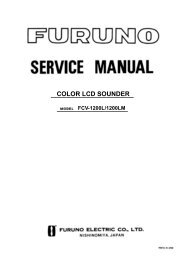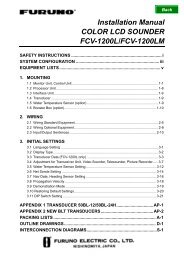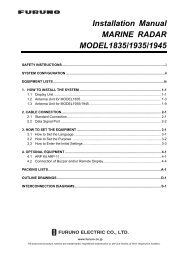GP1670F_1870F Operator's Manual - Furuno USA
GP1670F_1870F Operator's Manual - Furuno USA
GP1670F_1870F Operator's Manual - Furuno USA
Create successful ePaper yourself
Turn your PDF publications into a flip-book with our unique Google optimized e-Paper software.
TABLE OF CONTENTS3.2.3 How to enter a position manually on the plotter screen .................................3-33.2.4 How to enter a point from the Points List .......................................................3-33.3 How to Find Detailed Point Information......................................................................3-43.4 How to Move a Point ..................................................................................................3-43.4.1 How to move a point on the screen................................................................3-43.4.2 How to move a point from the Points List.......................................................3-43.5 How to Select Visibility for Points ...............................................................................3-53.6 How to Search, Sort Points on the Points List............................................................3-53.6.1 How to search points......................................................................................3-53.6.2 How to sort points...........................................................................................3-53.7 How to Filter Points by Shape on the Points List........................................................3-63.8 How to Delete Points..................................................................................................3-63.8.1 How to delete a point from the screen............................................................3-63.8.2 How to delete points from the Points List .......................................................3-64. ROUTES ................................................................................................................4-14.1 What is a Route?........................................................................................................4-14.2 How to Create a Route...............................................................................................4-14.2.1 How to create a route from the RotoKey menu ..............................................4-14.2.2 How to create a route from the Routes List....................................................4-24.2.3 How to create a route with the Easy Routing feature .....................................4-34.3 How to Extend a Route on the Screen .......................................................................4-64.4 How to Insert a Point on a Route on the Screen ........................................................4-74.5 How to Move a Point in a Route on the Screen..........................................................4-74.6 How to Delete a Point From a Route on the Screen ..................................................4-74.7 Routes List..................................................................................................................4-84.7.1 How to display the Routes List .......................................................................4-84.7.2 Functions available in the Routes List............................................................4-94.8 Route Report, Route Calculator ...............................................................................4-104.9 How to Display a Route on the Screen.....................................................................4-114.10 How to Connect Two Routes....................................................................................4-114.11 Simple Route Information.........................................................................................4-114.12 How to Rename a Route on the Screen...................................................................4-124.13 How to Delete Routes...............................................................................................4-124.13.1 How to delete a route on the screen ............................................................4-124.13.2 How to delete routes from the Routes List ...................................................4-125. NAVIGATION.........................................................................................................5-15.1 How to Navigate to a Quick Point...............................................................................5-15.2 How to Navigate to a Saved Point..............................................................................5-25.2.1 How to navigate to a saved point selected on the screen ..............................5-25.2.2 How to navigate to a point selected from the Points List................................5-25.3 How to Select a Route for Navigation.........................................................................5-25.3.1 On-screen route .............................................................................................5-25.3.2 Route selected from the Routes List ..............................................................5-35.3.3 How to start navigation from a point on a route..............................................5-35.4 Functions Available When You Follow a Route..........................................................5-45.4.1 Restart navigation ..........................................................................................5-45.4.2 Follow a route in reverse order.......................................................................5-45.4.3 Stop following a route.....................................................................................5-45.4.4 Skip a leg in a route........................................................................................5-46. MAP SETTINGS, 2D PERSPECTIVE/3D DISPLAYS ANDSATELLITE OVERLAY .........................................................................................6-16.1 Map Setup ..................................................................................................................6-16.2 2D Perspective Dispay ...............................................................................................6-5v