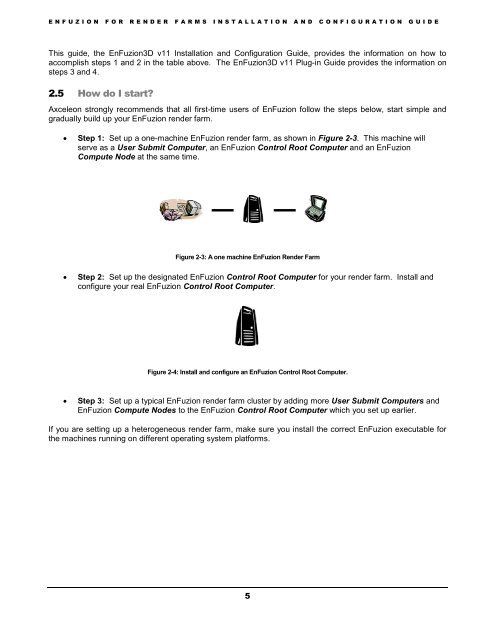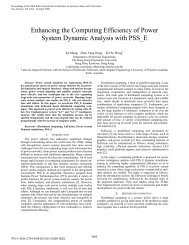Installation and Configuration Guide - Axceleon
Installation and Configuration Guide - Axceleon
Installation and Configuration Guide - Axceleon
You also want an ePaper? Increase the reach of your titles
YUMPU automatically turns print PDFs into web optimized ePapers that Google loves.
E N F U Z I O N F O R R E N D E R F A R M S I N S T A L L A T I O N A N D C O N F I G U R A T I O N G U I D EThis guide, the EnFuzion3D v11 <strong>Installation</strong> <strong>and</strong> <strong>Configuration</strong> <strong>Guide</strong>, provides the information on how toaccomplish steps 1 <strong>and</strong> 2 in the table above. The EnFuzion3D v11 Plug-in <strong>Guide</strong> provides the information onsteps 3 <strong>and</strong> 4.2.5 How do I start?<strong>Axceleon</strong> strongly recommends that all first-time users of EnFuzion follow the steps below, start simple <strong>and</strong>gradually build up your EnFuzion render farm.Step 1: Set up a one-machine EnFuzion render farm, as shown in Figure 2-3. This machine willserve as a User Submit Computer, an EnFuzion Control Root Computer <strong>and</strong> an EnFuzionCompute Node at the same time.Figure 2-3: A one machine EnFuzion Render FarmStep 2: Set up the designated EnFuzion Control Root Computer for your render farm. Install <strong>and</strong>configure your real EnFuzion Control Root Computer.Figure 2-4: Install <strong>and</strong> configure an EnFuzion Control Root Computer.Step 3: Set up a typical EnFuzion render farm cluster by adding more User Submit Computers <strong>and</strong>EnFuzion Compute Nodes to the EnFuzion Control Root Computer which you set up earlier.If you are setting up a heterogeneous render farm, make sure you install the correct EnFuzion executable forthe machines running on different operating system platforms.5