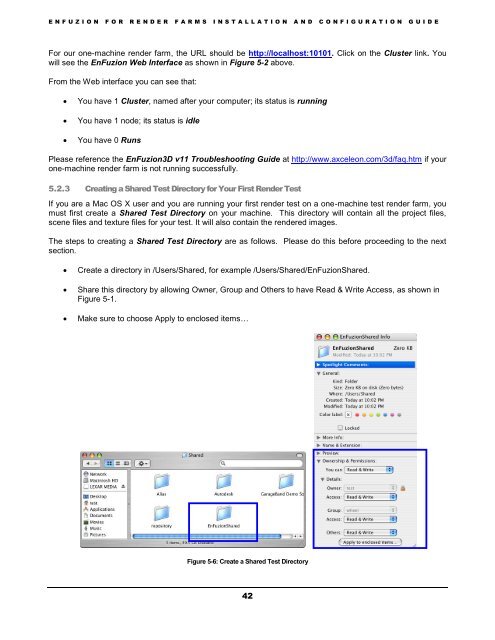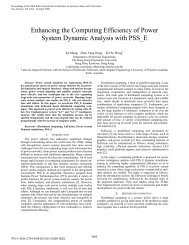Installation and Configuration Guide - Axceleon
Installation and Configuration Guide - Axceleon
Installation and Configuration Guide - Axceleon
Create successful ePaper yourself
Turn your PDF publications into a flip-book with our unique Google optimized e-Paper software.
E N F U Z I O N F O R R E N D E R F A R M S I N S T A L L A T I O N A N D C O N F I G U R A T I O N G U I D EFor our one-machine render farm, the URL should be http://localhost:10101. Click on the Cluster link. Youwill see the EnFuzion Web Interface as shown in Figure 5-2 above.From the Web interface you can see that:You have 1 Cluster, named after your computer; its status is runningYou have 1 node; its status is idleYou have 0 RunsPlease reference the EnFuzion3D v11 Troubleshooting <strong>Guide</strong> at http://www.axceleon.com/3d/faq.htm if yourone-machine render farm is not running successfully.5.2.3 Creating a Shared Test Directory for Your First Render TestIf you are a Mac OS X user <strong>and</strong> you are running your first render test on a one-machine test render farm, youmust first create a Shared Test Directory on your machine. This directory will contain all the project files,scene files <strong>and</strong> texture files for your test. It will also contain the rendered images.The steps to creating a Shared Test Directory are as follows. Please do this before proceeding to the nextsection.Create a directory in /Users/Shared, for example /Users/Shared/EnFuzionShared.Share this directory by allowing Owner, Group <strong>and</strong> Others to have Read & Write Access, as shown inFigure 5-1.Make sure to choose Apply to enclosed items…Figure 5-6: Create a Shared Test Directory42