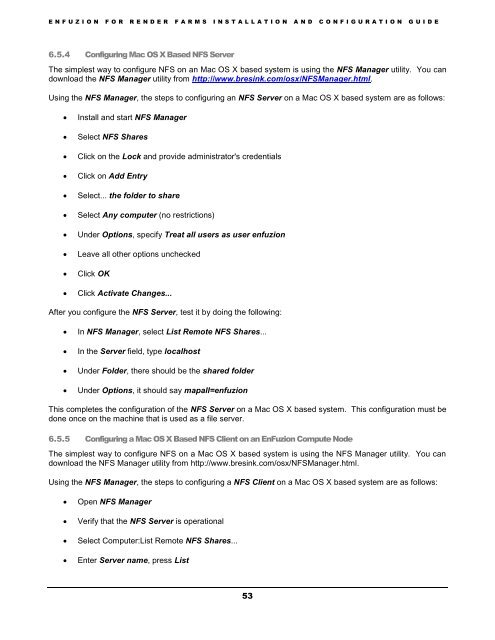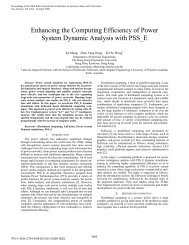Installation and Configuration Guide - Axceleon
Installation and Configuration Guide - Axceleon
Installation and Configuration Guide - Axceleon
You also want an ePaper? Increase the reach of your titles
YUMPU automatically turns print PDFs into web optimized ePapers that Google loves.
E N F U Z I O N F O R R E N D E R F A R M S I N S T A L L A T I O N A N D C O N F I G U R A T I O N G U I D E6.5.4 Configuring Mac OS X Based NFS ServerThe simplest way to configure NFS on an Mac OS X based system is using the NFS Manager utility. You c<strong>and</strong>ownload the NFS Manager utility from http://www.bresink.com/osx/NFSManager.html.Using the NFS Manager, the steps to configuring an NFS Server on a Mac OS X based system are as follows:Install <strong>and</strong> start NFS ManagerSelect NFS SharesClick on the Lock <strong>and</strong> provide administrator's credentialsClick on Add EntrySelect... the folder to shareSelect Any computer (no restrictions)Under Options, specify Treat all users as user enfuzionLeave all other options uncheckedClick OKClick Activate Changes...After you configure the NFS Server, test it by doing the following:In NFS Manager, select List Remote NFS Shares...In the Server field, type localhostUnder Folder, there should be the shared folderUnder Options, it should say mapall=enfuzionThis completes the configuration of the NFS Server on a Mac OS X based system. This configuration must bedone once on the machine that is used as a file server.6.5.5 Configuring a Mac OS X Based NFS Client on an EnFuzion Compute NodeThe simplest way to configure NFS on a Mac OS X based system is using the NFS Manager utility. You c<strong>and</strong>ownload the NFS Manager utility from http://www.bresink.com/osx/NFSManager.html.Using the NFS Manager, the steps to configuring a NFS Client on a Mac OS X based system are as follows:Open NFS ManagerVerify that the NFS Server is operationalSelect Computer:List Remote NFS Shares...Enter Server name, press List53