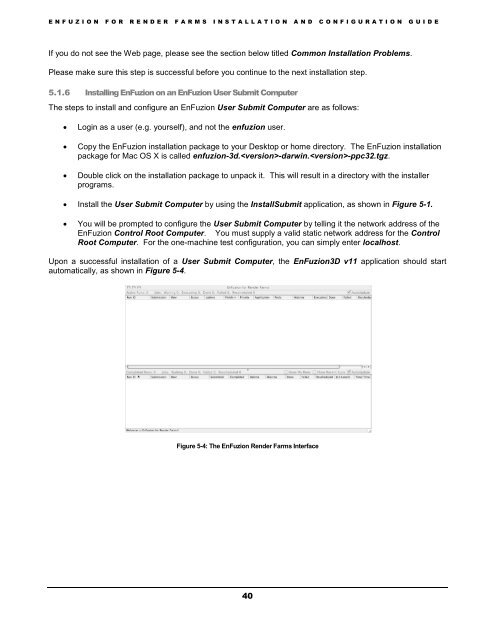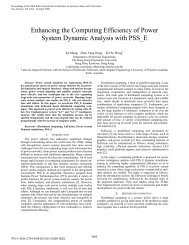Installation and Configuration Guide - Axceleon
Installation and Configuration Guide - Axceleon
Installation and Configuration Guide - Axceleon
Create successful ePaper yourself
Turn your PDF publications into a flip-book with our unique Google optimized e-Paper software.
E N F U Z I O N F O R R E N D E R F A R M S I N S T A L L A T I O N A N D C O N F I G U R A T I O N G U I D EIf you do not see the Web page, please see the section below titled Common <strong>Installation</strong> Problems.Please make sure this step is successful before you continue to the next installation step.5.1.6 Installing EnFuzion on an EnFuzion User Submit ComputerThe steps to install <strong>and</strong> configure an EnFuzion User Submit Computer are as follows:Login as a user (e.g. yourself), <strong>and</strong> not the enfuzion user.Copy the EnFuzion installation package to your Desktop or home directory. The EnFuzion installationpackage for Mac OS X is called enfuzion-3d.-darwin.-ppc32.tgz.Double click on the installation package to unpack it. This will result in a directory with the installerprograms. Install the User Submit Computer by using the InstallSubmit application, as shown in Figure 5-1.You will be prompted to configure the User Submit Computer by telling it the network address of theEnFuzion Control Root Computer. You must supply a valid static network address for the ControlRoot Computer. For the one-machine test configuration, you can simply enter localhost.Upon a successful installation of a User Submit Computer, the EnFuzion3D v11 application should startautomatically, as shown in Figure 5-4.Figure 5-4: The EnFuzion Render Farms Interface40