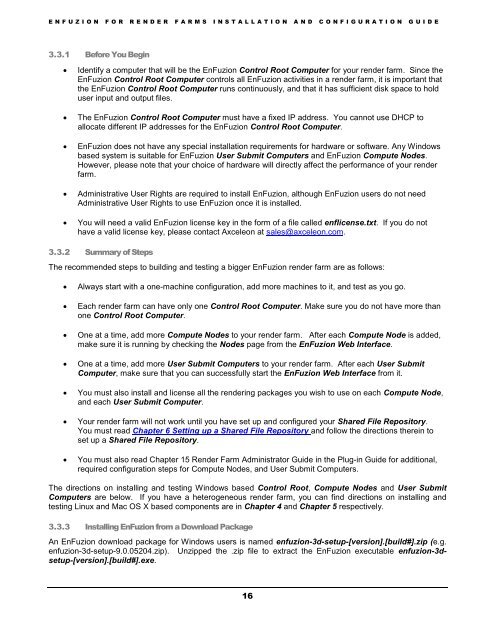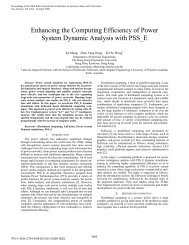Installation and Configuration Guide - Axceleon
Installation and Configuration Guide - Axceleon
Installation and Configuration Guide - Axceleon
Create successful ePaper yourself
Turn your PDF publications into a flip-book with our unique Google optimized e-Paper software.
E N F U Z I O N F O R R E N D E R F A R M S I N S T A L L A T I O N A N D C O N F I G U R A T I O N G U I D E3.3.1 Before You BeginIdentify a computer that will be the EnFuzion Control Root Computer for your render farm. Since theEnFuzion Control Root Computer controls all EnFuzion activities in a render farm, it is important thatthe EnFuzion Control Root Computer runs continuously, <strong>and</strong> that it has sufficient disk space to holduser input <strong>and</strong> output files.The EnFuzion Control Root Computer must have a fixed IP address. You cannot use DHCP toallocate different IP addresses for the EnFuzion Control Root Computer.EnFuzion does not have any special installation requirements for hardware or software. Any Windowsbased system is suitable for EnFuzion User Submit Computers <strong>and</strong> EnFuzion Compute Nodes.However, please note that your choice of hardware will directly affect the performance of your renderfarm.Administrative User Rights are required to install EnFuzion, although EnFuzion users do not needAdministrative User Rights to use EnFuzion once it is installed.You will need a valid EnFuzion license key in the form of a file called enflicense.txt. If you do nothave a valid license key, please contact <strong>Axceleon</strong> at sales@axceleon.com.3.3.2 Summary of StepsThe recommended steps to building <strong>and</strong> testing a bigger EnFuzion render farm are as follows:Always start with a one-machine configuration, add more machines to it, <strong>and</strong> test as you go.Each render farm can have only one Control Root Computer. Make sure you do not have more thanone Control Root Computer.One at a time, add more Compute Nodes to your render farm. After each Compute Node is added,make sure it is running by checking the Nodes page from the EnFuzion Web Interface.One at a time, add more User Submit Computers to your render farm. After each User SubmitComputer, make sure that you can successfully start the EnFuzion Web Interface from it.You must also install <strong>and</strong> license all the rendering packages you wish to use on each Compute Node,<strong>and</strong> each User Submit Computer.Your render farm will not work until you have set up <strong>and</strong> configured your Shared File Repository.You must read Chapter 6 Setting up a Shared File Repository <strong>and</strong> follow the directions therein toset up a Shared File Repository.You must also read Chapter 15 Render Farm Administrator <strong>Guide</strong> in the Plug-in <strong>Guide</strong> for additional,required configuration steps for Compute Nodes, <strong>and</strong> User Submit Computers.The directions on installing <strong>and</strong> testing Windows based Control Root, Compute Nodes <strong>and</strong> User SubmitComputers are below. If you have a heterogeneous render farm, you can find directions on installing <strong>and</strong>testing Linux <strong>and</strong> Mac OS X based components are in Chapter 4 <strong>and</strong> Chapter 5 respectively.3.3.3 Installing EnFuzion from a Download PackageAn EnFuzion download package for Windows users is named enfuzion-3d-setup-[version].[build#].zip (e.g.enfuzion-3d-setup-9.0.05204.zip). Unzipped the .zip file to extract the EnFuzion executable enfuzion-3dsetup-[version].[build#].exe.16