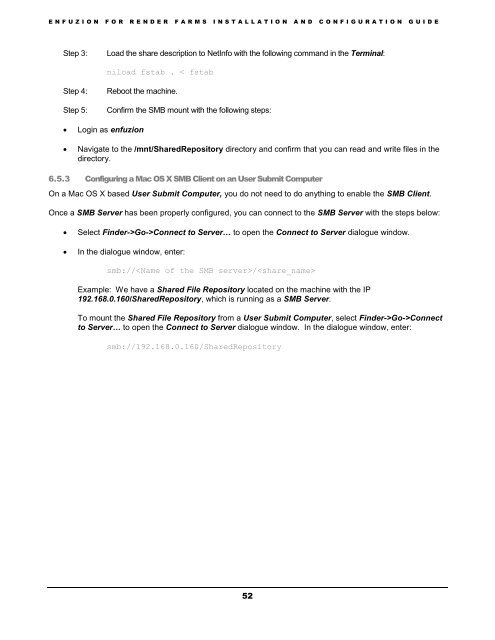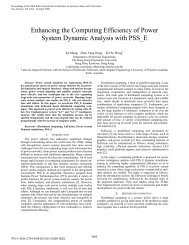Installation and Configuration Guide - Axceleon
Installation and Configuration Guide - Axceleon
Installation and Configuration Guide - Axceleon
Create successful ePaper yourself
Turn your PDF publications into a flip-book with our unique Google optimized e-Paper software.
E N F U Z I O N F O R R E N D E R F A R M S I N S T A L L A T I O N A N D C O N F I G U R A T I O N G U I D EStep 3:Load the share description to NetInfo with the following comm<strong>and</strong> in the Terminal:niload fstab . < fstabStep 4:Step 5:Reboot the machine.Confirm the SMB mount with the following steps:Login as enfuzionNavigate to the /mnt/SharedRepository directory <strong>and</strong> confirm that you can read <strong>and</strong> write files in thedirectory.6.5.3 Configuring a Mac OS X SMB Client on an User Submit ComputerOn a Mac OS X based User Submit Computer, you do not need to do anything to enable the SMB Client.Once a SMB Server has been properly configured, you can connect to the SMB Server with the steps below:Select Finder->Go->Connect to Server… to open the Connect to Server dialogue window.In the dialogue window, enter:smb:///Example: We have a Shared File Repository located on the machine with the IP192.168.0.160/SharedRepository, which is running as a SMB Server.To mount the Shared File Repository from a User Submit Computer, select Finder->Go->Connectto Server… to open the Connect to Server dialogue window. In the dialogue window, enter:smb://192.168.0.160/SharedRepository52