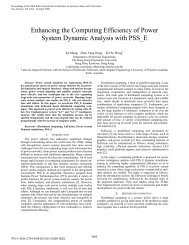Installation and Configuration Guide - Axceleon
Installation and Configuration Guide - Axceleon
Installation and Configuration Guide - Axceleon
You also want an ePaper? Increase the reach of your titles
YUMPU automatically turns print PDFs into web optimized ePapers that Google loves.
E N F U Z I O N F O R R E N D E R F A R M S I N S T A L L A T I O N A N D C O N F I G U R A T I O N G U I D EEnFuzion does not have any special installation requirements for hardware or software. Any Mac OS Xbased system is suitable for EnFuzion User Submit Computers <strong>and</strong> EnFuzion Compute Nodes.However, please note that your choice of hardware will directly affect the performance of your renderfarm.Identify all the EnFuzion Compute Nodes <strong>and</strong> all the User Submit Computers on your render farm.You will need a valid EnFuzion license key in the form of a file called enflicense.txt. If you do nothave a valid license key, please contact <strong>Axceleon</strong> at sales@axceleon.com.5.3.2 Summary of StepsThe recommended steps to building <strong>and</strong> testing a bigger EnFuzion render farm are as follows:Always start with a one-machine configuration, add more machines to it, <strong>and</strong> test as you goEach render farm can have only one Control Root Computer. Make sure you do not have more thanone Control Root Computer.One at a time, add more Compute Nodes to your render farm. After each Compute Node is added,make sure it is running by checking the Nodes page from the EnFuzion Web Interface. Rebooteach Compute Node after the installation.One at a time, add more User Submit Computers to your render farm. After each User SubmitComputer, make sure that you can successfully start the EnFuzion Web Interface from it.You must also install <strong>and</strong> license all the rendering packages you wish to use on each Compute Node,<strong>and</strong> each User Submit Computer.Your render farm will not work until you have set up <strong>and</strong> configured your Shared File Repository.You must read Chapter 6 Setting up a Shared File Repository <strong>and</strong> follow the directions therein toset up a Shared File Repository.You must also read Chapter 15 Render Farm Administrator <strong>Guide</strong> in the Plug-in <strong>Guide</strong> foradditional, required configuration steps for Compute Nodes, <strong>and</strong> User Submit Computers.The directions on installing <strong>and</strong> testing Mac OS X based Control Root, Compute Nodes <strong>and</strong> User SubmitComputers are in Section 5.1. If you have a heterogeneous render farm, you can find the directions oninstalling <strong>and</strong> testing Windows <strong>and</strong> Linux based components are in Chapter 3 <strong>and</strong> Chapter 4 respectively.5.4 Uninstalling EnFuzionThis section provides information on how to uninstall EnFuzion from the User Submit Computers, the ControlRoot Computer <strong>and</strong> the Compute Nodes.Please note that there is no need to uninstall EnFuzion prior to an upgrade, unless you are specifically toldotherwise by <strong>Axceleon</strong>.To uninstall EnFuzion on the User Submit Computers:Delete the enfuzion directory from the computer user’s home directory. For example, for a user calledbob, you need to delete the /Users/bob/enfuzion directory.To uninstall EnFuzion on the Control Root Computer:44