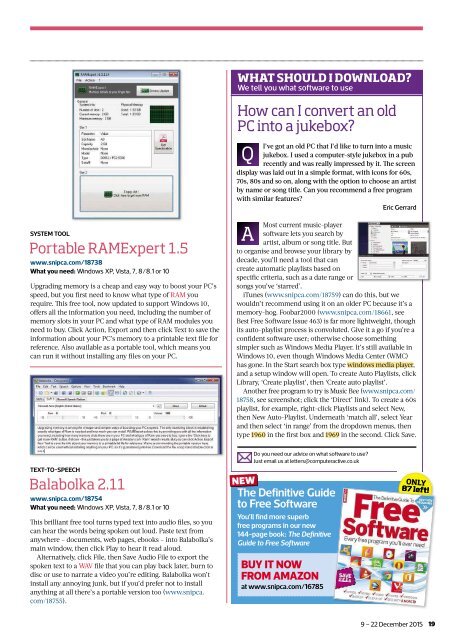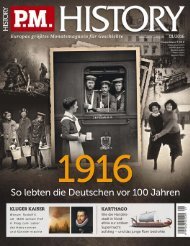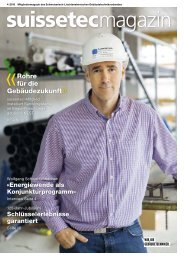You also want an ePaper? Increase the reach of your titles
YUMPU automatically turns print PDFs into web optimized ePapers that Google loves.
WHAT SHOULD I DOWNLOAD?<br />
We tell you what software to use<br />
How can I convert an old<br />
PC into a jukebox?<br />
Q<br />
I’ve got an old PC that I’d like to turn into a music<br />
jukebox. I used a computer-style jukebox in a pub<br />
recently and was really impressed by it. Th e screen<br />
display was laid out in a simple format, with icons for 60s,<br />
70s, 80s and so on, along with the option to choose an artist<br />
by name or song title. Can you recommend a free program<br />
with similar features?<br />
Eric Gerrard<br />
SYSTEM TOOL<br />
Portable RAMExpert 1.5<br />
www.snipca.com/18738<br />
What you need: Windows XP, Vista, 7, 8/8.1 or 10<br />
Upgrading memory is a cheap and easy way to boost your PC’s<br />
speed, but you fi rst need to know what type of RAM you<br />
require. Th is free tool, now updated to support Windows 10,<br />
offers all the information you need, including the number of<br />
memory slots in your PC and what type of RAM modules you<br />
need to buy. Click Action, Export and then click Text to save the<br />
information about your PC’s memory to a printable text fi le for<br />
reference. Also available as a portable tool, which means you<br />
can run it without installing any fi les on your PC.<br />
A<br />
Most current music-player<br />
software lets you search by<br />
artist, album or song title. But<br />
to organise and browse your library by<br />
decade, you’ll need a tool that can<br />
create automatic playlists based on<br />
specifi c criteria, such as a date range or<br />
songs you’ve ‘starred’.<br />
iTunes (www.snipca.com/18759) can do this, but we<br />
wouldn’t recommend using it on an older PC because it’s a<br />
memory-hog. Foobar2000 (www.snipca.com/18661, see<br />
Best Free Software Issue 463) is far more lightweight, though<br />
its auto-playlist process is convoluted. Give it a go if you’re a<br />
confident software user; otherwise choose something<br />
simpler such as Windows Media Player. It’s still available in<br />
Windows 10, even though Windows Media Center (WMC)<br />
has gone. In the Start search box type windows media player,<br />
and a setup window will open. To create Auto Playlists, click<br />
Library, ‘Create playlist’, then ‘Create auto playlist’.<br />
Another free program to try is Music Bee (www.snipca.com/<br />
18758, see screenshot; click the ‘Direct’ link). To create a 60s<br />
playlist, for example, right-click Playlists and select New,<br />
then New Auto-Playlist. Underneath ‘match all’, select Year<br />
and then select ‘in range’ from the dropdown menus, then<br />
type 1960 in the fi rst box and 1969 in the second. Click Save.<br />
TEXTTOSPEECH<br />
Balabolka 2.11<br />
www.snipca.com/18754<br />
What you need: Windows XP, Vista, 7, 8/8.1 or 10<br />
Th is brilliant free tool turns typed text into audio fi les, so you<br />
can hear the words being spoken out loud. Paste text from<br />
anywhere – documents, web pages, ebooks – into Balabolka’s<br />
main window, then click Play to hear it read aloud.<br />
Alternatively, click File, then Save Audio File to export the<br />
spoken text to a WAV fi le that you can play back later, burn to<br />
disc or use to narrate a video you’re editing. Balabolka won’t<br />
install any annoying junk, but if you’d prefer not to install<br />
anything at all there’s a portable version too (www.snipca.<br />
com/18755).<br />
NEW<br />
Do you need our advice on what software to use?<br />
Just email us at letters@computeractive.co.uk<br />
The Definitive Guide<br />
to Free Software<br />
You’ll find more superb<br />
free programs in our new<br />
144-page book: The Definitive<br />
Guide to Free Software<br />
BUY IT NOW<br />
FROM AMAZON<br />
at www.snipca.com/16785<br />
ONLY<br />
87 left!<br />
9 – 22 December 2015 19