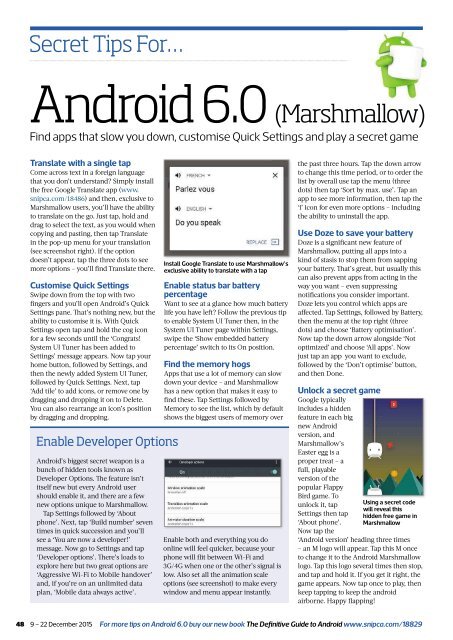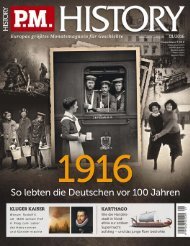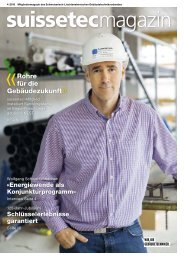Create successful ePaper yourself
Turn your PDF publications into a flip-book with our unique Google optimized e-Paper software.
Secret Tips For…<br />
Android 6.0 (Marshmallow)<br />
Find apps that slow you down, customise Quick Settings and play a secret game<br />
Translate with a single tap<br />
Come across text in a foreign language<br />
that you don’t understand? Simply install<br />
the free Google Translate app (www.<br />
snipca.com/18486) and then, exclusive to<br />
Marshmallow users, you’ll have the ability<br />
to translate on the go. Just tap, hold and<br />
drag to select the text, as you would when<br />
copying and pasting, then tap Translate<br />
in the pop-up menu for your translation<br />
(see screenshot right). If the option<br />
doesn’t appear, tap the three dots to see<br />
more options – you’ll fi nd Translate there.<br />
Customise Quick Settings<br />
Swipe down from the top with two<br />
fi ngers and you’ll open Android’s Quick<br />
Settings pane. Th at’s nothing new, but the<br />
ability to customise it is. With Quick<br />
Settings open tap and hold the cog icon<br />
for a few seconds until the ‘Congrats!<br />
System UI Tuner has been added to<br />
Settings’ message appears. Now tap your<br />
home button, followed by Settings, and<br />
then the newly added System UI Tuner,<br />
followed by Quick Settings. Next, tap<br />
‘Add tile’ to add icons, or remove one by<br />
dragging and dropping it on to Delete.<br />
You can also rearrange an icon’s position<br />
by dragging and dropping.<br />
Enable Developer Options<br />
Android’s biggest secret weapon is a<br />
bunch of hidden tools known as<br />
Developer Options. Th e feature isn’t<br />
itself new but every Android user<br />
should enable it, and there are a few<br />
new options unique to Marshmallow.<br />
Tap Settings followed by ‘About<br />
phone’. Next, tap ‘Build number’ seven<br />
times in quick succession and you’ll<br />
see a ‘You are now a developer!’<br />
message. Now go to Settings and tap<br />
‘Developer options’. Th ere’s loads to<br />
explore here but two great options are<br />
‘Aggressive Wi-Fi to Mobile handover’<br />
and, if you’re on an unlimited data<br />
plan, ‘Mobile data always active’.<br />
Install Google Translate to use Marshmallow’s<br />
exclusive ability to translate with a tap<br />
Enable status bar battery<br />
percentage<br />
Want to see at a glance how much battery<br />
life you have left? Follow the previous tip<br />
to enable System UI Tuner then, in the<br />
System UI Tuner page within Settings,<br />
swipe the ‘Show embedded battery<br />
percentage’ switch to its On position.<br />
Find the memory hogs<br />
Apps that use a lot of memory can slow<br />
down your device – and Marshmallow<br />
has a new option that makes it easy to<br />
fi nd these. Tap Settings followed by<br />
Memory to see the list, which by default<br />
shows the biggest users of memory over<br />
Enable both and everything you do<br />
online will feel quicker, because your<br />
phone will fl it between Wi-Fi and<br />
3G/4G when one or the other’s signal is<br />
low. Also set all the animation scale<br />
options (see screenshot) to make every<br />
window and menu appear instantly.<br />
the past three hours. Tap the down arrow<br />
to change this time period, or to order the<br />
list by overall use tap the menu (three<br />
dots) then tap ‘Sort by max. use’. Tap an<br />
app to see more information, then tap the<br />
‘i’ icon for even more options – including<br />
the ability to uninstall the app.<br />
Use Doze to save your battery<br />
Doze is a significant new feature of<br />
Marshmallow, putting all apps into a<br />
kind of stasis to stop them from sapping<br />
your battery. Th at’s great, but usually this<br />
can also prevent apps from acting in the<br />
way you want – even suppressing<br />
notifications you consider important.<br />
Doze lets you control which apps are<br />
affected. Tap Settings, followed by Battery,<br />
then the menu at the top right (three<br />
dots) and choose ‘Battery optimisation’.<br />
Now tap the down arrow alongside ‘Not<br />
optimized’ and choose ‘All apps’. Now<br />
just tap an app you want to exclude,<br />
followed by the ‘Don’t optimise’ button,<br />
and then Done.<br />
Unlock a secret game<br />
Google typically<br />
includes a hidden<br />
feature in each big<br />
new Android<br />
version, and<br />
Marshmallow’s<br />
Easter egg is a<br />
proper treat – a<br />
full, playable<br />
version of the<br />
popular Flappy<br />
Bird game. To<br />
unlock it, tap<br />
Settings then tap<br />
‘About phone’.<br />
Now tap the<br />
Using a secret code<br />
will reveal this<br />
hidden free game in<br />
Marshmallow<br />
‘Android version’ heading three times<br />
– an M logo will appear. Tap this M once<br />
to change it to the Android Marshmallow<br />
logo. Tap this logo several times then stop,<br />
and tap and hold it. If you get it right, the<br />
game appears. Now tap once to play, then<br />
keep tapping to keep the android<br />
airborne. Happy fl apping!<br />
48 9 – 22 December 2015<br />
For more tips on Android 6.0 buy our new book The Definitive Guide to Android www.snipca.com/18829