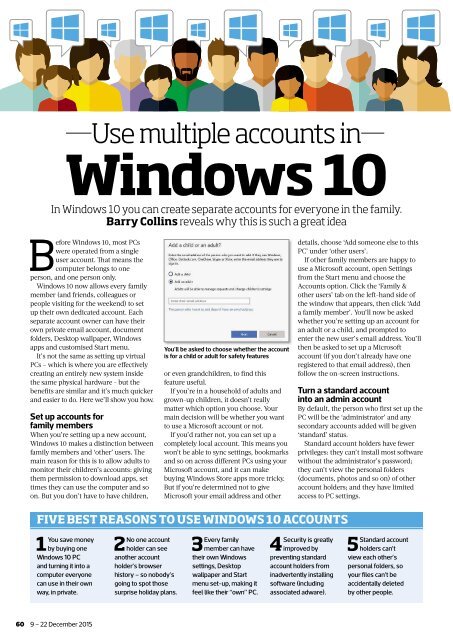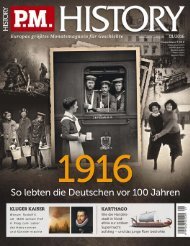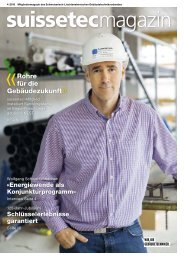You also want an ePaper? Increase the reach of your titles
YUMPU automatically turns print PDFs into web optimized ePapers that Google loves.
Use multiple accounts in<br />
Windows 10<br />
In Windows 10 you can create separate accounts for everyone in the family.<br />
Barry Collins reveals why this is such a great idea<br />
Before Windows 10, most PCs<br />
were operated from a single<br />
user account. Th at means the<br />
computer belongs to one<br />
person, and one person only.<br />
Windows 10 now allows every family<br />
member (and friends, colleagues or<br />
people visiting for the weekend) to set<br />
up their own dedicated account. Each<br />
separate account owner can have their<br />
own private email account, document<br />
folders, Desktop wallpaper, Windows<br />
apps and customised Start menu.<br />
It’s not the same as setting up virtual<br />
PCs – which is where you are effectively<br />
creating an entirely new system inside<br />
the same physical hardware - but the<br />
benefi ts are similar and it’s much quicker<br />
and easier to do. Here we’ll show you how.<br />
Set up accounts for<br />
family members<br />
When you’re setting up a new account,<br />
Windows 10 makes a distinction between<br />
family members and ‘other’ users. Th e<br />
main reason for this is to allow adults to<br />
monitor their children’s accounts: giving<br />
them permission to download apps, set<br />
times they can use the computer and so<br />
on. But you don’t have to have children,<br />
You’ll be asked to choose whether the account<br />
is for a child or adult for safety features<br />
or even grandchildren, to fi nd this<br />
feature useful.<br />
If you’re in a household of adults and<br />
grown-up children, it doesn’t really<br />
matter which option you choose. Your<br />
main decision will be whether you want<br />
to use a Microsoft account or not.<br />
If you’d rather not, you can set up a<br />
completely local account. Th is means you<br />
won’t be able to sync settings, bookmarks<br />
and so on across diff erent PCs using your<br />
Microsoft account, and it can make<br />
buying Windows Store apps more tricky.<br />
But if you’re determined not to give<br />
Microsoft your email address and other<br />
details, choose ‘Add someone else to this<br />
PC’ under ‘other users’.<br />
If other family members are happy to<br />
use a Microsoft account, open Settings<br />
from the Start menu and choose the<br />
Accounts option. Click the ‘Family &<br />
other users’ tab on the left-hand side of<br />
the window that appears, then click ‘Add<br />
a family member’. You’ll now be asked<br />
whether you’re setting up an account for<br />
an adult or a child, and prompted to<br />
enter the new user’s email address. You’ll<br />
then be asked to set up a Microsoft<br />
account (if you don’t already have one<br />
registered to that email address), then<br />
follow the on-screen instructions.<br />
Turn a standard account<br />
into an admin account<br />
By default, the person who fi rst set up the<br />
PC will be the ‘administrator’ and any<br />
secondary accounts added will be given<br />
‘standard’ status.<br />
Standard account holders have fewer<br />
privileges: they can’t install most software<br />
without the administrator’s password;<br />
they can’t view the personal folders<br />
(documents, photos and so on) of other<br />
account holders; and they have limited<br />
access to PC settings.<br />
FIVE BEST REASONS TO USE WINDOWS 10 ACCOUNTS<br />
1You save money<br />
by buying one<br />
Windows 10 PC<br />
and turning it into a<br />
computer everyone<br />
can use in their own<br />
way, in private.<br />
2No one account<br />
holder can see<br />
another account<br />
holder’s browser<br />
history – so nobody’s<br />
going to spot those<br />
surprise holiday plans.<br />
3Every family<br />
member can have<br />
their own Windows<br />
settings, Desktop<br />
wallpaper and Start<br />
menu set-up, making it<br />
feel like their “own” PC.<br />
4Security is greatly<br />
improved by<br />
preventing standard<br />
account holders from<br />
inadvertently installing<br />
software (including<br />
associated adware).<br />
5Standard account<br />
holders can’t<br />
view each other’s<br />
personal folders, so<br />
your files can’t be<br />
accidentally deleted<br />
by other people.<br />
60 9 – 22 December 2015