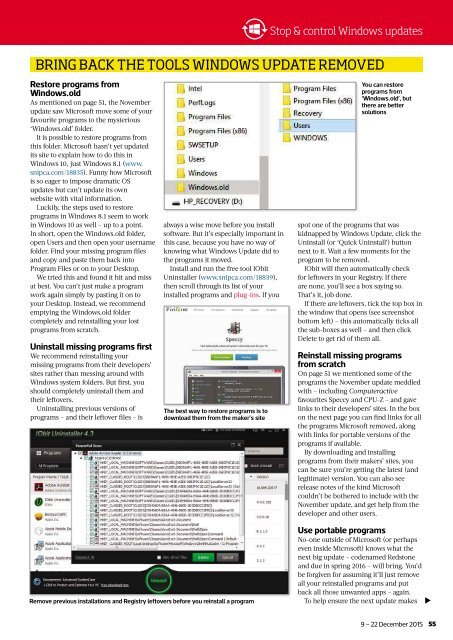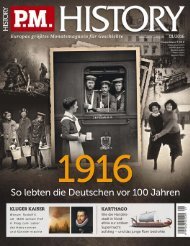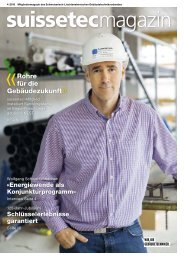You also want an ePaper? Increase the reach of your titles
YUMPU automatically turns print PDFs into web optimized ePapers that Google loves.
Stop & control Windows updates<br />
BRING BACK THE TOOLS WINDOWS UPDATE REMOVED<br />
Restore programs from<br />
Windows.old<br />
As mentioned on page 51, the November<br />
update saw Microsoft move some of your<br />
favourite programs to the mysterious<br />
‘Windows.old’ folder.<br />
It is possible to restore programs from<br />
this folder. Microsoft hasn’t yet updated<br />
its site to explain how to do this in<br />
Windows 10, just Windows 8.1 (www.<br />
snipca.com/18835). Funny how Microsoft<br />
is so eager to impose dramatic OS<br />
updates but can’t update its own<br />
website with vital information.<br />
Luckily, the steps used to restore<br />
programs in Windows 8.1 seem to work<br />
in Windows 10 as well – up to a point.<br />
In short, open the Windows.old folder,<br />
open Users and then open your username<br />
folder. Find your missing program fi les<br />
and copy and paste them back into<br />
Program Files or on to your Desktop.<br />
We tried this and found it hit and miss<br />
at best. You can’t just make a program<br />
work again simply by pasting it on to<br />
your Desktop. Instead, we recommend<br />
emptying the Windows.old folder<br />
completely and reinstalling your lost<br />
programs from scratch.<br />
Uninstall missing programs fi rst<br />
We recommend reinstalling your<br />
missing programs from their developers’<br />
sites rather than messing around with<br />
Windows system folders. But fi rst, you<br />
should completely uninstall them and<br />
their leftovers.<br />
Uninstalling previous versions of<br />
programs – and their leftover fi les – is<br />
always a wise move before you install<br />
software. But it’s especially important in<br />
this case, because you have no way of<br />
knowing what Windows Update did to<br />
the programs it moved.<br />
Install and run the free tool IObit<br />
Uninstaller (www.snipca.com/18839),<br />
then scroll through its list of your<br />
installed programs and plug-ins. If you<br />
The best way to restore programs is to<br />
download them from the maker’s site<br />
You can restore<br />
programs from<br />
‘Windows.old’, but<br />
there are better<br />
solutions<br />
spot one of the programs that was<br />
kidnapped by Windows Update, click the<br />
Uninstall (or ‘Quick Uninstall’) button<br />
next to it. Wait a few moments for the<br />
program to be removed.<br />
IObit will then automatically check<br />
for leftovers in your Registry. If there<br />
are none, you’ll see a box saying so.<br />
Th at’s it, job done.<br />
If there are leftovers, tick the top box in<br />
the window that opens (see screenshot<br />
bottom left) – this automatically ticks all<br />
the sub-boxes as well – and then click<br />
Delete to get rid of them all.<br />
Reinstall missing programs<br />
from scratch<br />
On page 51 we mentioned some of the<br />
programs the November update meddled<br />
with – including <strong>Computeractive</strong><br />
favourites Speccy and CPU-Z – and gave<br />
links to their developers’ sites. In the box<br />
on the next page you can fi nd links for all<br />
the programs Microsoft removed, along<br />
with links for portable versions of the<br />
programs if available.<br />
By downloading and installing<br />
programs from their makers’ sites, you<br />
can be sure you’re getting the latest (and<br />
legitimate) version. You can also see<br />
release notes of the kind Microsoft<br />
couldn’t be bothered to include with the<br />
November update, and get help from the<br />
developer and other users.<br />
Remove previous installations and Registry leftovers before you reinstall a program<br />
Use portable programs<br />
No-one outside of Microsoft (or perhaps<br />
even inside Microsoft) knows what the<br />
next big update – codenamed Redstone<br />
and due in spring 2016 – will bring. You’d<br />
be forgiven for assuming it’ll just remove<br />
all your reinstalled programs and put<br />
back all those unwanted apps – again.<br />
To help ensure the next update makes <br />
9 – 22 December 2015<br />
55