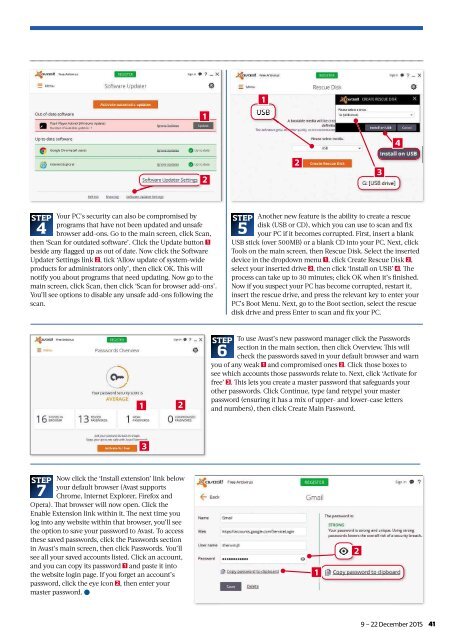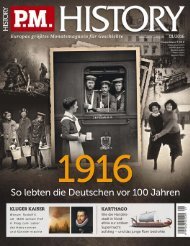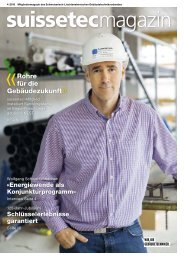Create successful ePaper yourself
Turn your PDF publications into a flip-book with our unique Google optimized e-Paper software.
1<br />
1<br />
4<br />
2<br />
2<br />
3<br />
STEP Your PC’s security can also be compromised by<br />
programs that have not been updated and unsafe<br />
4 browser add-ons. Go to the main screen, click Scan,<br />
then ‘Scan for outdated software’. Click the Update button 1<br />
beside any fl agged up as out of date. Now click the Software<br />
Updater Settings link 2 , tick ‘Allow update of system-wide<br />
products for administrators only’, then click OK. Th is will<br />
notify you about programs that need updating. Now go to the<br />
main screen, click Scan, then click ‘Scan for browser add-ons’.<br />
You’ll see options to disable any unsafe add-ons following the<br />
scan.<br />
STEP Another new feature is the ability to create a rescue<br />
disk (USB or CD), which you can use to scan and fi x<br />
5 your PC if it becomes corrupted. First, insert a blank<br />
USB stick (over 500MB) or a blank CD into your PC. Next, click<br />
Tools on the main screen, then Rescue Disk. Select the inserted<br />
device in the dropdown menu 1 , click Create Rescue Disk 2 ,<br />
select your inserted drive 3 , then click ‘Install on USB’ 4 . Th e<br />
process can take up to 30 minutes; click OK when it’s fi nished.<br />
Now if you suspect your PC has become corrupted, restart it,<br />
insert the rescue drive, and press the relevant key to enter your<br />
PC’s Boot Menu. Next, go to the Boot section, select the rescue<br />
disk drive and press Enter to scan and fi x your PC.<br />
1<br />
2<br />
STEP To use Avast’s new password manager click the Passwords<br />
section in the main section, then click Overview. Th is will<br />
6 check the passwords saved in your default browser and warn<br />
you of any weak 1 and compromised ones 2 . Click those boxes to<br />
see which accounts those passwords relate to. Next, click ‘Activate for<br />
free’ 3 . Th is lets you create a master password that safeguards your<br />
other passwords. Click Continue, type (and retype) your master<br />
password (ensuring it has a mix of upper- and lower-case letters<br />
and numbers), then click Create Main Password.<br />
3<br />
STEP Now click the ‘Install extension’ link below<br />
your default browser (Avast supports<br />
7 Chrome, Internet Explorer, Firefox and<br />
Opera). Th at browser will now open. Click the<br />
Enable Extension link within it. Th e next time you<br />
log into any website within that browser, you’ll see<br />
the option to save your password to Avast. To access<br />
these saved passwords, click the Passwords section<br />
in Avast’s main screen, then click Passwords. You’ll<br />
see all your saved accounts listed. Click an account,<br />
and you can copy its password 1 and paste it into<br />
the website login page. If you forget an account’s<br />
password, click the eye icon 2 , then enter your<br />
master password. ●<br />
1<br />
2<br />
9 – 22 December 2015<br />
41