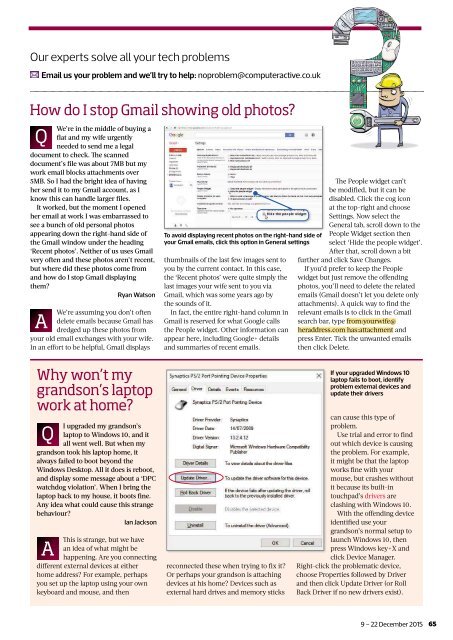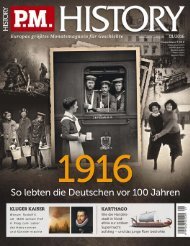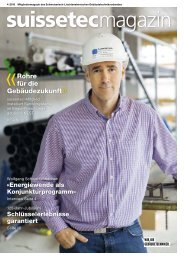You also want an ePaper? Increase the reach of your titles
YUMPU automatically turns print PDFs into web optimized ePapers that Google loves.
Our experts solve all your tech problems<br />
Email us your problem and we’ll try to help: noproblem@computeractive.co.uk<br />
How do I stop Gmail showing old photos?<br />
Q<br />
We’re in the middle of buying a<br />
fl at and my wife urgently<br />
needed to send me a legal<br />
document to check. Th e scanned<br />
document’s fi le was about 7MB but my<br />
work email blocks attachments over<br />
5MB. So I had the bright idea of having<br />
her send it to my Gmail account, as I<br />
know this can handle larger fi les.<br />
It worked, but the moment I opened<br />
her email at work I was embarrassed to<br />
see a bunch of old personal photos<br />
appearing down the right-hand side of<br />
the Gmail window under the heading<br />
‘Recent photos’. Neither of us uses Gmail<br />
very often and these photos aren’t recent,<br />
but where did these photos come from<br />
and how do I stop Gmail displaying<br />
them?<br />
Ryan Watson<br />
A<br />
We’re assuming you don’t often<br />
delete emails because Gmail has<br />
dredged up these photos from<br />
your old email exchanges with your wife.<br />
In an effort to be helpful, Gmail displays<br />
To avoid displaying recent photos on the right-hand side of<br />
your Gmail emails, click this option in General settings<br />
thumbnails of the last few images sent to<br />
you by the current contact. In this case,<br />
the ‘Recent photos’ were quite simply the<br />
last images your wife sent to you via<br />
Gmail, which was some years ago by<br />
the sounds of it.<br />
In fact, the entire right-hand column in<br />
Gmail is reserved for what Google calls<br />
the People widget. Other information can<br />
appear here, including Google+ details<br />
and summaries of recent emails.<br />
Th e People widget can’t<br />
be modified, but it can be<br />
disabled. Click the cog icon<br />
at the top-right and choose<br />
Settings. Now select the<br />
General tab, scroll down to the<br />
People Widget section then<br />
select ‘Hide the people widget’.<br />
After that, scroll down a bit<br />
further and click Save Changes.<br />
If you’d prefer to keep the People<br />
widget but just remove the offending<br />
photos, you’ll need to delete the related<br />
emails (Gmail doesn’t let you delete only<br />
attachments). A quick way to fi nd the<br />
relevant emails is to click in the Gmail<br />
search bar, type from:yourwife@<br />
heraddress.com has:attachment and<br />
press Enter. Tick the unwanted emails<br />
then click Delete.<br />
Why won’t my<br />
grandson’s laptop<br />
work at home?<br />
Q<br />
I upgraded my grandson’s<br />
laptop to Windows 10, and it<br />
all went well. But when my<br />
grandson took his laptop home, it<br />
always failed to boot beyond the<br />
Windows Desktop. All it does is reboot,<br />
and display some message about a ‘DPC<br />
watchdog violation’. When I bring the<br />
laptop back to my house, it boots fi ne.<br />
Any idea what could cause this strange<br />
behaviour?<br />
Ian Jackson<br />
A<br />
Th is is strange, but we have<br />
an idea of what might be<br />
happening. Are you connecting<br />
different external devices at either<br />
home address? For example, perhaps<br />
you set up the laptop using your own<br />
keyboard and mouse, and then<br />
reconnected these when trying to fi x it?<br />
Or perhaps your grandson is attaching<br />
devices at his home? Devices such as<br />
external hard drives and memory sticks<br />
If your upgraded Windows 10<br />
laptop fails to boot, identify<br />
problem external devices and<br />
update their drivers<br />
can cause this type of<br />
problem.<br />
Use trial and error to fi nd<br />
out which device is causing<br />
the problem. For example,<br />
it might be that the laptop<br />
works fi ne with your<br />
mouse, but crashes without<br />
it because its built-in<br />
touchpad’s drivers are<br />
clashing with Windows 10.<br />
With the offending device<br />
identified use your<br />
grandson’s normal setup to<br />
launch Windows 10, then<br />
press Windows key+X and<br />
click Device Manager.<br />
Right-click the problematic device,<br />
choose Properties followed by Driver<br />
and then click Update Driver (or Roll<br />
Back Driver if no new drivers exist).<br />
9 – 22 December 2015 65