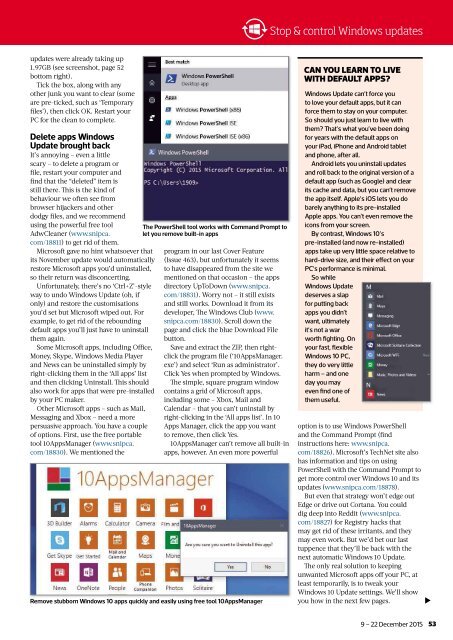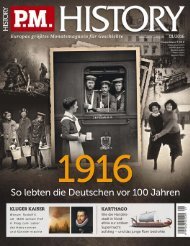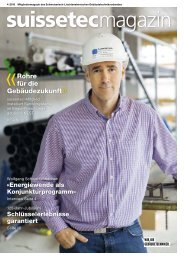Create successful ePaper yourself
Turn your PDF publications into a flip-book with our unique Google optimized e-Paper software.
Stop & control Windows updates<br />
updates were already taking up<br />
1.97GB (see screenshot, page 52<br />
bottom right).<br />
Tick the box, along with any<br />
other junk you want to clear (some<br />
are pre-ticked, such as ‘Temporary<br />
fi les’), then click OK. Restart your<br />
PC for the clean to complete.<br />
Delete apps Windows<br />
Update brought back<br />
It’s annoying – even a little<br />
scary – to delete a program or<br />
fi le, restart your computer and<br />
fi nd that the “deleted” item is<br />
still there. Th is is the kind of<br />
behaviour we often see from<br />
browser hijackers and other<br />
dodgy fi les, and we recommend<br />
using the powerful free tool<br />
AdwCleaner (www.snipca.<br />
com/18811) to get rid of them.<br />
Microsoft gave no hint whatsoever that<br />
its November update would automatically<br />
restore Microsoft apps you’d uninstalled,<br />
so their return was disconcerting.<br />
Unfortunately, there’s no ‘Ctrl+Z’-style<br />
way to undo Windows Update (oh, if<br />
only) and restore the customisations<br />
you’d set but Microsoft wiped out. For<br />
example, to get rid of the rebounding<br />
default apps you’ll just have to uninstall<br />
them again.<br />
Some Microsoft apps, including Office,<br />
Money, Skype, Windows Media Player<br />
and News can be uninstalled simply by<br />
right-clicking them in the ‘All apps’ list<br />
and then clicking Uninstall. Th is should<br />
also work for apps that were pre-installed<br />
by your PC maker.<br />
Other Microsoft apps – such as Mail,<br />
Messaging and Xbox – need a more<br />
persuasive approach. You have a couple<br />
of options. First, use the free portable<br />
tool 10AppsManager (www.snipca.<br />
com/18830). We mentioned the<br />
The PowerShell tool works with Command Prompt to<br />
let you remove built-in apps<br />
program in our last Cover Feature<br />
(Issue 463), but unfortunately it seems<br />
to have disappeared from the site we<br />
mentioned on that occasion – the apps<br />
directory UpToDown (www.snipca.<br />
com/18831). Worry not – it still exists<br />
and still works. Download it from its<br />
developer, Th e Windows Club (www.<br />
snipca.com/18830). Scroll down the<br />
page and click the blue Download File<br />
button.<br />
Save and extract the ZIP, then rightclick<br />
the program fi le (‘10AppsManager.<br />
exe’) and select ‘Run as administrator’.<br />
Click Yes when prompted by Windows.<br />
Th e simple, square program window<br />
contains a grid of Microsoft apps,<br />
including some – Xbox, Mail and<br />
Calendar – that you can’t uninstall by<br />
right-clicking in the ‘All apps list’. In 10<br />
Apps Manager, click the app you want<br />
to remove, then click Yes.<br />
10AppsManager can’t remove all built-in<br />
apps, however. An even more powerful<br />
Remove stubborn Windows 10 apps quickly and easily using free tool 10AppsManager<br />
CAN YOU LEARN TO LIVE<br />
WITH DEFAULT APPS?<br />
Windows Update can’t force you<br />
to love your default apps, but it can<br />
force them to stay on your computer.<br />
So should you just learn to live with<br />
them? Th at’s what you’ve been doing<br />
for years with the default apps on<br />
your iPad, iPhone and Android tablet<br />
and phone, after all.<br />
Android lets you uninstall updates<br />
and roll back to the original version of a<br />
default app (such as Google) and clear<br />
its cache and data, but you can’t remove<br />
the app itself. Apple’s iOS lets you do<br />
barely anything to its pre-installed<br />
Apple apps. You can’t even remove the<br />
icons from your screen.<br />
By contrast, Windows 10’s<br />
pre-installed (and now re-installed)<br />
apps take up very little space relative to<br />
hard-drive size, and their effect on your<br />
PC’s performance is minimal.<br />
So while<br />
Windows Update<br />
deserves a slap<br />
for putting back<br />
apps you didn’t<br />
want, ultimately<br />
it’s not a war<br />
worth fighting. On<br />
your fast, flexible<br />
Windows 10 PC,<br />
they do very little<br />
harm – and one<br />
day you may<br />
even find one of<br />
them useful.<br />
option is to use Windows PowerShell<br />
and the Command Prompt (find<br />
instructions here: www.snipca.<br />
com/18826). Microsoft’s TechNet site also<br />
has information and tips on using<br />
PowerShell with the Command Prompt to<br />
get more control over Windows 10 and its<br />
updates (www.snipca.com/18878).<br />
But even that strategy won’t edge out<br />
Edge or drive out Cortana. You could<br />
dig deep into Reddit (www.snipca.<br />
com/18827) for Registry hacks that<br />
may get rid of these irritants, and they<br />
may even work. But we’d bet our last<br />
tuppence that they’ll be back with the<br />
next automatic Windows 10 Update.<br />
Th e only real solution to keeping<br />
unwanted Microsoft apps off your PC, at<br />
least temporarily, is to tweak your<br />
Windows 10 Update settings. We’ll show<br />
you how in the next few pages.<br />
<br />
9 – 22 December 2015<br />
53