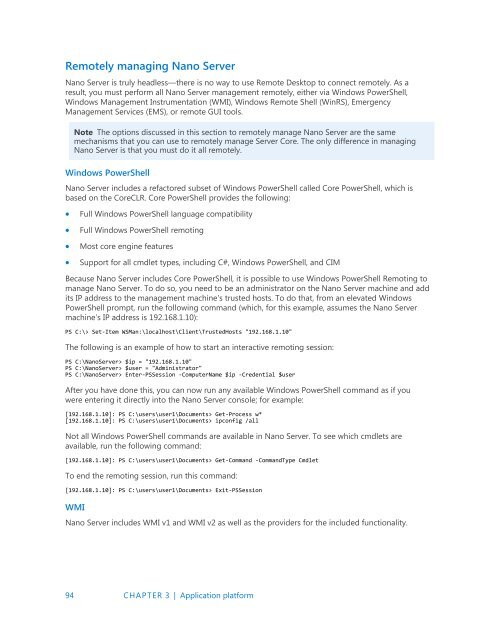Introducing
IntroducingWindowsServer2016_ebook
IntroducingWindowsServer2016_ebook
You also want an ePaper? Increase the reach of your titles
YUMPU automatically turns print PDFs into web optimized ePapers that Google loves.
Remotely managing Nano Server<br />
Nano Server is truly headless—there is no way to use Remote Desktop to connect remotely. As a<br />
result, you must perform all Nano Server management remotely, either via Windows PowerShell,<br />
Windows Management Instrumentation (WMI), Windows Remote Shell (WinRS), Emergency<br />
Management Services (EMS), or remote GUI tools.<br />
Note The options discussed in this section to remotely manage Nano Server are the same<br />
mechanisms that you can use to remotely manage Server Core. The only difference in managing<br />
Nano Server is that you must do it all remotely.<br />
Windows PowerShell<br />
Nano Server includes a refactored subset of Windows PowerShell called Core PowerShell, which is<br />
based on the CoreCLR. Core PowerShell provides the following:<br />
<br />
<br />
<br />
<br />
Full Windows PowerShell language compatibility<br />
Full Windows PowerShell remoting<br />
Most core engine features<br />
Support for all cmdlet types, including C#, Windows PowerShell, and CIM<br />
Because Nano Server includes Core PowerShell, it is possible to use Windows PowerShell Remoting to<br />
manage Nano Server. To do so, you need to be an administrator on the Nano Server machine and add<br />
its IP address to the management machine's trusted hosts. To do that, from an elevated Windows<br />
PowerShell prompt, run the following command (which, for this example, assumes the Nano Server<br />
machine’s IP address is 192.168.1.10):<br />
PS C:\> Set-Item WSMan:\localhost\Client\TrustedHosts "192.168.1.10"<br />
The following is an example of how to start an interactive remoting session:<br />
PS C:\NanoServer> $ip = "192.168.1.10"<br />
PS C:\NanoServer> $user = "Administrator"<br />
PS C:\NanoServer> Enter-PSSession -ComputerName $ip -Credential $user<br />
After you have done this, you can now run any available Windows PowerShell command as if you<br />
were entering it directly into the Nano Server console; for example:<br />
[192.168.1.10]: PS C:\users\user1\Documents> Get-Process w*<br />
[192.168.1.10]: PS C:\users\user1\Documents> ipconfig /all<br />
Not all Windows PowerShell commands are available in Nano Server. To see which cmdlets are<br />
available, run the following command:<br />
[192.168.1.10]: PS C:\users\user1\Documents> Get-Command -CommandType Cmdlet<br />
To end the remoting session, run this command:<br />
[192.168.1.10]: PS C:\users\user1\Documents> Exit-PSSession<br />
WMI<br />
Nano Server includes WMI v1 and WMI v2 as well as the providers for the included functionality.<br />
94 CHAPTER 3 | Application platform