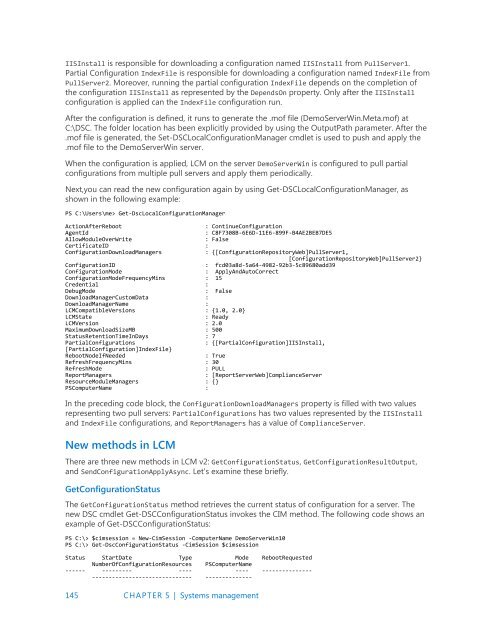Introducing
IntroducingWindowsServer2016_ebook
IntroducingWindowsServer2016_ebook
Create successful ePaper yourself
Turn your PDF publications into a flip-book with our unique Google optimized e-Paper software.
IISInstall is responsible for downloading a configuration named IISInstall from PullServer1.<br />
Partial Configuration IndexFile is responsible for downloading a configuration named IndexFile from<br />
PullServer2. Moreover, running the partial configuration IndexFile depends on the completion of<br />
the configuration IISInstall as represented by the DependsOn property. Only after the IISInstall<br />
configuration is applied can the IndexFile configuration run.<br />
After the configuration is defined, it runs to generate the .mof file (DemoServerWin.Meta.mof) at<br />
C:\DSC. The folder location has been explicitly provided by using the OutputPath parameter. After the<br />
.mof file is generated, the Set-DSCLocalConfigurationManager cmdlet is used to push and apply the<br />
.mof file to the DemoServerWin server.<br />
When the configuration is applied, LCM on the server DemoServerWin is configured to pull partial<br />
configurations from multiple pull servers and apply them periodically.<br />
Next,you can read the new configuration again by using Get-DSCLocalConfigurationManager, as<br />
shown in the following example:<br />
PS C:\Users\me> Get-DscLocalConfigurationManager<br />
ActionAfterReboot<br />
: ContinueConfiguration<br />
AgentId<br />
: C8F7308B-6E6D-11E6-899F-B4AE2BEB7DE5<br />
AllowModuleOverWrite<br />
: False<br />
CertificateID :<br />
ConfigurationDownloadManagers<br />
: {[ConfigurationRepositoryWeb]PullServer1,<br />
[ConfigurationRepositoryWeb]PullServer2}<br />
ConfigurationID<br />
: fcd03a8d-5a64-4982-92b3-5c89680add39<br />
ConfigurationMode<br />
: ApplyAndAutoCorrect<br />
ConfigurationModeFrequencyMins : 15<br />
Credential :<br />
DebugMode<br />
: False<br />
DownloadManagerCustomData :<br />
DownloadManagerName :<br />
LCMCompatibleVersions : {1.0, 2.0}<br />
LCMState<br />
: Ready<br />
LCMVersion : 2.0<br />
MaximumDownloadSizeMB : 500<br />
StatusRetentionTimeInDays : 7<br />
PartialConfigurations<br />
: {[PartialConfiguration]IISInstall,<br />
[PartialConfiguration]IndexFile}<br />
RebootNodeIfNeeded<br />
: True<br />
RefreshFrequencyMins : 30<br />
RefreshMode<br />
: PULL<br />
ReportManagers<br />
: [ReportServerWeb]ComplianceServer<br />
ResourceModuleManagers : {}<br />
PSComputerName :<br />
In the preceding code block, the ConfigurationDownloadManagers property is filled with two values<br />
representing two pull servers: PartialConfigurations has two values represented by the IISInstall<br />
and IndexFile configurations, and ReportManagers has a value of ComplianceServer.<br />
New methods in LCM<br />
There are three new methods in LCM v2: GetConfigurationStatus, GetConfigurationResultOutput,<br />
and SendConfigurationApplyAsync. Let's examine these briefly.<br />
GetConfigurationStatus<br />
The GetConfigurationStatus method retrieves the current status of configuration for a server. The<br />
new DSC cmdlet Get-DSCConfigurationStatus invokes the CIM method. The following code shows an<br />
example of Get-DSCConfigurationStatus:<br />
PS C:\> $cimsession = New-CimSession -ComputerName DemoServerWin10<br />
PS C:\> Get-DscConfigurationStatus -CimSession $cimsession<br />
Status StartDate Type Mode RebootRequested<br />
NumberOfConfigurationResources PSComputerName<br />
------ --------- ---- ---- ---------------<br />
------------------------------ --------------<br />
145 CHAPTER 5 | Systems management